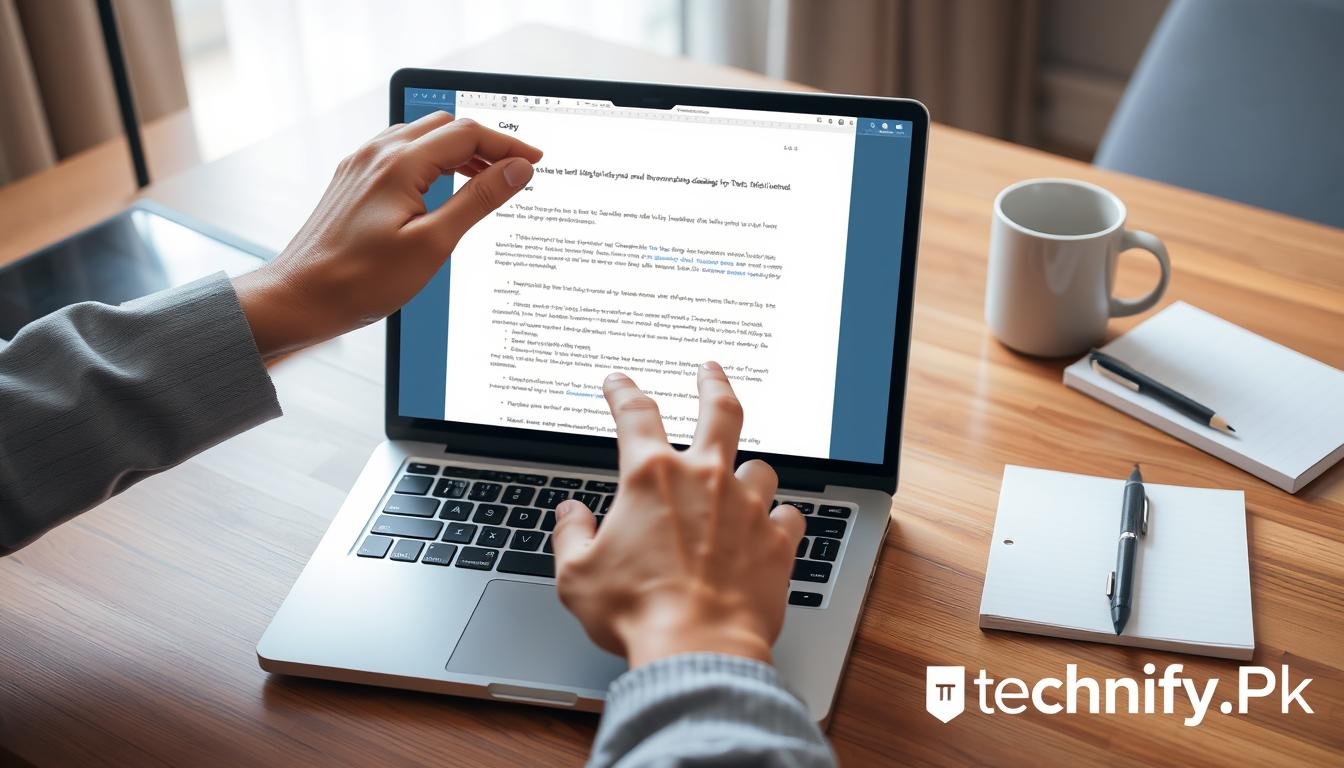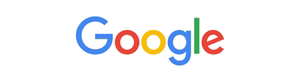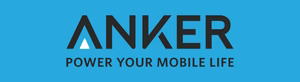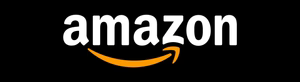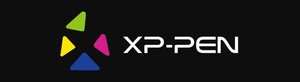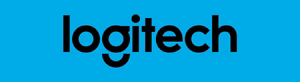In today’s fast world, knowing how to copy and paste is key to being productive. But is there a simpler way to do it? What if you could learn techniques that would make copying and pasting a breeze on your laptop?
This guide will show you quick and easy ways to copy and paste on your laptop. We’ll cover keyboard shortcuts and contextual menu options. Whether you’re experienced or new to laptops, you’ll learn to copy and paste like a pro.
Key Takeaways
- Discover the essential keyboard shortcuts for effortless text selection and copying/pasting
- Unlock the power of the contextual menu to streamline your copy-paste workflow
- Learn advanced techniques that combine keyboard commands for maximum efficiency
- Boost your productivity and save time by mastering the copy-paste function on your laptop
- Enhance your digital skills and become a copy-paste pro with these quick and easy tips
Mastering the Keyboard Shortcuts for Copying and Pasting
Learn to use keyboard shortcuts to boost your laptop’s productivity. These shortcuts make copying and pasting fast and easy. They help you work more efficiently.
Hotkeys for Effortless Text Selection
Knowing how to select text is key for easy copying and pasting. Here are some important hotkeys to remember:
- Press Ctrl + A to select all the text on the screen.
- Use Shift + Arrow Keys to highlight text character by character or line by line.
- Hold Ctrl + Shift + Arrow Keys to select text by word or paragraph.
Combining Keyboard Commands for Advanced Techniques
Boost your productivity by using keyboard shortcuts together. Learn these advanced techniques:
- Press Ctrl + C to copy the selected text.
- Navigate to the desired location and hit Ctrl + V to paste the copied content.
- Quickly copy and paste using the Ctrl + Insert and Shift + Insert shortcuts.
- Learn how to how to write @ in laptop keyboard using the Alt + 64 hotkey.
Start using these shortcuts to improve your copying and pasting skills. Your laptop will work better, and you’ll be more productive.
“Mastering keyboard shortcuts is the secret to unlocking your laptop’s true power.”
How to Copy Paste on Laptop: Unveiling the Contextual Menu Magic
Your laptop has a secret way to copy and paste. It’s not just about keyboard shortcuts. With a right-click, you can access a menu that makes copying and pasting easy. It works whether you’re writing, browsing, or organizing files.
Right-click on the text you want to copy. You’ll see options like “Copy” and “Paste.” Click “Copy” to save the text in your clipboard. This menu also lets you cut, copy, or paste text with its original style.
Learning to use the contextual menu boosts your laptop productivity. Get to know its options and how they can help you. Whether you’re writing emails, and reports, or moving data between apps, the contextual menu makes it all easier.
Conclusion
Mastering the art of copying and pasting on your laptop through keyboard shortcuts and the contextual menu can significantly boost your productivity. Whether you’re handling text, files, or data, these simple yet powerful techniques allow you to work more efficiently and save time. By integrating both basic and advanced shortcuts into your workflow, you can streamline daily tasks and improve your overall digital skills. Start applying these tips today, and you’ll become a copy-paste pro in no time, making your laptop usage smoother and more effective.