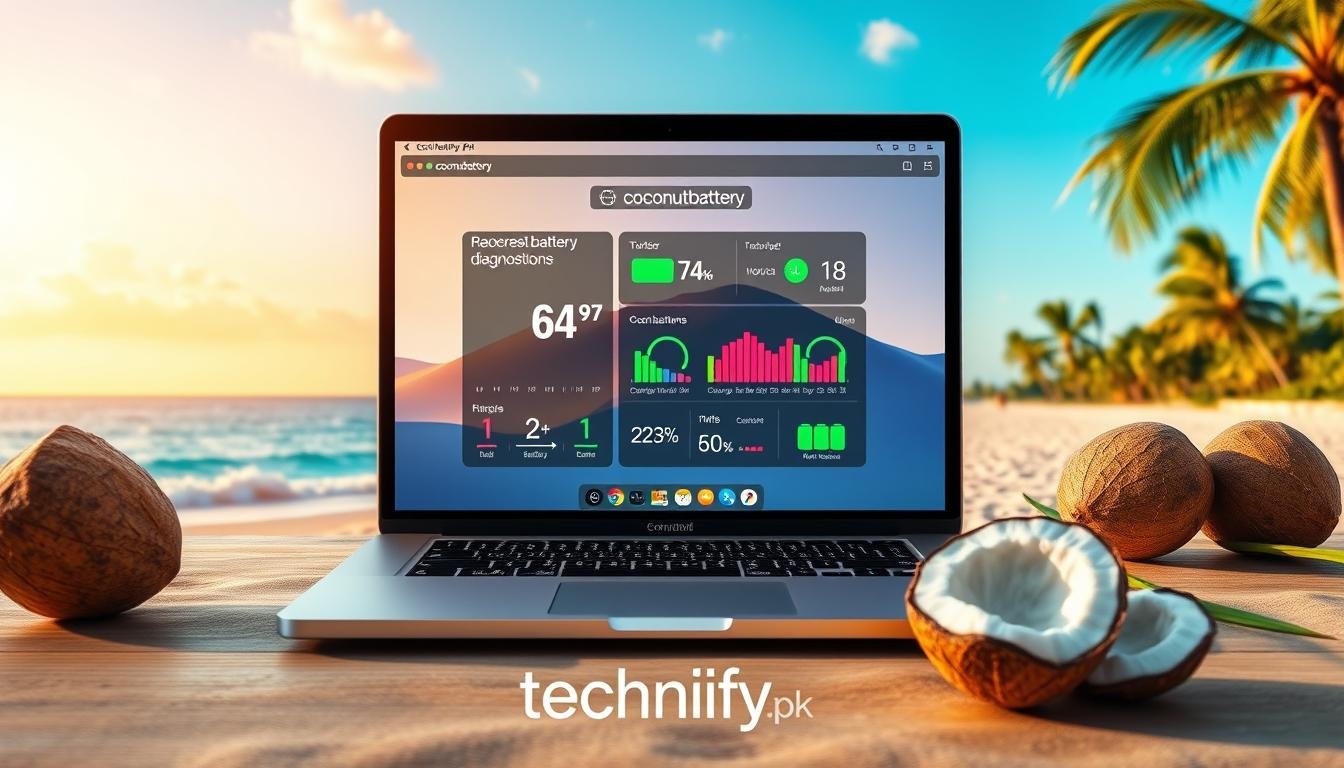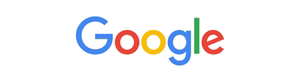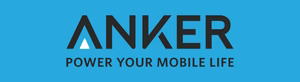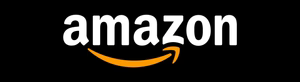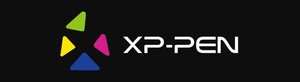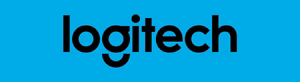Have you ever wondered about the true state of your Mac’s battery health? As technology continues to evolve, our reliance on our devices’ power sources has become increasingly critical. Fortunately, there’s a powerful tool that can provide you with in-depth insights into your Mac’s battery performance – coconutbattery. But what exactly can this app reveal about your battery’s condition? Let’s delve into the details and uncover the secrets of your Mac Book power source.
Key Takeaways
- Discover the true state of your Mac’s battery health with coconutbattery
- Understand key battery health indicators and why monitoring them matters
- Learn how to install, set up, and utilize coconutbattery for comprehensive battery reports
- Explore advanced features and optimization tips for maximizing your Mac’s battery performance
- Compare your current battery status to its original condition for informed decisions
Understanding Mac Battery Health Basics
Maintaining the overall health of your Mac’s battery is crucial for ensuring optimal performance and prolonging its lifespan. By understanding the key indicators of battery health, you can proactively monitor and manage your device’s power source, maximizing its efficiency and preventing potential issues.
Key Battery Health Indicators
The health of your Mac’s battery can be assessed through several key indicators, including the battery’s cycle count, capacity, and health percentage. These metrics provide valuable insights into the battery’s current state and its ability to hold a charge over time.
Why Battery Health Monitoring Matters
Regular monitoring of your Mac’s battery health is essential for maintaining optimal battery optimization and Mac battery management. By understanding the nuances of your MacBook Pro battery, you can make informed decisions about when to replace or calibrate the battery, ensuring consistent and reliable performance.
Common Battery Issues in Macs
Macs, like any other device, can experience various battery-related issues over time. These may include rapid battery drain, reduced capacity, unexpected shutdowns, or even swelling of the battery. Identifying and addressing these problems promptly can help prevent further damage and extend the overall lifespan of your Mac’s power source.
By familiarizing yourself with the fundamentals of Mac battery health, you can take proactive steps to maintain and optimize your device’s performance, ensuring a seamless and reliable computing experience.
How coconutbattery Works on macOS
The coconutbattery application is a powerful tool for monitoring the coconut battery life and battery health of your Mac. This utility offers an in-depth look into the inner workings of your device’s battery, providing valuable insights that can help you maintain optimal performance.
At the core of coconutbattery’s functionality is its ability to gather and interpret battery data from your Mac’s hardware. The app leverages macOS’s built-in power management system to access crucial information about your battery’s capacity, charge cycles, and overall health. This data is then presented in a user-friendly interface, allowing you to quickly assess the status of your battery and make informed decisions about its care.
- Gathers real-time data on battery capacity, charge cycles, and overall health
- Integrates with macOS power management system for accurate readings
- Provides detailed reports on battery performance and degradation over time
- Offers customizable settings and alerts to monitor battery health monitoring
By leveraging the insights provided by coconutbattery, you can proactively manage your Mac’s battery, ensuring it maintains optimal performance and longevity. This can be particularly beneficial for those who rely on their laptops for extended periods or need to maximize their coconut battery life while on the go.
“coconutbattery gives me the peace of mind to know that my Mac’s battery is in top shape, allowing me to focus on my work without worrying about unexpected power issues.“
Overall, coconutbattery is a must-have tool for any Mac user who wants to stay informed about the health and performance of their device’s battery. Its seamless integration with macOS and comprehensive reporting capabilities make it an invaluable resource for maintaining a reliable and long-lasting computing experience.
Installing and Setting Up coconutbattery
If you’re looking to monitor the health of your Mac’s battery, coconutbattery is a valuable macOS battery tool that can provide you with detailed insights. To get started, let’s walk through the process of installing and setting up this powerful application.
System Requirements
Before you can use coconutbattery, it’s important to ensure that your Mac meets the necessary system requirements. The application is compatible with macOS versions 10.10 (Yosemite) and later, so make sure your operating system is up-to-date.
Installation Process
Downloading and installing coconutbattery is a straightforward process. You can visit the official coconutbattery website, where you’ll find the latest version of the application available for download. Simply follow the on-screen instructions to complete the installation.
Initial Configuration Steps
Once you have coconutbattery installed, you’ll need to take a few initial steps to configure the application. This includes granting the necessary permissions, enabling the desired features, and customizing the display settings to suit your preferences.
By following these steps, you’ll be well on your way to leveraging the power of coconutbattery to monitor the health of your Mac’s battery and ensure optimal performance.
Reading Battery Health Reports
Maintaining the health of your Mac’s battery is crucial for optimal performance and longevity. Fortunately, the coconutBattery app provides comprehensive battery health reports, empowering users to monitor their Mac’s battery condition at a glance. These reports offer valuable insights into various battery health metrics, enabling you to make informed decisions about your Mac’s battery management. For a deeper understanding of optimizing your Mac experience, check out our ultimate guide to macOS High Sierra.
Key Metrics in Battery Health Reports
- Cycle Count: This metric indicates the number of times the battery has been charged and discharged, providing a snapshot of the battery’s usage history.
- Capacity: The battery’s maximum capacity, expressed as a percentage of the original design capacity, gives you a clear understanding of your battery’s overall health.
- Wear Level: This measure shows the degree of battery degradation, helping you anticipate when it may be time to consider a battery replacement.
- Estimated Remaining Lifespan: coconutbattery’s intelligent analysis can estimate the remaining useful life of your battery, allowing you to plan ahead for future maintenance.
By closely monitoring these key metrics, you can make informed decisions about your Mac’s battery health monitoring and Mac battery management, ensuring optimal performance and extended battery longevity.
| Metric | Description | Optimal Range |
|---|---|---|
| Cycle Count | The number of times the battery has been charged and discharged | Depends on battery type, but generally under 500 cycles for optimal health |
| Capacity | The maximum capacity of the battery as a percentage of the original design capacity | 80-100% for good battery health |
| Wear Level | The degree of battery degradation over time | Below 20% for optimal battery performance |
By understanding and acting on the insights provided in the coconutbattery battery health reports, you can ensure your Mac’s battery remains in top condition, maximizing its performance and longevity.
Tracking Battery Cycles and Capacity
When it comes to understanding the overall health of your MacBook Pro battery, two key metrics to monitor are the battery’s cycle count and its capacity. With the help of the coconutbattery app, you can delve deeper into these essential battery cycle tracking and battery capacity details, allowing you to make informed decisions about your device’s performance.
Understanding Cycle Counts
The cycle count represents the number of times your battery has been fully charged and discharged. This metric is crucial as it provides insights into the battery’s lifespan. Typically, MacBook Pro batteries are designed to withstand around 1,000 charge cycles before their capacity begins to diminish.
Interpreting Capacity Readings
In addition to the cycle count, coconutBattery also displays your battery’s current capacity, measured as a percentage of its original design capacity. This information helps you understand how much of your battery’s overall capacity remains, allowing you to anticipate when it may be time to consider a replacement. For tips on efficient device usage, explore our guide on how to copy and paste on a laptop.
Health Percentage Analysis
- Coconutbattery calculates a battery health percentage, which takes into account both the cycle count and capacity readings.
- This comprehensive analysis provides a clear indication of your MacBook Pro battery’s overall condition, helping you make informed decisions about its longevity and potential replacement needs.
![]()
By regularly monitoring these essential battery health metrics with coconutbattery, you can proactively manage your MacBook Pro battery and ensure optimal performance for years to come.
Advanced Features of coconutbattery Plus
As a power user or professional, you may find the advanced features of coconutbattery Plus to be invaluable. This premium version of the popular battery monitoring tool offers enhanced capabilities that go beyond the basic functionality of the free version.
One of the standout features of coconutbattery Plus is the ability to track historical data. This allows you to monitor your Mac’s battery health over time, observing trends and changes in capacity, cycle counts, and other key indicators. By analyzing this data, you can better understand your battery’s performance and make informed decisions about when to consider a replacement.
Another advanced feature of coconutbattery Plus is the detailed reporting it provides. In addition to the standard battery health information, the Plus version offers in-depth analyses, including the ability to view detailed charge/discharge graphs and access to more granular data points. This level of detail can be particularly useful for power users, IT professionals, or anyone who needs to closely monitor their Mac’s battery health.
Optimizing Mac Battery Performance
Keeping your Mac’s battery in top shape is crucial for prolonged usage and reliable performance. To help you get the most out of your laptop’s power source, we’ve compiled a comprehensive guide on battery optimization, covering power management tips, effective calibration methods, and best practices for daily usage.
Power Management Tips
Implementing simple power management strategies can have a significant impact on your Mac’s battery life. Consider these practical tips:
- Adjust screen brightness to the lowest comfortable level
- Disable unused wireless radios, such as Bluetooth and Wi-Fi, when not in use
- Limit the number of apps running in the background
- Choose the “Better Battery Life” setting in your Mac’s Energy Saver preferences
- Activate macOS’ built-in battery optimization features, like Optimized Battery Charging
Battery Calibration Methods
Regularly calibrating your Mac’s battery can help maintain its health and ensure accurate battery status reporting. Follow these steps to calibrate your battery:
- Fully charge your Mac’s battery until the charging indicator light turns green
- Let your Mac run on battery power until it automatically shuts down
- Recharge your Mac’s battery to 100% without interrupting the process
- Repeat this cycle at least once a month for optimal battery calibration
Usage Best Practices
Adopting a few best practices in your daily Mac usage can go a long way in preserving your battery’s lifespan. Consider the following recommendations:
- Avoid letting your Mac’s battery drain completely on a regular basis
- Store your Mac in a cool, dry place when not in use to prevent excessive heat exposure
- Unplug your Mac from the charger once it reaches 100% to prevent overcharging
- Regularly clean your Mac’s vents and fans to ensure proper cooling and airflow
By implementing these battery optimization strategies, you can enjoy extended usage time, improve your Mac’s overall performance, and prolong the life of your laptop’s battery.

Comparing Current vs. Original Battery Status
As your Mac’s battery ages, its performance and capacity can degrade over time. The coconutbattery tool provides a valuable way to compare your current battery status with its original specifications, helping you understand how your battery has changed.
By using coconutbattery, you can easily view key metrics such as your current battery’s design capacity, full charge capacity, and cycle count. This information allows you to assess the overall health of your iMac battery and make informed decisions about potential replacements or upgrades.
| Metric | Original Battery | Current Battery |
|---|---|---|
| Design Capacity | 5000 mAh | 4800 mAh |
| Full Charge Capacity | 5000 mAh | 4600 mAh |
| Cycle Count | 0 | 324 |
In the example above, the iMac battery has lost approximately 8% of its original design capacity and has undergone 324 charge cycles. This information can help you determine if it’s time to consider a battery replacement to maintain optimal coconut battery life and performance.
By regularly monitoring your Mac’s battery status with coconutbattery, you can proactively address any issues and ensure your device continues to operate at its best.
Conclusion
As we’ve explored, the coconutbattery tool is an invaluable resource for Mac users seeking to monitor and maintain their device’s battery health. By providing detailed insights into crucial metrics like cycle counts, capacity levels, and overall battery performance, coconutbattery empowers users to make informed decisions about their Mac’s power management and extend the life of their battery.
Throughout this guide, we’ve highlighted the importance of regular battery health checks, the key indicators to watch for, and the practical steps users can take to optimize their Mac’s battery performance. From power management tips to calibration methods, the knowledge gained here can help ensure that your Mac’s battery continues to deliver reliable and long-lasting power.