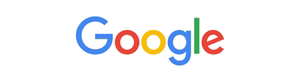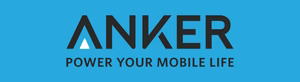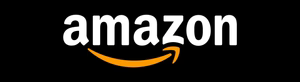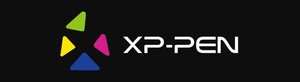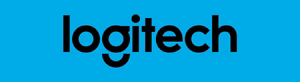In the age of smartphone biometrics, a reliable fingerprint sensor is crucial for secure device authentication. However, even the most advanced technology can occasionally encounter calibration issues, leading to frustrating “fingerprint sensor calibration needed” messages. But fear not, as this article aims to provide you with quick and effective solutions to overcome these challenges and restore your device’s biometric functionality.
What if I told you that with a few simple troubleshooting steps, you could resolve these calibration problems and regain seamless access to your device? Intrigued? Let’s dive into the world of fingerprint sensor technology and uncover the secrets to maintaining optimal performance.
Key Takeaways
- Understand the importance of fingerprint sensor calibration in modern devices
- Identify common causes of calibration issues, including software, hardware, and environmental factors
- Explore step-by-step troubleshooting and calibration methods to resolve the problem
- Discover advanced solutions for persistent calibration problems
- Learn best practices for maintaining optimal fingerprint sensor performance
Understanding Fingerprint Sensor Technology
Fingerprint sensors have become a ubiquitous feature in modern mobile devices in Pakistan, providing a convenient and secure way to unlock our smartphones and tablets. But how exactly do these biometric authentication systems work, and what advancements have been made in this technology? Let’s dive into the fascinating world of fingerprint sensor technology.
How Biometric Authentication Works
Biometric authentication, such as fingerprint recognition, relies on unique physiological characteristics to verify a user’s identity. When you first set up your fingerprint unlock, your device’s sensor scans and stores a digital representation of your fingerprint’s unique patterns, ridges, and minutiae points. Subsequently, when you place your finger on the sensor, it compares the scanned image to the stored template to confirm your identity and grant access.
Types of Fingerprint Sensors
- Optical sensors: These sensors use a camera-like image capture to read the fingerprint’s surface.
- Capacitive sensors: These sensors measure the electrical properties of the skin to create a digital map of the fingerprint.
- Ultrasonic sensors: These sensors use high-frequency sound waves to create a 3D image of the fingerprint’s subdermal layer.
Modern Sensor Technologies
The latest advancements in fingerprint sensor technology have focused on improving accuracy, speed, and security. Fingerprint unlock issues and mobile security settings have become increasingly important as we rely more on our devices for sensitive biometric data management. Some of the cutting-edge sensor technologies include in-display fingerprint scanners, which are seamlessly integrated into the device’s screen, and multi-factor authentication systems that combine fingerprint recognition with other security measures.
As smartphone and tablet manufacturers continue to push the boundaries of fingerprint sensor technology, we can expect to see even more innovative and secure biometric solutions in the future, further enhancing the overall mobile device experience.
Common Signs Your Fingerprint Sensor Needs Calibration
If you’ve noticed your fingerprint sensor acting up, it might be time for a calibration. Here are some telltale signs that indicate your fingerprint reader optimization or touch sensor recalibration is needed:
- Slow response times when attempting to unlock your device
- Frequent misreads or failed attempts to authenticate your fingerprint
- Error messages popping up, such as “Fingerprint not recognized” or “Sensor error”
- Inconsistent behavior, where the sensor works well sometimes but not others
- Reduced sensitivity or inability to register your fingerprint at all
These issues can be frustrating, but don’t worry – a simple calibration process can often resolve them and restore your fingerprint sensor to optimal performance. Stay tuned as we dive into the common causes behind these problems and the steps you can take to get your device back on track.
| Symptom | Potential Cause | Solution |
|---|---|---|
| Slow response time | Sensor degradation or environmental factors | Recalibrate the sensor |
| Frequent misreads | Dirt, moisture, or damage to the sensor surface | Clean the sensor and recalibrate |
| Error messages | Software issues or sensor malfunction | Troubleshoot the software or perform a factory reset |
By keeping an eye out for these common signs, you can identify when your fingerprint sensor needs a little TLC and take the necessary steps to keep it running smoothly.
Why “Fingerprint Sensor Calibration Needed” Messages Appear
Fingerprint sensor calibration messages can appear for various reasons, ranging from software-related triggers to hardware-related issues and environmental factors. Understanding the common causes behind these notifications is crucial for effective troubleshooting and maintaining optimal device performance. If you’re also encountering issues with your iPhone display, this guide on fixing display message problems might offer valuable insights.
Software-Related Triggers
Sometimes, software updates or changes to the device’s operating system can disrupt the fingerprint sensor’s calibration, leading to the “calibration needed” message. This can happen when new features or security patches are introduced, requiring the sensor to recalibrate to ensure proper functionality.
Hardware-Related Issues
Physical damage to the fingerprint sensor, such as scratches, cracks, or dirt accumulation, can also trigger the need for calibration. Additionally, issues with the sensor’s internal components or connection to the device can cause similar problems, requiring attention and recalibration.
Environmental Factors
Exposure to extreme temperatures, humidity, or other environmental conditions can impact the performance of the fingerprint sensor, leading to the “calibration needed” notification. This is because the sensor’s delicate components may not function optimally under such circumstances, requiring recalibration to restore reliable fingerprint scanner troubleshooting and device authentication problems.
Understanding the various reasons behind these calibration messages can help users address the issue effectively and maintain their device’s biometric authentication capabilities.
Basic Troubleshooting Steps Before Calibration
Before delving into the fingerprint sensor calibration process, it’s essential to explore some basic troubleshooting steps that may resolve minor fingerprint unlock issues or smartphone biometrics setup problems. These quick fixes can often save time and effort, allowing you to get your device back in working order without the need for a full calibration.
One of the simplest steps is to restart your device. A simple reboot can sometimes clear any temporary software glitches that may be interfering with the proper functioning of the fingerprint sensor. This quick and easy solution is often overlooked, but it can make a significant difference.
Next, take a closer look at the fingerprint sensor itself. Gently clean the sensor with a soft, dry cloth to remove any accumulated dirt, oil, or debris that may be hindering its performance. Avoid using water or harsh cleaning agents, as these can potentially damage the sensor.
Additionally, check for any available software updates for your device. Manufacturers often release updates that address known issues, including problems with the fingerprint sensor. Keeping your device’s software up-to-date can help resolve fingerprint unlock issues and ensure optimal smartphone biometrics setup.
If the above steps don’t yield the desired results, it may be time to consider a more thorough calibration process. However, by addressing these basic troubleshooting measures first, you can potentially save time and effort, and get your device back in working order quickly.

Step-by-Step Sensor Calibration Process
Properly calibrating your fingerprint sensor is essential to ensure reliable biometric authentication. Whether you’re experiencing a “Fingerprint Sensor Calibration Needed” message or simply want to optimize your device’s performance, the calibration process can make a significant difference. Let’s dive into the step-by-step guide to calibrate your fingerprint sensor and restore optimal functionality.
Preparing Your Device
Before you begin the calibration process, ensure your device is clean and free of any obstructions or debris that could interfere with the sensor. Gently wipe the sensor surface with a microfiber cloth to remove any fingerprints, smudges, or dust accumulation.
Calibration Methods
There are several methods you can use to calibrate your fingerprint sensor, depending on your device’s specifications and the available options. Common calibration techniques include:
- In-app calibration: Many devices offer built-in calibration tools within the settings or biometric authentication menu. Follow the on-screen instructions to complete the fingerprint enrollment process and recalibrate the sensor.
- Manufacturer-provided software: Check with your device’s manufacturer for any dedicated calibration software or tools they may provide to help you optimize the fingerprint sensor calibration needed.
- Third-party calibration apps: Depending on your device and operating system, there may be third-party apps available that can help you calibrate your fingerprint sensor.
Post-Calibration Testing
After completing the calibration process, it’s essential to test the functionality of your fingerprint sensor to ensure it’s working correctly. Try enrolling and authenticating with your fingerprint several times to verify that the sensor is accurately recognizing your unique biometric data.
If you encounter any persistent issues or the “Fingerprint Sensor Calibration Needed” message continues to appear, it may be necessary to explore more advanced troubleshooting solutions or seek professional assistance.
Advanced Solutions for Persistent Calibration Issues
If your fingerprint sensor continues to exhibit calibration problems despite basic troubleshooting, there are more advanced solutions you can explore. These techniques are recommended for tech-savvy users who are comfortable delving deeper into their device’s settings and configurations.
Firmware Updates and Factory Resets
One potential remedy for persistent calibration issues is to check for and install the latest firmware updates for your device. These updates may include optimizations and bug fixes that can address sensor-related problems. Additionally, performing a factory reset can sometimes resolve underlying software conflicts that may be causing the calibration difficulties.
Specialized Calibration Tools
For more complex cases, specialized calibration tools designed for your specific device model may be necessary. These tools, often available through manufacturer support channels or third-party sources, can provide advanced options for fine-tuning the fingerprint reader optimization and touch sensor recalibration process.
- Ensure you follow the instructions provided by the tool’s developer or your device manufacturer carefully to avoid any unintended consequences.
- Be prepared to invest some time and effort into the calibration process, as it may require multiple attempts to achieve the desired results.
If you’re unsure about attempting these advanced solutions, it’s always best to consult with a professional or the device manufacturer for guidance and support.

“The key to resolving persistent calibration issues often lies in a combination of updated firmware, specialized tools, and patient troubleshooting.”
Maintaining Optimal Fingerprint Sensor Performance
Ensuring your mobile device’s fingerprint sensor remains in top shape requires a proactive approach. From regular maintenance to proper cleaning techniques, following a few simple steps can help maintain optimal performance and extend the lifespan of this critical security feature. If you’re facing any issues with your phone’s functionality, restarting it can often help; check out this quick guide with tips to ensure your device runs smoothly.
Regular Maintenance Tips
To keep your fingerprint sensor functioning at its best, consider these maintenance tips:
- Regularly calibrate the sensor according to the manufacturer’s instructions. This process helps realign the sensor and ensures accurate fingerprint recognition.
- Update your device’s software and security settings regularly. Firmware updates often address sensor-related issues and improve overall performance.
- Avoid excessive use of the fingerprint sensor, as repeated scans can wear down the sensor over time. Limit unlocking your device to essential tasks.
Cleaning Best Practices
Fingerprint sensors can become easily obscured by dirt, oil, and other contaminants, affecting their ability to accurately read your prints. Follow these cleaning best practices to keep your sensor in pristine condition:
- Use a soft, dry microfiber cloth to gently wipe the sensor surface, removing any visible smudges or debris.
- Avoid using water, chemicals, or abrasive cleaners, as they can damage the sensor’s delicate components.
- If the sensor becomes particularly dirty, consult your device’s user manual for the recommended cleaning method.
By incorporating these mobile security settings and fingerprint scanner troubleshooting tips into your routine, you can maintain optimal fingerprint sensor performance and ensure your device’s biometric authentication remains reliable and secure.
| Maintenance Task | Frequency | Benefits |
|---|---|---|
| Sensor Calibration | As needed or per manufacturer guidelines | Realigns the sensor for accurate fingerprint recognition |
| Software Updates | Regularly (monthly or quarterly) | Addresses sensor-related issues and improves overall performance |
| Sensor Cleaning | Weekly or as needed | Removes dirt, oil, and contaminants for consistent readings |
By following these best practices for mobile security settings and fingerprint scanner troubleshooting, you can ensure your device’s fingerprint sensor remains in optimal condition, providing reliable and secure access to your important data and applications.
When to Seek Professional Repair Services
Fingerprint sensors are sophisticated technology, and sometimes, even with proper maintenance, issues may arise that require professional attention. If you’re encountering persistent device authentication problems or fingerprint unlock issues, it might be time to consider seeking the expertise of a repair service.
Physical damage, such as cracks or dents in the sensor housing, can significantly impact the sensor’s functionality. Similarly, software glitches that resist basic troubleshooting efforts may necessitate the involvement of trained technicians. Additionally, if your device is still under warranty, contacting the manufacturer for repair services can be the most cost-effective solution.
- Physical damage to the fingerprint sensor
- Persistent software-related fingerprint unlock issues
- Problems that remain unresolved after basic troubleshooting
- Devices still covered by the manufacturer’s warranty
By recognizing the signs that professional repair is needed, you can ensure your device authentication problems are addressed promptly and effectively, restoring the reliable performance of your fingerprint sensor.
“Seeking professional help is often the best course of action when dealing with complex technology issues.”
Remember, attempting to repair the sensor yourself without the proper expertise and tools could potentially cause further damage and void any warranty coverage. When in doubt, it’s always better to err on the side of caution and consult a qualified repair service.
Preventing Future Calibration Problems
Maintaining the optimal performance of your smartphone’s biometric data management system is crucial for seamless biometric data management and smartphone biometrics setup. To prevent future fingerprint sensor calibration issues, it’s essential to consider the environmental factors and adopt proper usage practices.
Environmental Considerations
The fingerprint sensor on your device can be sensitive to various environmental conditions. Protecting it from extreme temperatures, excessive moisture, and direct sunlight can help maintain its calibration and accuracy. Avoid using your smartphone in very hot or cold environments, and try to keep the sensor area clean and dry. If you’re facing persistent issues, a simple phone restart might help, check out this quick guide to rebooting Android devices for detailed instructions.
Usage Best Practices
- Keep your fingers clean and dry before using the fingerprint sensor. Oils, dirt, and moisture can interfere with the sensor’s ability to accurately read your fingerprint.
- Avoid using the sensor with gloves or when your fingers are wet or sweaty. This can prevent the sensor from properly capturing your fingerprint.
- Be gentle when pressing your finger on the sensor. Avoid excessive force, as this can damage the sensor over time and lead to calibration issues.
- Register multiple fingerprints on your device to increase the chances of successful authentication, especially if your fingers are prone to changes due to environmental factors or age.
By following these environmental considerations and usage best practices, you can help prevent future fingerprint sensor calibration problems and maintain the reliability of your biometric data management and smartphone biometrics setup.
Latest Updates in Fingerprint Sensor Technology
The world of fingerprint sensor technology has witnessed remarkable advancements in recent years, paving the way for enhanced security, convenience, and user experiences across a wide range of devices. As the demand for secure and reliable biometric authentication continues to grow, manufacturers have been focused on developing innovative fingerprint reader optimization techniques and leveraging modern sensor technologies to push the boundaries of what’s possible.
One of the most notable developments in this space is the rise of in-display fingerprint sensors. These cutting-edge solutions seamlessly integrate the sensor directly into the device’s display, eliminating the need for a dedicated hardware component and allowing for a sleeker, more streamlined design. This integration not only enhances the overall aesthetic appeal but also improves the user experience by providing a more intuitive and seamless fingerprint recognition process.
Alongside the integration of in-display sensors, researchers have also made significant strides in improving the accuracy and reliability of fingerprint authentication algorithms. By leveraging advanced machine learning techniques and enhanced sensor data processing, these new algorithms are able to more accurately match users’ fingerprints, even in challenging conditions such as dry or damaged skin, providing a more consistent and secure authentication experience.
Conclusion
Throughout this article, we’ve delved into the importance of proper fingerprint sensor calibration and the solutions to address the “Fingerprint Sensor Calibration Needed” message on your mobile device. From understanding the underlying biometric authentication technology to exploring the common causes and troubleshooting steps, we’ve provided a comprehensive guide to help you maintain optimal fingerprint sensor performance.
By implementing the recommended calibration process and following best practices for sensor maintenance, you can ensure your mobile device’s security settings remain robust and reliable. Biometric authentication, such as fingerprint recognition, plays a crucial role in safeguarding your personal data and transactions in the digital age, making it essential to keep your fingerprint sensor in top condition.