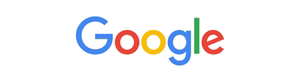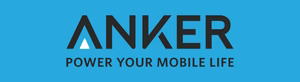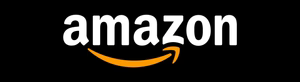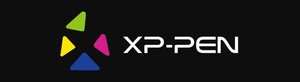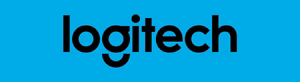Do you know your laptop’s generation? Knowing this is key for upgrading, checking software, and boosting performance. But how do you find out your laptop’s generation? Don’t worry, this guide will show you how to discover your laptop’s secrets.
Key Takeaways
- Identify your laptop’s generation to understand its capabilities and compatibility
- Explore various methods to check your laptop’s generation, including manufacturer websites and third-party tools
- Decode your laptop’s model number to reveal important details about its age and specifications
- Compare performance benchmarks to assess your laptop’s generation and potential for upgrades
- Stay informed about your device’s generation to make informed decisions and enhance your laptop experience
By the end of this article, you’ll know how to find your laptop’s generation. This knowledge will help you get the most out of your device. So, let’s start and uncover your laptop’s secrets.
Are you making the most of your laptop’s capabilities? Discover the easy steps to check its generation and unlock a world of possibilities.
Understanding Laptop Generations
Knowing your laptop generation is key. It tells you about its power, what it can do, and if you can upgrade it. The generation shows the tech inside your laptop.
The Importance of Knowing Your Laptop’s Generation
Knowing your laptop’s generation helps you see its specs. You learn about the processor, chipset, and more. This info helps you know if your laptop can run new software and if it can be upgraded.
Factors That Determine Laptop Generation
The processor and chipset decide a laptop’s generation. Newer ones have better processors and tech. The release time also shows when a laptop was made.
| Laptop Generation | Processor Type | Typical Release Timeline |
|---|---|---|
| 10th Gen | Intel Core i5, i7, i9 (Ice Lake) | 2019 – 2020 |
| 9th Gen | Intel Core i5, i7, i9 (Coffee Lake) | 2018 – 2019 |
| 8th Gen | Intel Core i5, i7, i9 (Kaby Lake Refresh) | 2017 – 2018 |
| 7th Gen | Intel Core i5, i7 (Kaby Lake) | 2016 – 2017 |
Understanding what makes a laptop generation helps you choose wisely. You can pick a laptop that fits your needs perfectly.
Locating the Laptop Model Number
The first step is to find your laptop’s model number. This unique code is usually on the bottom, in the packaging, or in system settings. Knowing where it is is key for the next steps.
Here are some common places to find your laptop’s model number:
- Check the bottom or back of your laptop. The model number is often printed on a sticker or engraved on the chassis.
- Look for the model number on the original product packaging or box.
- Access the system settings on your laptop. Depending on your operating system, you can find the model number in the “System Information” or “About This PC” section.
Once you’ve found the model number, you can figure out your laptop’s generation. This info is vital for knowing your device’s capabilities and ensuring you have the right hardware and software.
| Laptop Model | Generation | Processor | RAM | Storage |
|---|---|---|---|---|
| Dell XPS 13 9370 | 8th Generation | Intel Core i5-8250U | 8GB | 256GB SSD |
| HP Spectre x360 15t | 10th Generation | Intel Core i7-10510U | 16GB | 512GB SSD |
| Lenovo ThinkPad X1 Carbon | 9th Generation | Intel Core i5-9300U | 8GB | 256GB SSD |
By finding your laptop model number, you can find laptop model information and locate laptop information to determine your device’s generation. This is crucial for understanding its capabilities and ensuring you have the right hardware and software.
Checking the Manufacturer’s Website
With your laptop model number in hand, head to the manufacturer’s website. It’s a key step to learn about your laptop’s specifications. This helps figure out the generation of your laptop.
Finding Your Laptop’s Specifications
The website will list your laptop’s main parts. This includes the processor, memory, storage, and more. Looking at these details helps you understand what your laptop can do.
Identifying the Generation Based on Specifications
Match the specifications from the website with the manufacturer’s product line. This way, you can identify the generation of your laptop. Knowing this is key to understanding your laptop’s strengths and weaknesses. It also helps when deciding on upgrades or if you need a new one.
| Specification | Generation Indicator |
|---|---|
| Processor | Intel Core i3, i5, i7, or i9 (e.g., 11th Gen, 12th Gen) |
| Memory | DDR3, DDR4, or DDR5 |
| Storage | HDD, SSD, or NVMe SSD |
| Graphics | Integrated or dedicated (e.g., NVIDIA GTX, RTX) |
By looking at these specifications, you can figure out your laptop’s generation. This gives you important insights into its performance and capabilities.

How to Check Laptop Generation
Knowing your laptop’s generation is key to understanding its power and what it can do. There are several ways to find out your laptop’s generation. We’ll show you how to do it step by step.
Referencing the Manufacturer’s Website
Visiting the manufacturer’s website is a reliable way to find your laptop’s generation. You can look up your model or serial number to find detailed specs. This info is usually found in the product support or specs pages.
Decoding the Model Number
You can also figure out your laptop’s generation from its model number. Many makers include generation info in the model number, like the processor. Knowing how to read the model number can help you find out your laptop’s generation.
Checking System Information
Both Windows and macOS have tools to show system info, including generation. In Windows, you can use System Properties or the Command Prompt. On macOS, About This Mac gives you the details you need.
By following these steps, you can easily how to check laptop generation. Knowing your laptop’s generation is useful for buying new stuff, upgrading, or checking software and hardware compatibility.
Utilizing Third-Party Websites
There are many third-party websites and databases besides the manufacturer’s site. These laptop specification databases and third-party laptop information websites are great for finding out your laptop’s generation. They offer detailed info that can be very helpful.
Exploring Laptop Specification Databases
Using an online laptop generation lookup tool is a great way to check your laptop’s generation. These databases have lots of info on different laptop models. They include details like processor, memory, and storage, which can help figure out your laptop’s generation.
Some top websites for laptop specs include:
- Notebook Check
- Laptop Mag
- CNET
- TechSpot
Just enter your laptop’s model number or search for its make and model. You’ll find info on its generation, release year, and other important specs. This helps you understand your laptop’s age and what it can do.

| Database | Key Features | Ease of Use | Accuracy |
|---|---|---|---|
| Notebook Check | Extensive database of laptop models, detailed specifications | Intuitive search and filtering options | High, regularly updated information |
| Laptop Mag | Reviews and comparisons of the latest laptop models | User-friendly interface, easy to navigate | Generally reliable, but may not cover older models |
| CNET | Comprehensive laptop reviews and buying guides | Detailed search capabilities, well-organized | Highly authoritative and accurate |
| TechSpot | In-depth performance benchmarks and hardware analysis | Straightforward search, but may require more technical knowledge | Reliable for technical specifications and comparisons |
Decoding the Laptop Model Number
Figuring out your laptop’s generation is easy with its model number. This special code tells you what your device can do. By understanding the model number format, you can find out your laptop’s generation and other important details.
Understanding the Model Number Format
Laptop model numbers have a standard format that’s full of useful info. They are made up of letters and numbers that tell you about your device. Knowing the common patterns helps you decode laptop model number and interpret laptop model details quickly.
Here’s a simple guide to the typical laptop model number format:
- Manufacturer prefix: This is usually a few letters that show the laptop brand, like “HP” or “Dell”.
- Model series: These numbers or letters show the product line or family of the laptop.
- Processor generation: The processor generation is often shown by a number, like “10th Gen” for 10th generation Intel processors.
- Specific model number: This is a unique mix of letters and numbers that makes one laptop model different from another in the same series.
By looking at the laptop model number format, you can decode laptop model number and learn a lot about your device’s abilities, performance, and generation.

Keep in mind, the exact format might change between different laptop makers. So, it’s key to get to know the specific rules used by your device’s brand.
Checking System Information
To find out your laptop’s generation, you can check the system information. This method shows you the hardware details. It helps you know your laptop’s generation, whether it’s Windows or macOS.
Accessing System Information on Windows
Here’s how to get system information on a Windows laptop:
- Open the Start menu and search for “System Information“.
- Click on the “System Information” app to launch it.
- In the System Information window, you’ll find details about your laptop’s processor, memory, installed software, and other hardware specifications.
- Look for information related to the processor, such as the model and generation, as this can be a key indicator of your laptop’s generation.
Accessing System Information on macOS
For macOS laptops, the steps are similar:
- Click on the Apple menu in the top-left corner of your screen.
- Select “About This Mac” from the dropdown menu.
- In the “About This Mac” window, you’ll find details about your laptop’s processor, memory, storage, and other hardware specifications.
- Examine the information provided, particularly the processor details, to determine the generation of your macOS laptop.
Checking your laptop’s system information can give you important details. It helps you understand your device’s hardware. This knowledge is useful for making choices about compatibility, upgrades, and performance.

Comparing Performance Benchmarks
When checking your laptop’s generation and capabilities, look beyond just specs. Compare its performance benchmarks to industry standards. This helps you see how it compares to other laptops. It’s also useful when deciding on upgrades or replacements.
Performance benchmarking tools test your laptop’s speed, graphics, memory, and storage. They give you data to compare your laptop to others. This data is key for making informed decisions.
Some popular tools for testing include:
- Geekbench – Measures single-core and multi-core CPU performance
- 3DMark – Evaluates graphics processing power for gaming and multimedia applications
- PCMark – Assesses overall system performance for productivity tasks
- CrystalDiskMark – Analyzes the read and write speeds of your laptop’s storage drive
Run these benchmarks on your laptop and compare the scores to industry standards. This shows how your device’s performance compares to others. It’s especially useful when evaluating laptop upgrades or comparing laptop generations.
“Understanding your laptop’s performance capabilities is key to making informed decisions about its future.”
Conclusion
Learning how to find your laptop’s generation is easy. You can do this by using the methods we’ve shared. This way, you can know your laptop’s specs, processor, and model series. This knowledge helps you decide on upgrades, replacements, or what works best with new software and hardware.
The main points are: check the manufacturer’s website for your laptop’s info, use third-party sites with lots of laptop specs, and figure out your model number for generation details. Also, looking at your system info on Windows or macOS can tell you a lot about your laptop’s generation.
Now you know how to improve your laptop or get ready for a new one. Knowing your laptop’s generation helps you make smart choices for updates, compatibility, and future needs. Check out the shipping policy to see how Technify.pk ensures safe and reliable delivery for your laptop purchases.