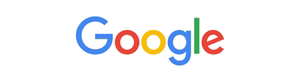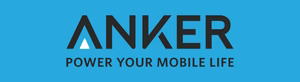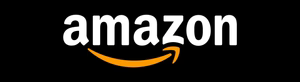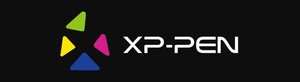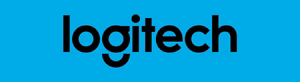Have you ever encountered a situation where your iPhone X becomes completely unresponsive, leaving you frustrated and unsure of how to regain control? Fear not, for this comprehensive guide will walk you through the simple steps to force restart your iPhone X, resolving those pesky system freezes and ensuring your device is back in working order. But before we dive in, ask yourself this: Do you know the difference between a soft reset and a force restart, and when each is the appropriate solution?
Key Takeaways
- Discover the common scenarios that require a force restart on your iPhone X
- Understand the differences between a soft reset and a force restart
- Learn the precise button combination to force restart your iPhone X
- Prepare your device properly before attempting a force restart
- Troubleshoot when a force restart doesn’t work and know when to contact Apple Support
Understanding the Need for Force Restart on iPhone X
As an iPhone X user, you may occasionally encounter situations where your device becomes unresponsive or seems to “freeze.” This can happen for various reasons, from software glitches to hardware issues. In such cases, a force restart may be the solution to fix frozen iPhone X and troubleshoot iPhone X issues.
Common Scenarios Requiring a Force Restart
The need for a force restart on your iPhone X can arise in several situations, including:
- When your device becomes completely unresponsive, with a frozen or black screen
- If an app stops responding or crashes repeatedly
- When your iPhone X is force restart unresponsive iPhone X and won’t turn on or charge properly
- After a software update or system change that causes unexpected behavior
Differences Between Soft Reset and Force Restart
It’s important to understand the distinction between a soft reset and a force restart on the iPhone X. A soft reset, also known as a restart, is a simple process of turning your device off and then back on. This can often resolve minor software-related issues. In contrast, a force restart is a more powerful troubleshooting method that involves a specific button combination to forcibly restart your iPhone X, even when it’s completely unresponsive.
When to Use Force Restart
You should consider using a force restart when a soft reset fails to resolve the issue or when your iPhone X is in a state of complete unresponsiveness. The force restart can help fix frozen iPhone X and clear any temporary software glitches that may be causing the problem.
Remember, a force restart is a more aggressive approach and should only be used when necessary, as it can potentially lead to data loss if the device is not properly backed up. It’s always a good idea to try a soft reset first before resorting to a force restart.
How to Force Restart iPhone X
If your iPhone X freezes or becomes unresponsive, a force restart may be the solution. This process involves a specific button sequence to hard reset the device and get it back up and running. The iPhone X restart sequence is slightly different from previous iPhone models, so it’s essential to follow the correct steps.
- Press and quickly release the Volume Up button.
- Press and quickly release the Volume Down button.
- Press and hold the Side (Power) button until the Apple logo appears on the screen.
The entire force restart sequence should take around 10-15 seconds. Be patient and ensure you press and release the volume buttons quickly before holding down the Side (Power) button. This restart iPhone X when frozen process will force the device to shut down and then restart, often resolving any software-related issues that may have caused the freezing or unresponsiveness.
It’s important to note that a force restart is different from a soft reset, which involves simply turning the device off and back on again. A force restart is a more powerful troubleshooting step that can help when a soft reset doesn’t work or when the device is completely frozen and unresponsive.
| Action | Sequence |
|---|---|
| Force Restart iPhone X | 1. Press and quickly release Volume Up 2. Press and quickly release Volume Down 3. Press and hold Side (Power) button until Apple logo appears |
By following this iPhone X restart sequence, you can quickly and effectively force restart your device to address any software-related issues, ensuring your iPhone X is back up and running smoothly.
Essential Preparation Before Force Restarting
Before attempting to force restart your iPhone X, it’s essential to take a few preparatory steps to safeguard your device and data. Proper preparation can help ensure a smooth reset process and minimize the risk of data loss or other complications.
Backup Considerations
One of the most crucial steps is to back up your iPhone X data. A force restart can potentially cause data loss, so it’s wise to create a full backup of your important files, photos, contacts, and other information. You can use iCloud, iTunes, or a third-party backup solution to ensure your data is secure.
Battery Level Requirements
It’s also important to ensure your iPhone X has sufficient battery life before initiating a force restart. Ideally, the battery should be charged to at least 20% to prevent the device from unexpectedly powering off during the reset process. If the battery is low, consider charging it to a safe level before proceeding.
Important Safety Precautions
Finally, take note of a few safety precautions when force restarting your iPhone X. Avoid performing the reset process in wet or humid environments, and ensure the device is placed on a stable, non-slip surface to prevent accidental drops or damage. Additionally, be mindful of the button combinations required, as incorrect inputs could lead to unintended consequences.
By following these essential preparation steps, you can help safeguard your reset iPhone X without home button and optimize the chances of a successful iPhone X hard reset without any issues.
Button Combinations for Force Restart
Restarting your iPhone X without the physical buttons can be a bit tricky, but it’s a necessary skill to have in your troubleshooting toolkit. The force restart sequence on the iPhone X requires a specific combination of button presses to initiate the restart process. Let’s dive into the step-by-step instructions to help you master this technique.
- Press and quickly release the volume up button.
- Press and quickly release the volume down button.
- Press and hold the side button (also known as the power button) until the screen goes black and the Apple logo appears.
This sequence, often referred to as the force restart iPhone X without buttons or the iPhone X restart sequence, is the key to regaining control of your device when it’s unresponsive or frozen. The process essentially forces the iPhone X to shut down and restart, which can resolve a variety of software-related issues.
“The force restart is a powerful troubleshooting tool that can breathe new life into your iPhone X when it’s acting up.”
It’s important to note that the timing and rhythm of the button presses are crucial. Be sure to quickly press and release the volume buttons, and then hold the side button until the device restarts. With a little practice, this force restart iPhone X without buttons technique will become second nature, empowering you to maintain your device’s performance and responsiveness.
Troubleshooting When Force Restart Doesn’t Work
If the standard force restart method fails to resolve your iPhone X issues, don’t worry – there are alternative troubleshooting steps you can try. Whether you’re encountering a frozen screen, app crashes, or other system malfunctions, understanding these additional techniques can help you fix even the most stubborn problems.
Alternative Methods
Before seeking external assistance, consider these alternative methods to troubleshoot your iPhone X issues:
- Perform a soft reset by pressing and holding the Volume Down and Power buttons simultaneously for at least 10 seconds until the Apple logo appears.
- Try recovery mode by connecting your iPhone X to a computer, opening iTunes, and then pressing and holding the Volume Down and Power buttons until the recovery mode screen appears.
- Attempt a DFU (Device Firmware Update) mode restore, which can help resolve deeper software-related problems. This process requires a computer and specific button combinations to enter DFU mode.
Common Error Messages
If you encounter any error messages during the troubleshooting process, make a note of them. These error codes can provide valuable insights into the underlying issue and help guide your next steps. Some common error messages include:
- “iPhone is disabled, connect to iTunes”
- “iPhone could not be restored. An unknown error occurred (error code -1)”
- “iPhone is disabled. Try again in 1 minute”
When to Contact Apple Support
If you’ve exhausted all your troubleshooting efforts and are still unable to fix your frozen iPhone X or troubleshoot iPhone X issues, it may be time to reach out to Apple Support. Their team of experts can help you identify the root cause of the problem and provide guidance on the best course of action, whether it’s a software update, hardware repair, or replacement.
“Don’t hesitate to contact Apple Support if you’re unable to resolve the issue on your own. Their team has the expertise to help you get your iPhone X back up and running.”
Preventing Future System Freezes
Keeping your iPhone X running smoothly is crucial, and preventing system freezes is key to maintaining its performance. By following a few proactive steps, you can significantly reduce the likelihood of encountering frozen screens or unresponsive devices in the future.
One of the most effective ways to prevent system freezes is to regularly update your iPhone X to the latest software version. Apple’s software updates often include bug fixes and performance improvements that can address underlying issues that may lead to system freezes. Make it a habit to check for and install these updates promptly.
Another important step is to manage your iPhone X’s storage wisely. Insufficient storage can contribute to system instability and freezes. Periodically review and delete unnecessary files, apps, and cached data to free up space and keep your device running smoothly.
- Regularly clear your iPhone X’s cache and temporary files
- Uninstall apps you no longer use
- Back up and transfer files to cloud storage or external drives
Additionally, keeping your iPhone X’s battery in good condition can help prevent system freezes. Avoid letting the battery drain completely and charge it regularly to maintain optimal performance.
| Tip | Benefit |
|---|---|
| Update to the latest iOS version | Fixes bugs and improves system stability |
| Manage storage effectively | Prevents storage-related issues and system freezes |
| Maintain battery health | Ensures consistent device performance |
By implementing these proactive measures, you can fix frozen iPhone X issues and troubleshoot iPhone X problems more effectively, minimizing the need for future force restarts and improving the overall user experience.

Post-Restart System Check
After performing a reboot iPhone X or a force restart, it’s crucial to conduct a thorough system check to ensure your device is functioning correctly. This step-by-step process will help you verify the system’s functionality and check the integrity of your data, providing you with peace of mind and a smooth user experience.
Verifying System Functionality
Start by checking the basic operations of your iPhone X. Ensure that the device powers on and responds to touch inputs. Test the display, speakers, and microphone to confirm they are working correctly. Navigate through the various menus and applications to verify that the system is responsive and all features are functioning as expected.
Data Integrity Check
Next, take a closer look at your data to ensure it has not been compromised during the troubleshoot iPhone X issues. Review your photos, videos, contacts, and other important files to confirm they are accessible and have not been corrupted. If you notice any discrepancies, consider restoring from a recent backup to ensure the integrity of your data.
By following these simple steps, you can rest assured that your iPhone X is back in top shape and ready for use. Remember, a thorough post-restart system check is an essential part of the troubleshooting process, helping you maintain the performance and reliability of your device.
Impact of Force Restart on iPhone X Performance
While the iPhone X force restart can be a valuable troubleshooting technique, it’s important to understand its potential impact on your device’s performance and battery life. Frequent force restarts can sometimes have unintended consequences that users should be aware of.
One key consideration is the impact on system stability. Repeated force restarts can occasionally lead to minor software glitches or data corruption, which may result in reduced responsiveness or increased app crashes. This is because the force restart process abruptly interrupts normal system operations, potentially disrupting critical processes.
| Potential Impact of Frequent Force Restarts | Severity |
|---|---|
| Reduced system stability | Moderate |
| Increased battery drain | Moderate |
| Temporary performance slowdowns | Low |
Additionally, force restarts can have a moderate impact on battery life. The process of restarting the device consumes more power than a regular soft reset, and repeated force restarts may lead to slightly faster battery drain over time. This is especially true if the underlying issue causing the need for force restart is not addressed.
It’s important to note that the impact of force restarts on iPhone X performance is generally limited and temporary. In most cases, any performance degradation or battery drain issues will resolve themselves after a few normal restarts. However, if the problem persists or worsens, it may be advisable to explore alternative troubleshooting methods or seek assistance from Apple support.

In summary, while the iPhone X force restart is a useful tool for resolving system freezes and other issues, users should be mindful of its potential impact on device performance and battery life. As with any troubleshooting technique, it’s best to use force restart judiciously and only when necessary, while also addressing the underlying cause of the problem.
Common Myths About Force Restarting iPhone X
When it comes to troubleshooting issues on your iPhone X, the force restart method is often misunderstood. Let’s debunk some common myths and provide accurate information to help you make informed decisions.
Myth 1: Force restarting will cause data loss. This is a common misconception. Performing a force restart on your iPhone X will not result in any data loss, as long as you have a recent backup. Your personal information, photos, and other important files will remain safe.
Myth 2: Force restarting can damage the hardware. Contrary to popular belief, force restarting your iPhone X is a safe and recommended troubleshooting step. It does not cause any harm to the device’s internal components or compromise its long-term performance.
Myth 3: Force restarting is only for severe issues. While a force restart is often used to address more serious problems, such as a system freeze or unresponsive device, it can also be a helpful solution for minor glitches or bugs. Don’t hesitate to try a force restart if your iPhone X is not behaving as expected.
Remember, a force restart on your iPhone X without buttons is a simple and effective way to resolve various software-related issues, without any risk of data loss or hardware damage. Dispel these myths and confidently use this troubleshooting technique when needed.
When to Consider Alternative Solutions
When it comes to troubleshooting your iPhone X, a force restart is often the go-to solution for fixing frozen or unresponsive devices. However, there are times when alternative solutions may be more appropriate than a force restart. In this section, we’ll explore when software updates and factory reset options should be considered.
Software Updates
One of the first steps to consider when facing iPhone X issues is checking for available software updates. Apple regularly releases updates to address bugs, improve performance, and enhance the overall user experience. By keeping your iPhone X up-to-date, you can potentially resolve many common problems, such as troubleshoot iPhone X issues or fix frozen iPhone X, without the need for a more drastic solution like a force restart.
Factory Reset Options
If a force restart and software updates fail to resolve the issue, a factory reset may be a last resort. A factory reset will erase all data and settings on your iPhone X, effectively restoring it to its original state. This can be a useful solution for resolving persistent software-related problems that a force restart cannot address. However, it’s essential to ensure that you have a recent backup of your data before proceeding with a factory reset to avoid losing important information.
It’s important to weigh the pros and cons of each alternative solution and choose the one that best fits your specific situation. By considering these options, you can troubleshoot your iPhone X issues more effectively and minimize the risk of data loss or further complications.
Conclusion
In this comprehensive guide, we’ve explored the essential process of force restarting an iPhone X. From understanding the need for a force restart to mastering the button combinations, you now have the knowledge to confidently address any system freeze or unresponsiveness on your device.
Remember, a force restart should be your go-to solution when a standard soft reset fails to resolve persistent issues. By following the proper steps and maintaining essential precautions, you can ensure a smooth and efficient restart that restores your iPhone X to its optimal performance.
As you move forward, keep in mind the importance of regularly updating your iPhone X’s software, as well as considering a factory reset if more extensive troubleshooting is required. By staying proactive and understanding the capabilities of your device, you can maintain a seamless and enjoyable user experience with your iPhone X for years to come.