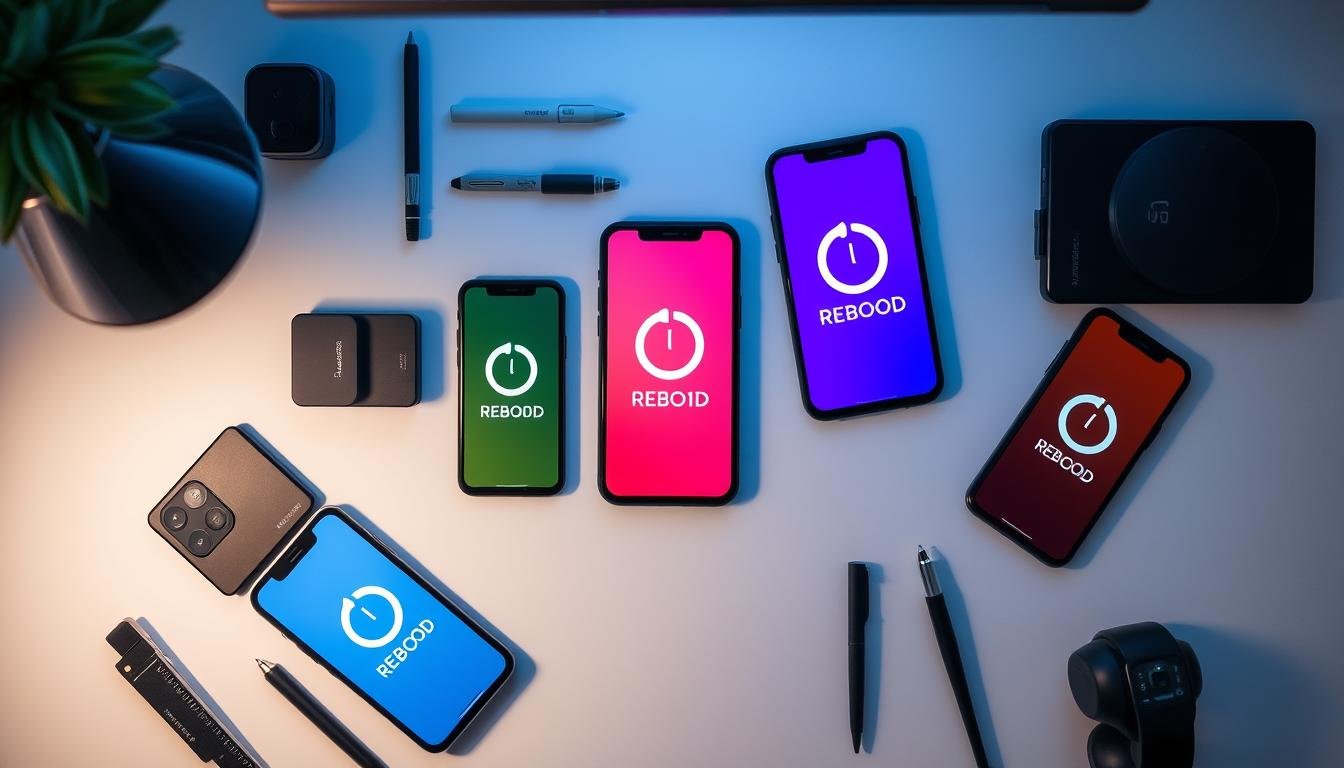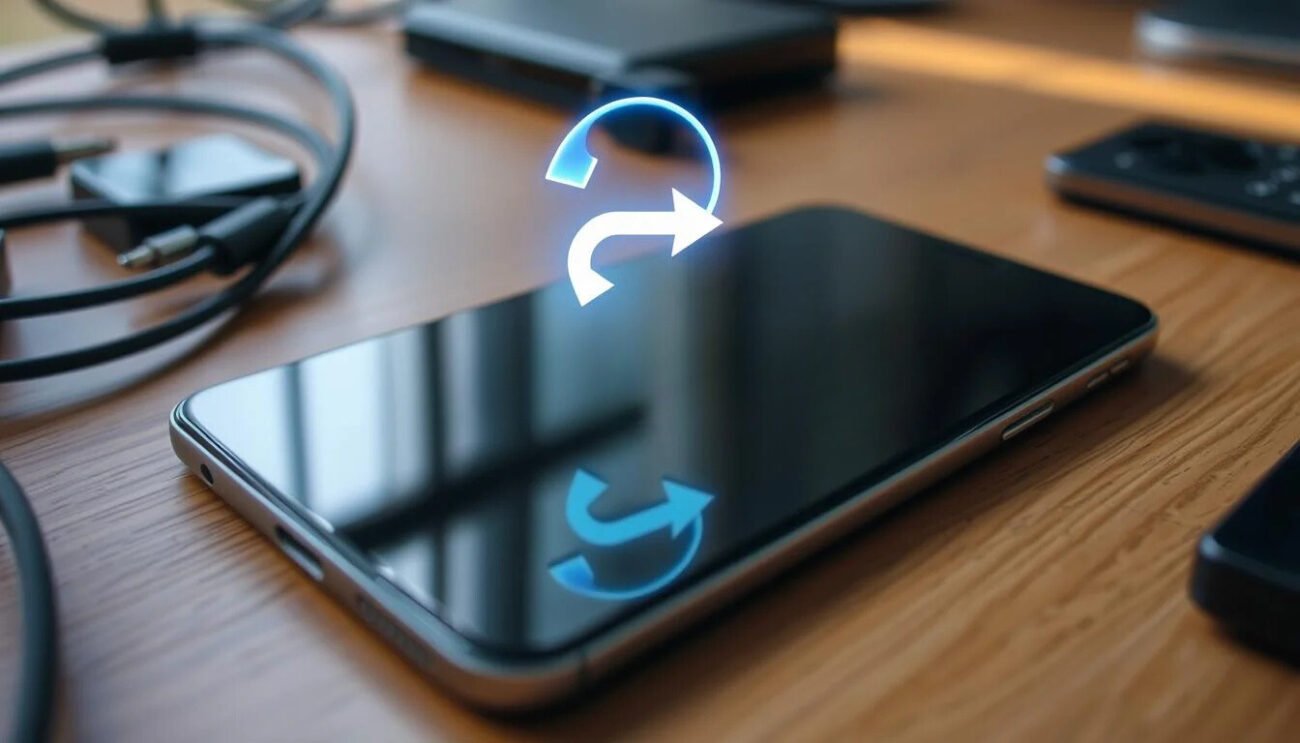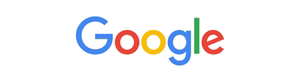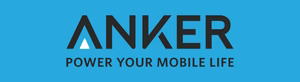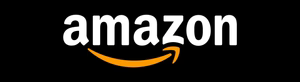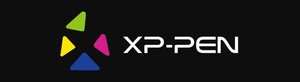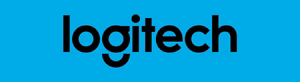Have you ever found yourself staring at a frozen screen, unable to access your phone’s vital features? Rebooting your device can often resolve such frustrating issues, but the process can vary across different phone models. In this comprehensive guide, we’ll unveil the secrets to effortlessly rebooting your smartphone, no matter the make or operating system.
Key Takeaways
- Understand the different types of phone reboots and when to use them
- Discover standard reboot methods for Android and iPhone devices
- Learn troubleshooting techniques for common reboot problems
- Explore best practices for maintaining your device through regular power cycling
- Recognize when to seek professional help for more complex reboot issues
Understanding Phone Rebooting Basics
Rebooting your phone, also known as restarting or power cycling, is a simple yet effective troubleshooting technique for resolving various reset cell phone, troubleshoot phone issues, and fix phone glitches. Understanding the fundamentals of phone rebooting can help you get your device back on track when it’s not functioning as expected.
Different Types of Phone Reboots
There are three main types of phone reboots:
- Soft Reset: A soft reset is the most common type of reboot, where you simply turn your device off and then back on again.
- Hard Reset: A hard reset, also called a factory reset, restores your phone to its original factory settings, erasing all your data and customizations.
- Force Restart: A force restart is a more aggressive method used when your phone is unresponsive, forcing it to shut down and restart.
When to Reboot Your Device
You should consider rebooting your phone in a variety of situations, such as when it’s running slowly, apps are crashing frequently, or the touchscreen becomes unresponsive. Rebooting can help clear temporary glitches and free up system resources, often resolving these common phone issues.
Common Signs Your Phone Needs a Restart
Some of the most common signs that your phone may need a reboot include:
- Sluggish performance or lagging
- Frequent app crashes or freezes
- Unresponsive touchscreen or buttons
- Unexplained battery drain
- Connectivity problems, such as Wi-Fi or Bluetooth issues
By understanding these rebooting basics, you’ll be better equipped to fix phone glitches and keep your device running smoothly.
Why You Need to Reboot Phone Regularly
Rebooting your phone on a regular basis is a simple yet effective way to maintain its overall health and performance. By resolving phone freezes, clearing phone cache, and refreshing phone software, a periodic reboot can provide numerous benefits to your device.
One of the primary reasons to reboot your phone regularly is to clear out temporary files and cached data that can accumulate over time. As you use your phone, various apps and system processes create temporary files and cache data to improve loading times and performance. However, if these temporary files are not cleared, they can eventually consume valuable storage space and slow down your device. A reboot helps purge these files, freeing up memory and improving overall system responsiveness.
In addition to clearing cached data, rebooting your phone can also help resolve minor software glitches and bugs that may have crept in over time. Small issues like app crashes, freezes, or unexpected behavior can often be remedied by a simple reboot, which refreshes the phone’s software and resets any conflicting processes.
Another key benefit of regular reboots is their impact on battery life. As your phone runs continuously, it can experience memory leaks and other background processes that drain the battery. Rebooting your device can help manage memory usage more efficiently, leading to improved battery performance and longer runtime between charges.
“Rebooting your phone regularly is like giving it a ‘reset’ button to keep it running smoothly and efficiently.”
In summary, rebooting your phone on a consistent basis is an essential maintenance practice that can help resolve phone freezes, clear phone cache, and refresh phone software, ultimately enhancing the overall health and performance of your device.
Standard Reboot Methods for Android Devices
Rebooting your Android device is a straightforward process that can resolve numerous performance issues and glitches. Whether you need to reboot phone, power cycle smartphone in Pakistan, or reset cell phone, there are several standard methods to choose from, each with its own unique benefits.
Using Hardware Buttons
The most common way to reboot an Android device is by using the hardware buttons. Simply press and hold the Power button for a few seconds until the device’s menu appears, then select “Restart” or “Power off” and choose to restart the phone. This simple action can often resolve common problems and refresh your device’s operating system.
Software Menu Options
Many Android phones also offer reboot options directly within the software menu. Depending on your device’s manufacturer and Android version, you may find a “Restart” or “Reboot” option in the Settings, Power, or Advanced sections. Accessing these software-based reboot options can be particularly useful when the hardware buttons are unresponsive or difficult to reach.
Force Restart Procedures
In situations where your Android device becomes completely unresponsive, you may need to perform a force restart. This involves pressing and holding the Power button and Volume Down button simultaneously for several seconds until the device reboots. This hard reset can help resolve frozen screens, app crashes, and other serious issues that prevent a standard reboot from working.
Regardless of the method you choose, regularly rebooting your Android device can help maintain its performance and address a wide range of software-related problems. By familiarizing yourself with these standard reboot techniques, you’ll be better equipped to troubleshoot and revive your smartphone when it needs a fresh start.
iPhone Reboot Techniques and Solutions
Rebooting your iPhone can be a powerful troubleshooting tool to fix phone glitches and get your device back on track. Whether you’re dealing with a frozen screen, app crashes, or other performance issues, understanding the various iPhone reboot methods can help you quickly restart mobile device and resolve common problems.
Standard iPhone Restart
For most standard iPhone reboot needs, you can follow these simple steps:
- Press and hold the Side button (or the Top button on older models) until the “Slide to Power Off” slider appears.
- Drag the slider to turn off your iPhone completely.
- Wait a few seconds, then press and hold the Side/Top button again until the Apple logo appears to restart the device.
Force Restart iPhone
If your iPhone is completely frozen and unresponsive, you may need to perform a force restart. The steps vary slightly depending on your iPhone model:
- iPhone 8 and later: Quickly press and release the Volume Up button, then the Volume Down button, then press and hold the Side button until the Apple logo appears.
- iPhone 7/7 Plus: Press and hold the Volume Down and Side buttons simultaneously until the Apple logo appears.
- iPhone 6s and earlier: Press and hold the Home and Top (or Side) buttons together until the Apple logo appears.
Enter Recovery Mode
For more severe iPhone issues that can’t be resolved through a standard or force restart, you may need to enter Recovery Mode. This allows you to reinstall iOS and troubleshoot phone glitches. The steps to enter Recovery Mode depend on your iPhone model, so be sure to consult your device’s user manual or Apple’s support documentation.
By understanding these various iPhone reboot techniques, you can effectively troubleshoot phone issues and get your device back up and running smoothly. Remember, regular rebooting can also help prevent future problems and keep your iPhone performing at its best.
| iPhone Model | Force Restart Steps |
|---|---|
| iPhone 8 and later | Quickly press and release Volume Up, then Volume Down, then press and hold Side button until Apple logo appears |
| iPhone 7/7 Plus | Press and hold Volume Down and Side buttons simultaneously until Apple logo appears |
| iPhone 6s and earlier | Press and hold Home and Top (or Side) buttons together until Apple logo appears |
“Rebooting your iPhone is one of the most effective ways to fix phone glitches and keep your device running smoothly.”
Emergency Reboot Procedures for Frozen Devices
When your phone becomes unresponsive or completely frozen, you may need to resort to more advanced reboot techniques to resolve the issue. These emergency procedures can help you regain control of your device and get it back up and running.
Safe Mode Boot Options
One of the first steps to try when your phone is frozen is booting into Safe Mode. This special mode starts your device with only the essential system files and processes, allowing you to troubleshoot and identify any problematic third-party apps or settings. To enter Safe Mode, simply press and hold the power button, then select the “Safe Mode” option when it appears.
Recovery Mode Steps
If your phone is still not responding, you can try accessing the Recovery Mode. This mode provides access to advanced diagnostic and repair tools, including the ability to perform a factory reset. The steps to enter Recovery Mode vary by device, but typically involve a combination of button presses while the phone is powered off.
DFU Mode for Critical Issues
For the most severe cases, where your phone is completely unresponsive, you may need to use the Device Firmware Update (DFU) mode. This mode allows you to restore your device’s firmware directly, bypassing the operating system. DFU mode is particularly important for iPhones, as it can help resolve phone freezes and reset cell phone in critical situations.
Remember, these emergency reboot procedures should only be used as a last resort, as they can potentially result in data loss or other system-level changes. If you’re unsure about the appropriate steps for your device, it’s always best to consult the manufacturer’s guidance or seek professional help to reboot phone safely.
Troubleshooting Common Reboot Problems
When it comes to fixing phone glitches or troubleshooting phone issues, rebooting your device is often the first line of defense. However, sometimes the power cycle smartphone process itself can present challenges. Let’s explore some common reboot problems and how to resolve them.
Stuck in Boot Loop
If your device gets stuck in a never-ending boot loop, where it continuously restarts without successfully booting up, there are a few steps you can try:
- Perform a force restart by pressing and holding the power and volume buttons simultaneously for 10-15 seconds.
- If that doesn’t work, try booting your device into Safe Mode and then rebooting normally.
- In extreme cases, you may need to use Recovery Mode or enter DFU (Device Firmware Update) Mode to address the issue.
Failure to Turn On
When your device won’t power on after a reboot, the problem could be a drained battery, a hardware malfunction, or a software glitch. Try these troubleshooting steps:
- Charge the battery for at least 30 minutes before attempting to turn on the device.
- Check for any physical damage or loose connections, and ensure the charging port is clean.
- If the device still doesn’t turn on, perform a forced reboot by holding the power button for an extended period.
Persistent Software Issues
Sometimes, even after rebooting, your device may continue to experience software-related problems, such as app crashes, freezes, or performance issues. In these cases, you can try:
- Clearing the app cache and data for the problematic app.
- Uninstalling and reinstalling the app, or updating it to the latest version.
- Performing a factory reset (as a last resort) to address any underlying software problems.
Remember, if you continue to face persistent issues after trying these troubleshooting steps, it’s best to seek professional help or consider contacting the manufacturer for further assistance.
Best Practices for Power Cycling Your Device
Keeping your mobile device in optimal condition requires more than just occasional software updates. Regular power cycling, or rebooting, is crucial for maintaining peak performance and ensuring your device runs smoothly. By following a few best practices, you can maximize the benefits of restarting your phone or tablet.
Optimal Reboot Frequency
The ideal reboot frequency can vary depending on your device and usage patterns, but as a general rule, you should aim to restart your mobile device at least once a week. This helps refresh phone software, clear phone cache, and restart mobile device components, preventing potential issues from building up over time.
Data Safety During Reboots
When restarting your device, it’s important to ensure that your data remains safe and secure. Before initiating a reboot, make sure to back up any critical information, such as contacts, messages, and important files. This will give you peace of mind and protect your data in the event of an unexpected issue during the restart process.
Battery Conservation Tips
- Avoid rebooting your device when the battery is low, as this can put additional strain on the power source.
- If possible, plug your device into a power source before restarting to ensure a smooth, uninterrupted process.
- Close any unnecessary apps or background processes before rebooting to minimize battery drain.
By following these best practices for power cycling your device, you can keep your mobile technology running at its best, extending the lifespan of your device and maximizing your overall user experience.
When to Seek Professional Help
While troubleshooting phone issues and fixing phone glitches through DIY methods can be effective in many cases, there are times when seeking professional assistance is the best course of action. When your device exhibits persistent problems or shows signs of more severe software or hardware malfunctions, it may be wise to consult with authorized service providers or the manufacturer.
If you’ve tried resetting your cell phone multiple times but are still experiencing problems, it could be an indication of a deeper issue that requires professional intervention. Symptoms like frequent crashes, unresponsive screens, or unexplained battery drain may signal the need for more specialized diagnostics and repairs.
- Persistent hardware problems, such as a faulty charging port or camera module, may require the expertise of a qualified technician to properly identify and resolve the issue.
- Severe software corruption, malware infections, or issues with the operating system may necessitate a full system recovery or reinstallation that is best handled by authorized service centers.
- In cases where your device is still under warranty, contacting the manufacturer directly can ensure you receive the appropriate support and potentially avoid additional costs for the repairs.
By recognizing the signs that your phone troubles may be beyond your DIY troubleshooting capabilities, you can seek professional help at the right time and ensure your device is restored to full functionality. Consulting with experts can save you time, money, and the frustration of trying to fix complex problems on your own.
Conclusion
In conclusion, learning how to properly reboot your smartphone is a crucial skill for maintaining device performance and addressing common issues. By understanding the different types of reboots, when to apply them, and best practices for power cycling, you can keep your Android or iPhone running smoothly and efficiently.
Whether you’re dealing with a frozen screen, poor battery life, or sluggish app performance, a timely reboot can often resolve the problem. By following the step-by-step guides provided in this article, you’ll be able to quickly reboot phone, power cycle smartphone, and resolve phone freezes with confidence.
Remember, regular reboots are an essential part of device maintenance, helping to clear cached data, free up system resources, and optimize overall performance. By making power cycling a routine habit, you’ll ensure your smartphone remains a reliable and responsive tool for all your daily needs.