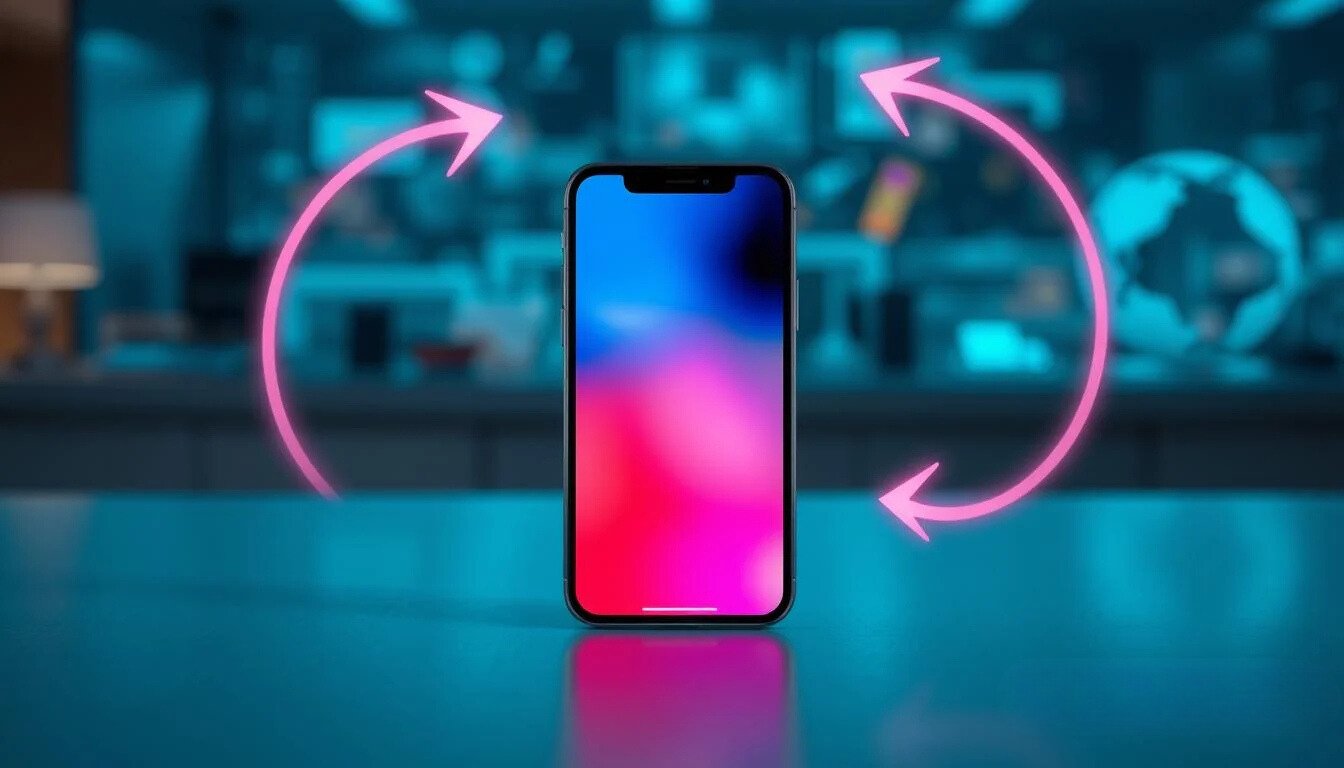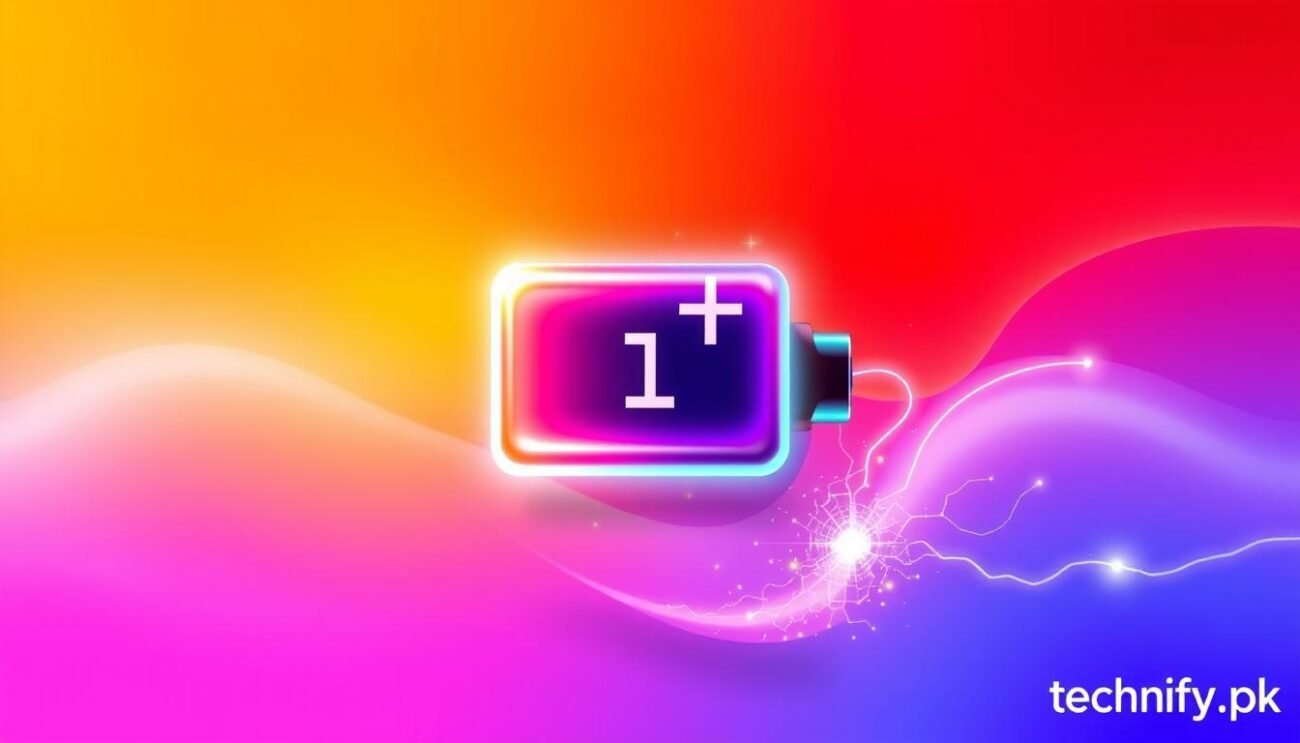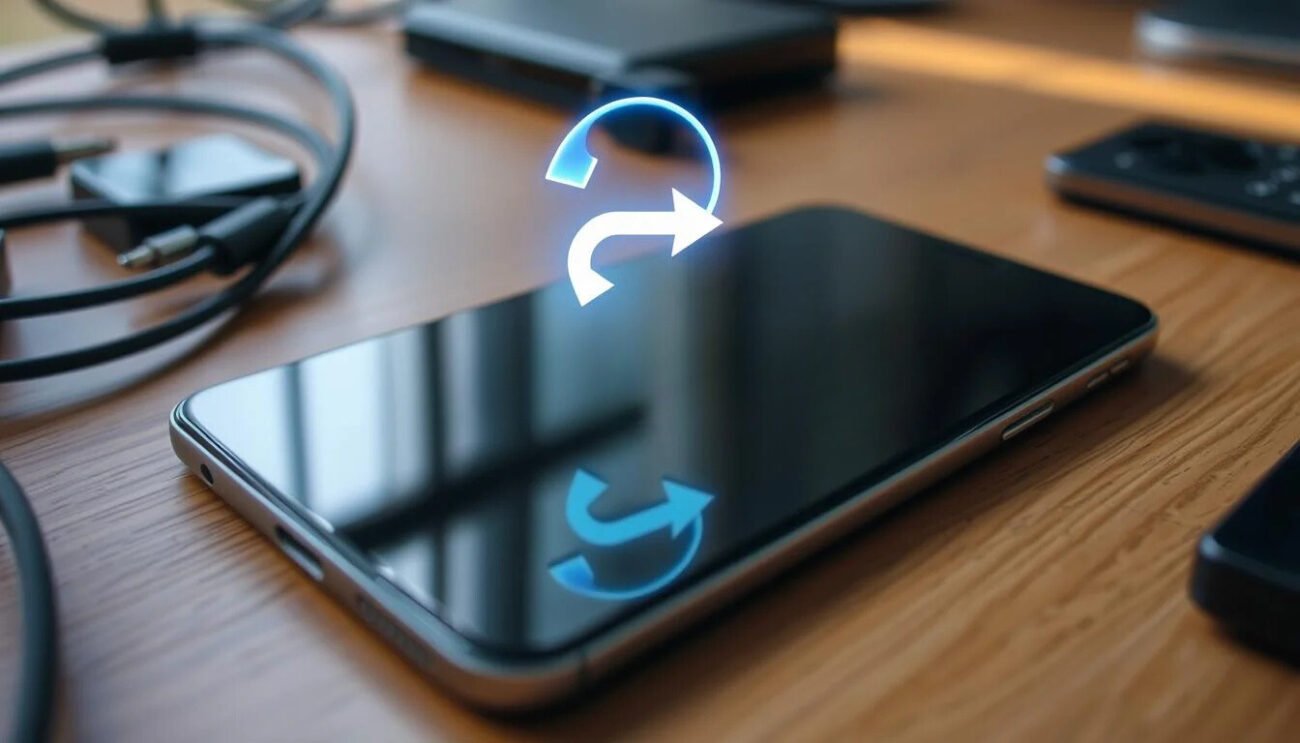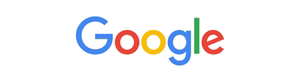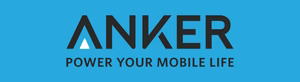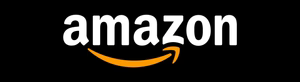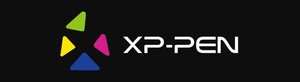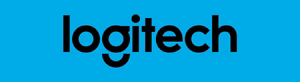Are you struggling to get your iPhone X back in working order? Fret not! This comprehensive guide will walk you through the various methods to restart your iPhone X, ensuring a smooth and seamless experience. Whether your device is frozen, unresponsive, or simply in need of a routine reboot, we’ve got you covered. Get ready to revive your iPhone X and unlock its full potential.
Key Takeaways
- Discover the difference between standard restarts, force restarts, and hard resets for your latest iPhone
- Learn when to use each restart method to address common issues like freezing or unresponsiveness
- Explore safety precautions and troubleshooting tips to ensure a successful restart every time
- Unlock the secrets to preventing future iPhone X freezes and optimizing its performance
- Gain confidence in managing your iPhone X’s software and hardware for a hassle-free user experience
Understanding Your iPhone X Restart Options
As an iPhone X user, it’s crucial to understand the different restart options available to you. From standard restarts to force restarts and hard resets, each method serves a specific purpose and should be used accordingly. In this section, we’ll explore the various restart methods, when to use them, and important safety precautions to consider before initiating any restart process on your device.
Different Types of Restarts Explained
The three main restart options for the iPhone X are:
- Standard Restart: This is the most common and straightforward restart method, allowing you to power off and then power on your device.
- Force Restart: A force restart, also known as a hard reset, is a more forceful restart process used when your iPhone X becomes unresponsive or frozen.
- Hard Reset: A hard reset, or factory reset, is a last-resort option that erases all data and settings from your iPhone X, effectively restoring it to its original state.
When to Use Each Restart Method
The choice of restart method depends on the specific issue you’re experiencing with your iPhone X:
- Use a standard restart if your iPhone X is functioning normally but you’d like to clear the device’s memory or address a minor software glitch.
- Perform a force restart if your iPhone X becomes completely unresponsive or frozen, and a standard restart doesn’t resolve the issue.
- Opt for a hard reset if your iPhone X is experiencing persistent software-related problems that cannot be addressed through other restart methods. This should be a last resort, as it will erase all your data and settings.
Safety Precautions Before Restarting
Before attempting any restart process on your iPhone X, it’s important to take the following precautions:
- Ensure your device is adequately charged or connected to a power source to prevent interruptions during the restart.
- Back up your important data, such as contacts, photos, and messages, to iCloud or a computer to prevent data loss.
- Close any open apps or documents to minimize the risk of data corruption during the restart.
By understanding the different restart options and following these safety guidelines, you can confidently address any issues that may arise with your iPhone X and keep your device running smoothly.
How to Restart iPhone X: Standard Method
Restarting your iPhone X can be a simple yet effective way to address minor software glitches and improve overall device performance. The standard restart method involves a few straightforward steps that you can easily follow. Let’s dive into the process and learn how to restart your iPhone X efficiently.
- Press and hold the Side button on the right side of your iPhone X.
- While holding the Side button, simultaneously press and hold one of the Volume buttons (either the Volume Up or Volume Down button) on the left side of your device.
- Continue holding both buttons until the Power Off slider appears on the screen.
- Drag the Power Off slider to the right to turn off your iPhone X.
- Once your device is completely powered off, press and hold the Side button again until you see the Apple logo, indicating that your iPhone X is restarting.
By following these simple steps, you can successfully restart your iPhone X and address any minor software-related issues. This standard restart method can be a go-to solution for resolving problems like app crashes, freezing, or slow performance on your device.
“Restarting your iPhone X can be a quick and effective way to troubleshoot common software-related issues.”
Remember, this standard restart process is generally safe and won’t cause any data loss or permanent changes to your device’s settings. However, if you’re experiencing more persistent or severe issues, you may need to explore alternative restart options, such as a force restart or a hard reset, which we’ll cover in the following sections.
Force Restart Instructions for Frozen iPhone X
Dealing with a frozen or unresponsive iPhone X can be frustrating, but there’s a reliable solution – the force restart. This technique allows you to quickly reset your device and get it back up and running when a standard restart isn’t enough.
Button Combination Technique
To force restart your iPhone X, follow these steps:
- Press and quickly release the Volume Up button.
- Press and quickly release the Volume Down button.
- Press and hold the Side button until the Apple logo appears on the screen.
Timing and Pressure Guide
The key to a successful force restart is timing and the right amount of pressure. Don’t rush through the steps – take your time and ensure you’re pressing each button firmly. The entire process should take around 10-15 seconds from start to finish.
Troubleshooting Failed Force Restarts
If your initial force restart attempt doesn’t work, don’t worry. Try the process again, this time applying a bit more pressure on the buttons. If the iPhone X still remains unresponsive, you may need to try a hard reset or contact Apple support for further assistance. For more complex issues, such as touch screen problems, you might find this guide on iPhone 6 Plus Touch IC repair helpful for identifying and addressing hardware-related concerns.
Remember, the force restart is a valuable tool in your iPhone X troubleshooting arsenal. By mastering this technique, you can quickly resolve frozen or unresponsive device issues and get back to using your smartphone with ease.
Quick Solutions for Unresponsive iPhone X
If your iPhone X becomes unresponsive, don’t panic. There are several quick troubleshooting steps you can try to resolve the issue before resorting to a more intensive solution like a force restart or hard reset.
One common cause of an unresponsive iPhone X is a software glitch or temporary system freeze. In these cases, you may be able to get your device back on track by simply closing and reopening problematic apps. To do this, double-click the Home button (or swipe up from the bottom of the screen on iPhone X and later models) to view your recently used apps, then swipe up on the app to close it.
If closing apps doesn’t work, you can try clearing the iPhone X’s cache and data. This can be done by going to Settings > General > iPhone Storage, then selecting apps with large storage usage and tapping ‘Offload App’ to remove the app’s data while keeping the app itself installed.
| Troubleshooting Step | Description |
|---|---|
| Close and Reopen Apps | Force-quit problematic apps to clear any software glitches. |
| Clear Cache and Data | Offload apps with large storage usage to free up space and address performance issues. |
| Check for Software Updates | Update your iPhone X to the latest iOS version, which may include bug fixes. |
If these quick solutions don’t resolve your iPhone X’s unresponsiveness, you may need to consider more advanced troubleshooting methods, such as a force restart or hard reset. But before you take those steps, be sure to back up your important data to ensure you don’t lose anything valuable.
Hard Reset Process and When to Use It
If your iPhone X becomes unresponsive or experiences persistent software-related issues, a hard reset may be the solution. This advanced reset technique can help resolve stubborn problems that a standard restart cannot fix. However, it’s important to understand when and how to perform a hard reset properly to avoid potential data loss.
Step-by-Step Hard Reset Guide
To hard reset your iPhone X, follow these steps:
- Ensure your iPhone X is turned on.
- Simultaneously press and hold the Volume Down and Power buttons.
- Continue holding the buttons until the Apple logo appears on the screen.
- Release the buttons and allow your iPhone X to restart completely.
A hard reset will erase all the data and settings on your device, so it’s crucial to back up your important information before proceeding. This process can help resolve various issues, such as a frozen or unresponsive screen, app crashes, or persistent software glitches.
Recovery Mode Options
If your iPhone X gets stuck in a boot loop or experiences a more severe software issue, you may need to enter Recovery Mode to restore the device. To do this:
- Connect your iPhone X to a computer using a Lightning cable.
- Press and hold the Volume Down and Power buttons simultaneously until the Recovery Mode screen appears.
- In Recovery Mode, you can choose to restore your iPhone X to its factory settings or update the iOS software.
It’s important to note that restoring your iPhone X in Recovery Mode will erase all data, so be sure to back up your device before attempting this process.
“A hard reset should always be a last resort when troubleshooting your iPhone X. It’s essential to exhaust all other options before resorting to this drastic measure.”
By understanding the hard reset process and when to use it, you can effectively address persistent software issues on your iPhone X and get your device back in working order.
Common Issues Requiring an iPhone X Restart
Restarting your iPhone X can often resolve a variety of common issues and software glitches that may arise. From app malfunctions to system errors, a simple restart can be the key to getting your device back on track. For more advanced troubleshooting, such as entering recovery mode on other iPhone models, you can refer to this quick guide on how to enter iPhone 7 recovery mode, which provides helpful insights into addressing more complex issues.
One of the most frequent issues that may necessitate a restart is an unresponsive or frozen app. When an app becomes unresponsive, it can cause the entire system to freeze, making it impossible to navigate or use other functions on your iPhone X. A quick restart can often clear the issue and restore normal app functionality.
Another common problem that can be solved by restarting is unexpected battery drainage. If you notice your iPhone X’s battery life depleting faster than usual, a restart can help reset the system and potentially address any underlying power management issues.
- Unresponsive or frozen apps
- Unexpected battery drainage
- System crashes or freezes
- Persistent connectivity problems
- Slow or lagging performance
In some cases, you may even encounter system crashes or complete freezes on your iPhone X. These can be caused by a variety of factors, from software conflicts to hardware malfunctions. Restarting your device can often resolve these issues and restore normal operation.
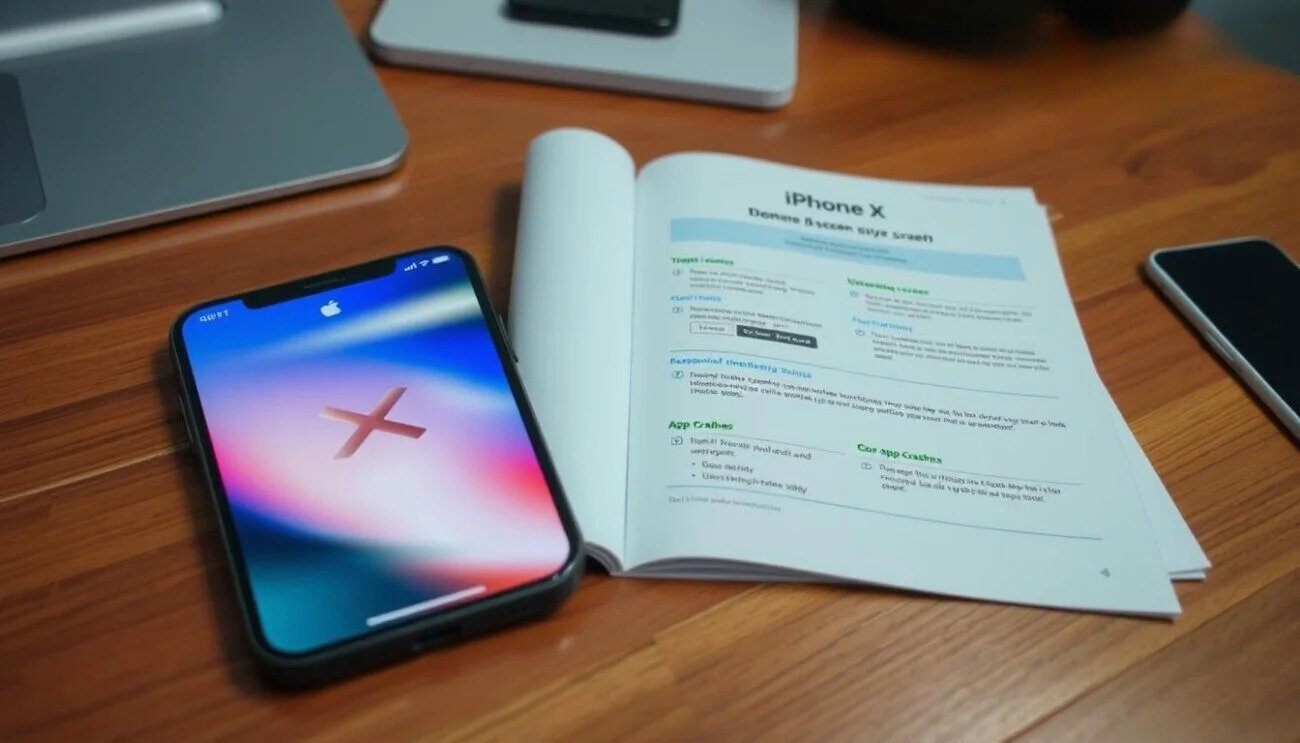
Preventing Future iPhone X Freezes
Maintaining the optimal performance of your iPhone X is crucial to minimize the risk of freezes and unresponsiveness. By following a few simple preventive measures, you can proactively address potential issues and reduce the need for frequent reboots or restarts.
Maintenance Tips
Keep your iPhone X updated with the latest software and security patches. Apple regularly releases updates that address known issues and improve overall device stability. Ensure that your iPhone X is running the most recent version of iOS to benefit from these enhancements.
Storage Management
Regularly clear out your iPhone X’s storage by deleting unused apps, offloading media files to the cloud, and managing your device’s cache. Maintaining sufficient storage space can help prevent your iPhone X from becoming sluggish and unresponsive over time.
Software Updates
- Enable automatic software updates on your iPhone X to ensure you always have the latest version of iOS installed.
- Keep a close eye on Apple’s release notes and proactively update your device when new versions become available, as they often address known issues and improve overall stability.
- Regularly check your iPhone X’s settings to ensure that software updates are not being delayed or ignored.
After-Restart Setup and Verification
After successfully restarting your iPhone X, it’s essential to go through a quick setup and verification process to ensure your device is functioning correctly. This step-by-step guide will walk you through the necessary actions to get your iPhone X back on track.
First, check that all your personal data, settings, and installed applications have been preserved. Verify that your contacts, messages, photos, and other important information are still accessible. If you notice any data loss or inconsistencies, try restoring from a recent backup.
- Confirm that your restart iPhone X process was successful by checking the device’s responsiveness and overall performance.
- Ensure that all your apps are launching properly and functioning as expected. Test any critical apps you rely on regularly.
- Review your device’s settings, such as Wi-Fi, Bluetooth, and cellular connectivity, to make sure they are correctly configured.
If you encounter any issues during this verification process, such as a frozen or unresponsive iPhone X restart process, refer back to the previous sections of this guide for troubleshooting steps.
“Proper post-restart setup and verification is crucial to ensuring your iPhone X is back to peak performance and reliability.”
By following these simple steps, you can have peace of mind knowing that your iPhone X is ready to use after a successful restart. Remember, taking the time to validate your device’s functionality can save you from potential future headaches.
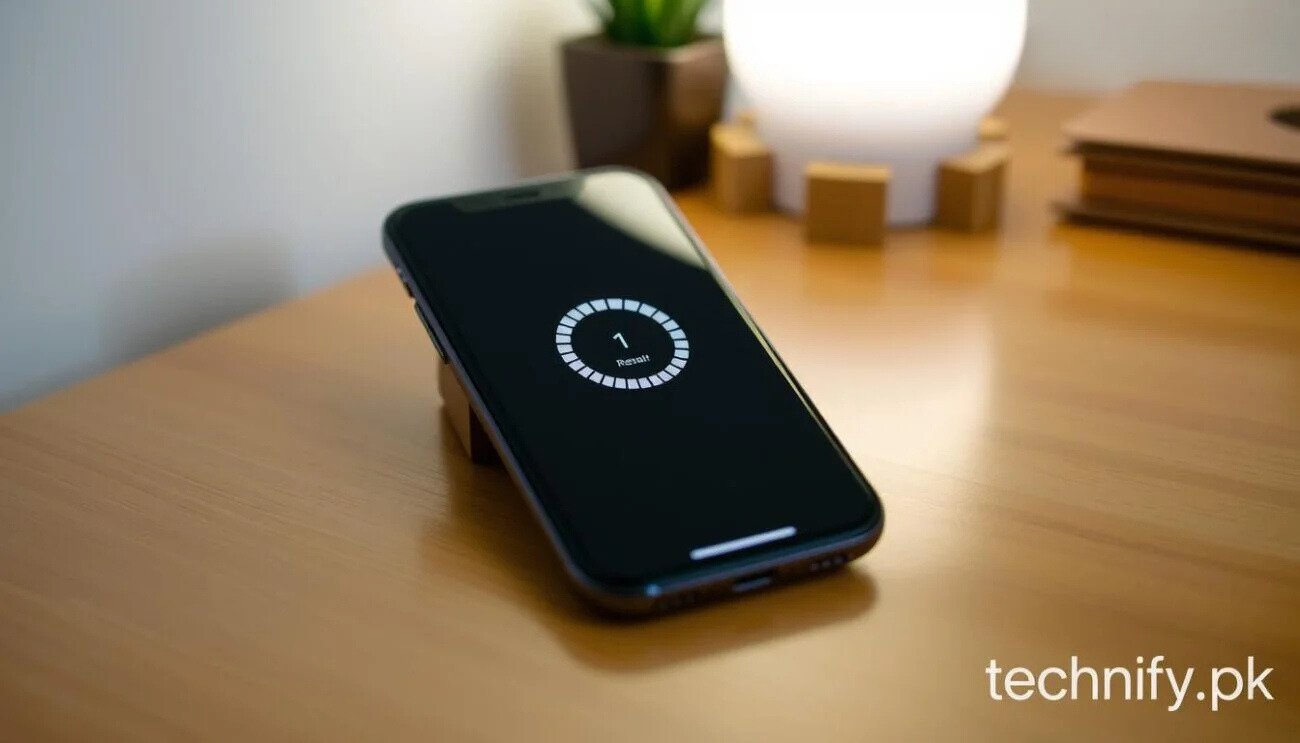
iPhone X restart process
Professional Tips for iPhone X Performance
As an iPhone X user, you want to ensure your device operates at its best. Fortunately, there are several professional-level tips to help optimize your iPhone X’s performance, reducing the need for frequent restarts or troubleshooting. If you’re unfamiliar with the basics of restarting devices, this quick guide on how to restart phones can help you understand the right techniques for various devices. Let’s explore strategies for iPhone X troubleshooting and effective reboot techniques to keep your phone running smoothly.
Optimizing System Resources
To keep your iPhone X running smoothly, it’s essential to manage your system resources efficiently. Start by identifying and closing any unnecessary apps running in the background. This can be done by double-tapping the Home button and swiping up on the app previews. Additionally, regularly clear your device’s cache and storage to free up space and prevent system slowdowns.
- Identify and close unused apps running in the background
- Clear your device’s cache and storage to free up space
- Ensure your iPhone X is running the latest software updates
Battery Management Strategies
Maintaining your iPhone X’s battery life is crucial for optimal performance. Implement these strategies to extend your battery’s longevity and reduce the need for frequent reboot iPhone X due to power issues:
- Adjust your screen brightness to the lowest comfortable level
- Disable unnecessary features like Bluetooth, Wi-Fi, and location services when not in use
- Avoid extreme temperatures, which can negatively impact battery health
- Consider using a power-saving mode or low-power mode when your battery is running low
| Battery Management Tip | Benefit |
|---|---|
| Adjust screen brightness | Reduces battery consumption |
| Disable unused features | Conserves battery life |
| Avoid extreme temperatures | Maintains battery health |
| Use power-saving mode | Extends battery runtime |
By implementing these professional-level tips for iPhone X troubleshooting and battery management, you can keep your device running at its best, minimizing the need for frequent reboot iPhone X actions.
Conclusion
In this comprehensive guide, we’ve explored the various methods to restart your iPhone X, from the standard soft reset to the more advanced force restart and hard reset. By understanding the appropriate use cases for each restart technique, you can effectively troubleshoot and resolve a wide range of issues that may arise with your device.
Remember, the how to restart iPhone X, iPhone X restart process, and iPhone X troubleshooting techniques covered in this article are essential for maintaining the optimal performance and stability of your device. Whether you’re dealing with a frozen screen, unresponsive apps, or any other software-related problems, these restart methods can often provide a simple and effective solution.
By following the step-by-step instructions and safety precautions outlined here, you can confidently and efficiently restart your iPhone X whenever the need arises. Refer back to the relevant sections of this guide as a reference to ensure you’re using the appropriate restart method for your specific issue. With this knowledge, you’ll be well-equipped to keep your iPhone X running smoothly and efficiently for years to come.