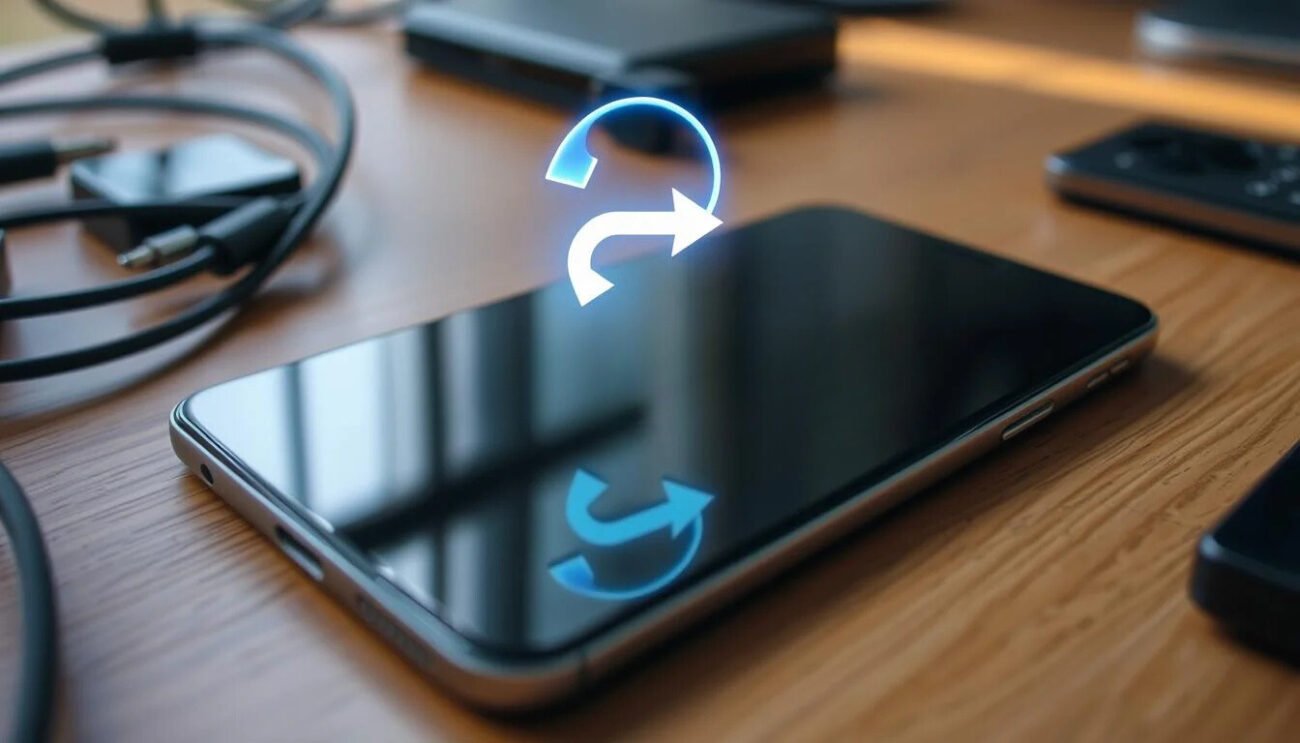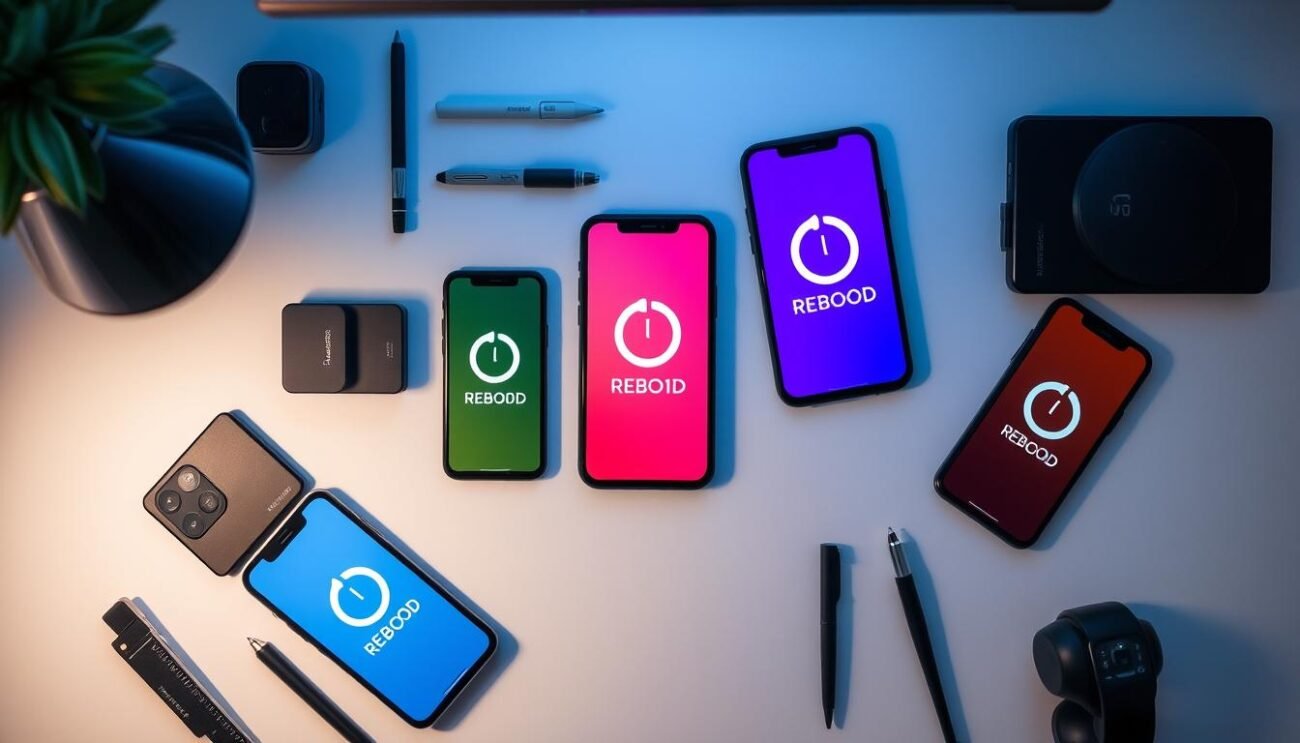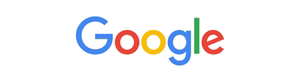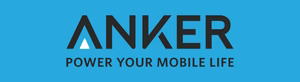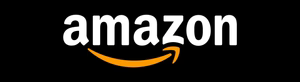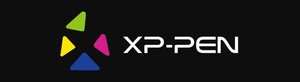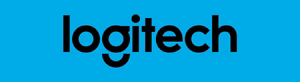Have you ever encountered a sluggish or unresponsive phone and wondered if a simple restart could fix the issue? Restarting your phone is often the first and most effective troubleshooting step, but do you know the different methods and their benefits? In this comprehensive guide, we’ll explore the ins and outs of restarting phones across various devices, from Android to iOS, and uncover the secrets to keeping your device running smoothly.
Key Takeaways
- Understand the common signs that indicate your phone needs a restart
- Discover the benefits of regular phone reboots and their impact on performance
- Learn the differences between soft reset and hard reset, and when to use each
- Explore step-by-step instructions for restarting various phone models
- Discover emergency restart procedures for frozen or unresponsive devices
- Familiarize yourself with iPhone specific restart guidelines and Android device instructions
- Understand when a factory reset is necessary and how to properly execute it
Understanding Why Phones Need Restarting
Phone maintenance is crucial for ensuring optimal device performance. One of the most effective ways to maintain your phone is to regularly restart or power cycle it. But why do phones need restarting in the first place? Let’s explore the common signs, benefits, and impact of restarting your device.
Common Signs Your Phone Needs a Restart
Several telltale signs indicate your phone needs a restart. If you notice your device running slower, experiencing freezes or crashes, or exhibiting unusual battery drain, it’s likely time to give it a fresh start. Additionally, if you’ve recently installed new apps or updates, a restart can help integrate the changes and ensure your phone runs smoothly.
Benefits of Regular Phone Reboots
- Clears phone data and cache, improving overall device performance
- Helps prevent freezes, crashes, and other software-related issues
- Extends battery life by closing background apps and processes
- Allows your phone to establish a fresh connection with cellular and Wi-Fi networks
Impact on Phone Performance
Regularly power cycling your phone can have a significant impact on its overall performance. By clearing out temporary data and refreshing system processes, a restart helps your device run more efficiently, leading to faster response times, smoother multitasking, and extended battery life. This simple phone maintenance task can make a noticeable difference in the day-to-day usability of your device.
“Restarting your phone is one of the most effective troubleshooting steps you can take to resolve a wide range of issues.”
Different Types of Phone Restarts
When it comes to restarting your phone, there are a few different approaches you can take. Understanding the differences between soft resets, hard resets, and force restarts can help you determine the best method to address your specific device issues or maintain optimal performance. For more advanced techniques, such as unlocking the bootloader, you can refer to our guide on how to unlock the bootloader and root your Android.
Soft Reset
A soft reset is the simplest and most common type of phone restart. It involves turning your device off and then back on, typically by pressing and holding the power button. This type of reset clears the phone’s RAM and reloads the operating system, without deleting any of your saved data or settings.
Hard Reset
In contrast, a hard reset, also known as a factory reset, is a more extensive process that restores your phone to its original factory settings. This type of reset will erase all of your personal data, apps, and customizations, effectively wiping your device clean. Hard resets are usually recommended when your phone is experiencing persistent software issues or if you’re planning to sell or give it away.
Force Restart
A force restart, or force reboot, is a last-resort option when your phone becomes completely unresponsive or frozen. This involves a combination of button presses, such as holding the power and volume buttons simultaneously, to forcibly shut down and restart the device. While a force restart can often resolve software-related problems, it should be used with caution as it may not always preserve your data.
| Restart Type | Description | Data Preservation |
|---|---|---|
| Soft Reset | Turns the device off and on, reloads the OS | Preserves data and settings |
| Hard Reset | Restores factory settings, deletes all data | Erases all data and settings |
| Force Restart | Forcibly shuts down and restarts the device | May or may not preserve data, depending on the issue |
Understanding the nuances of these different phone restart options can help you choose the most appropriate method to address your device’s specific needs, whether it’s a simple software glitch or a more serious hardware or software problem.
Soft Reset vs. Hard Reset: Key Differences
When it comes to restarting your phone, you have two main options: a soft reset and a hard reset. Understanding the key differences between these two methods is crucial in determining the best approach for your specific needs.
When to Use Soft Reset
A soft reset, also known as a phone reset, is the gentler of the two options. This method reboots your device without deleting any of your personal data, settings, or installed apps. Soft resets are typically recommended for minor performance issues, such as a frozen screen or slow response times. They can help clear temporary glitches and free up system resources, often resolving the problem without any data loss.
When Hard Reset is Necessary
In contrast, a hard reset or factory reset is a more comprehensive and destructive process. This option erases all data, settings, and applications from your device, effectively returning it to its original, default state. Hard resets are typically reserved for more severe issues, such as persistent software bugs, data corruption, or the need to clear phone data before selling or recycling your device.
Data Preservation During Resets
It’s important to note that while a soft reset preserves your data, a hard reset will factory reset your device, deleting all of your personal information. Before performing a hard reset, be sure to back up any important data, such as contacts, photos, and messages, to ensure you don’t lose anything valuable.
| Soft Reset | Hard Reset |
|---|---|
| Reboots device without deleting data | Erases all data, settings, and apps |
| Resolves minor performance issues | Addresses severe software problems |
| Preserves personal data | Requires data backup before reset |
By understanding the key differences between soft and hard resets, you can make an informed decision on the best method to use for your specific situation, whether it’s a quick reset to default or a more comprehensive factory reset.
How to Restart Phone: Basic Methods
Restarting your phone, also known as rebooting or power cycling, is one of the most fundamental troubleshooting steps you can take to resolve various device issues. Whether your phone is running slow, experiencing freezes, or exhibiting other problems, a simple restart can often provide a quick and effective solution.
Here are the basic steps to restart your phone, applicable to both Android devices and iOS devices:
- Power off your phone: Press and hold the power button until the option to power off appears, then select “Power Off” or “Shut Down.”
- Wait a few seconds: Allow your phone to fully power down before proceeding to the next step.
- Power on your phone: Press and hold the power button again until the device powers on and displays the startup screen.
For a more thorough restart phone or reboot device, you can also try a power cycle method:
- Power off your phone: Follow the same steps as above to turn off your device.
- Remove the battery (if possible): If your phone has a removable battery, take it out and wait for a minute before reinserting it.
- Power on your phone: Press the power button to turn your device back on.
Remember, the specific steps may vary slightly depending on your phone model and operating system. Consult your device’s user manual or the manufacturer’s support website for any model-specific instructions on how to properly restart phone or reboot device.
| Device | Power Off | Power On |
|---|---|---|
| Android | Press and hold the Power button, then tap “Power off” | Press and hold the Power button until the device turns on |
| iPhone | Press and hold the Side button (or Top button on older models), then slide to power off | Press and hold the Side button (or Top button) until the Apple logo appears |
By following these basic methods, you can quickly and effectively restart phone or reboot device to troubleshoot and resolve a wide range of issues.
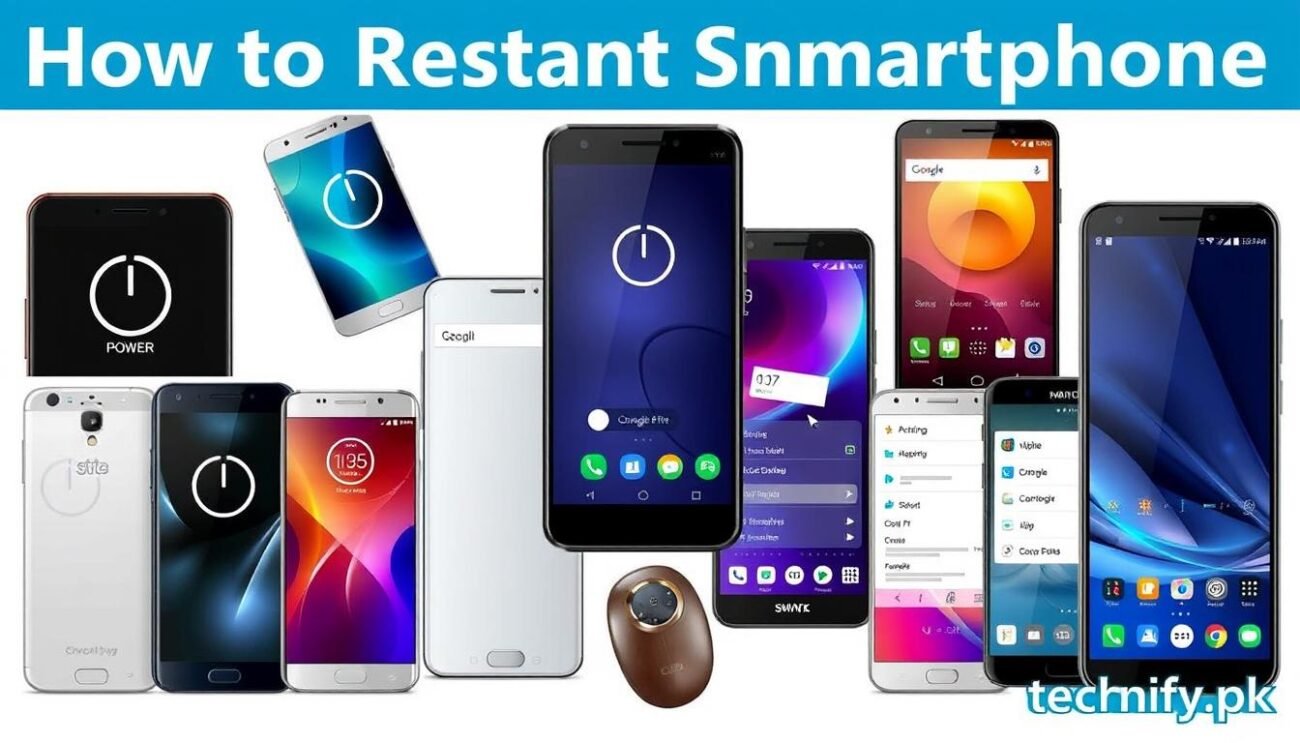
Emergency Restart Procedures for Frozen Devices
When your phone becomes unresponsive or frozen, it’s important to know how to perform an emergency restart. This can often resolve issues and get your device back up and running smoothly. Let’s explore the various force restart techniques, recovery mode options, and troubleshooting steps to address frozen or locked-up phones.
Force Restart Techniques
A force restart, also known as a hard reset, can be an effective solution when your phone is completely frozen and unresponsive. This process involves physically powering down the device and then turning it back on. Here are the steps to perform a force restart on different phone models:
- For iPhones, press and hold the Volume Down and Power buttons simultaneously until the device restarts.
- On Android phones, press and hold the Power and Volume Down buttons for 10-15 seconds until the phone reboots.
- For Samsung Galaxy devices, press and hold the Power and Volume Down buttons for about 7-10 seconds to force a restart.
Recovery Mode Options
If a simple force restart doesn’t work, you may need to enter your phone’s recovery mode. This specialized mode allows you to access advanced troubleshooting and reset options. Here’s how to access recovery mode on various devices:
- For iPhones, press and hold the Volume Down and Power buttons until the Apple logo appears, then release the buttons and press and hold the Volume Down button until the recovery mode screen appears.
- On Android phones, the process varies by manufacturer, but typically involves pressing and holding the Power and Volume Down buttons simultaneously until the recovery mode menu appears.
Troubleshooting Steps
If you’re still experiencing issues with your frozen or unresponsive device, here are some additional troubleshooting steps to try:
- Check for any software updates and install them if available.
- Clear the device’s cache and data, which can help resolve performance issues.
- Perform a factory reset as a last resort, but be aware that this will erase all your data, so be sure to back up important information first.
By following these emergency restart procedures, you can often get your frozen device back on track and avoid the need for more extensive troubleshooting or device repair. Remember to stay patient and persistent, and don’t hesitate to seek further assistance if the issue persists.
iPhone-Specific Restart Guidelines
Restarting your iPhone can be a straightforward process, but with the various models and iOS versions, the steps may vary slightly. Whether you need to restart your device due to performance issues or simply want to refresh it, this guide covers the essential iPhone restart procedures.
Restarting Newer iPhones without a Home Button
For iPhone latest models without a physical home button, such as the iPhone X, XR, 11, and later, the restart process involves a series of button presses. To restart these devices:
- Press and quickly release the volume up button.
- Press and quickly release the volume down button.
- Press and hold the side button until the Apple logo appears.
Restarting Older iPhones with a Home Button
For iPhone models with a physical home button, the restart process is slightly different. To restart these devices:
- Press and hold the home button and the power (side) button simultaneously.
- Continue holding the buttons until the Apple logo appears.
Performing a Force Restart on iPhones
If your iPhone is unresponsive or frozen, you may need to perform a force restart. This process can help resolve software-related issues that prevent a standard restart. To force restart your iPhone:
- For iPhone 8 and later: Press and quickly release the volume up button, then the volume down button, and finally press and hold the side button until the Apple logo appears.
- For iPhone 7 and iPhone 7 Plus: Press and hold the volume down button and the power (side) button simultaneously until the Apple logo appears.
- For iPhone 6s and earlier: Press and hold the home button and the power (side) button simultaneously until the Apple logo appears.
Remember, a force restart should only be used as a last resort when your iPhone is completely unresponsive. If you experience persistent issues, it’s best to consult with a professional or explore other iPhone troubleshooting options.
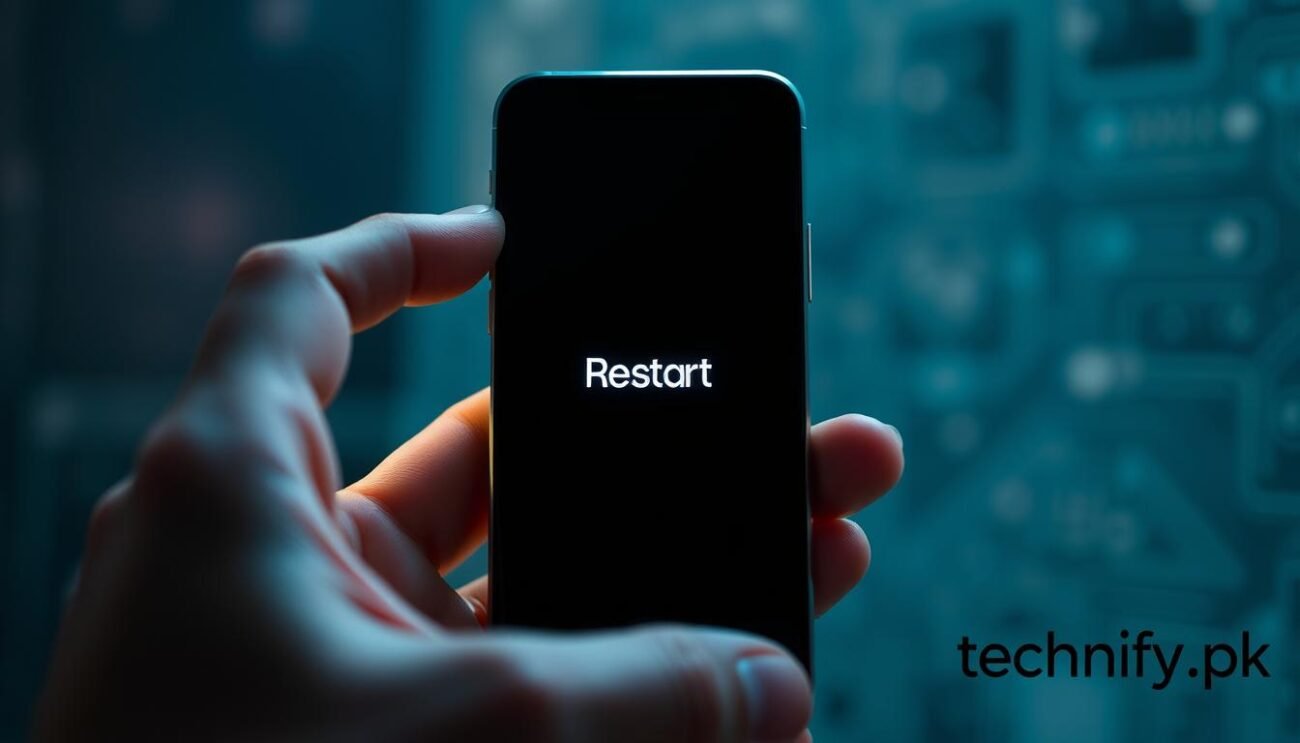
Android Device Restart Instructions
Restarting your Android device can be a simple yet effective troubleshooting step to resolve various issues. Whether you own a Samsung Galaxy smartphone, a Google Pixel, or another Android manufacturer, the restart process may vary slightly. In this section, we’ll provide step-by-step instructions for restarting popular Android devices.
Samsung Galaxy Series
To restart a Samsung Galaxy device, follow these steps:
- Press and hold the Power button for a few seconds.
- Tap the “Restart” option from the menu that appears.
- If your device is frozen or unresponsive, you can perform a force restart by pressing and holding the Power and Volume Down buttons simultaneously for about 10 seconds until the device reboots.
Google Pixel Devices
Restarting a Google Pixel phone is a straightforward process:
- Press and hold the Power button for a few seconds.
- Tap the “Restart” option from the menu.
- For a force restart on a Pixel, press and hold the Power and Volume Down buttons together for about 10 seconds until the device reboots.
Other Android Manufacturers
While the steps may vary slightly, the general process for restarting other Android devices is similar. Consult your device’s user manual or manufacturer’s website for specific instructions on how to restart your particular Android smartphone or tablet. Performing a force restart is also an option if your device becomes unresponsive.
Regardless of your Android device, restarting can help resolve a wide range of phone troubleshooting issues, from software glitches to performance problems. By following the appropriate Android restart method for your device, you can often get your phone back on track without the need for more complex troubleshooting steps.
Factory Reset: When and How to Use It
In the world of smartphones and tablets, sometimes the best solution to a persistent problem is to perform a factory reset. This process, also known as a “reset to default” or “clearing phone data,” can be a powerful tool for reviving a sluggish device or resolving stubborn software issues. However, it’s important to understand when and how to use a factory reset to ensure the best possible outcome for your device.
When to Consider a Factory Reset
- Your phone is experiencing frequent crashes, freezes, or other performance issues that haven’t been resolved through troubleshooting or software updates.
- You’re experiencing persistent software glitches or bugs that won’t go away.
- You’re planning to sell or give away your device and want to ensure all personal data is erased.
- You’ve tried other troubleshooting steps, such as a soft reset, and they haven’t resolved the problem.
How to Perform a Factory Reset
The process for performing a factory reset varies slightly between Android and iOS devices, but the general steps are as follows:
- Backup your important data, such as contacts, photos, and messages, to a cloud storage service or external storage device.
- On an Android device, go to Settings > System > Reset options > Factory data reset. On an iOS device, go to Settings > General > Reset > Erase All Content and Settings.
- Confirm the reset process and follow the on-screen instructions to complete the factory reset.
- Once the reset is finished, your device will be restored to its original, out-of-the-box state, with all your personal data and settings erased.
It’s important to note that a factory reset will remove all your personal data, apps, and settings, so be sure to backup anything important before proceeding. Additionally, if you’re experiencing issues with your device, it’s always a good idea to try other troubleshooting steps before resorting to a factory reset.
“A factory reset can be a powerful tool for reviving a sluggish device, but it’s important to use it with caution and only when necessary.”
Post-Restart Phone Optimization Tips
After restarting your phone, it’s essential to take a few extra steps to ensure optimal performance. By following these phone maintenance tips, you can clear phone data, address any lingering issues, and keep your device running smoothly. For a detailed guide on how to reboot your phone, check out this quick guide for every device.
Clear Phone Cache
One of the first things you should do after a restart is to clear your phone’s cache. Cached data can accumulate over time and cause performance issues. Clearing the cache can free up valuable storage space and improve your device’s overall responsiveness.
Update Apps and Software
Make sure to check for any available updates for your apps and the phone’s operating system. Installing the latest updates can address known bugs, improve security, and enhance the user experience. Regular phone troubleshooting through updates is a key part of phone maintenance.
Manage Storage and Data
- Review and delete any unnecessary files, photos, or applications to free up storage space.
- Consider backing up important data to the cloud or an external storage device to ensure its safety.
- Evaluate your phone’s data usage and adjust settings to minimize unnecessary data consumption.
Optimize Battery Life
After a restart, it’s a good idea to check your phone’s battery settings and make any necessary adjustments. This may include disabling unnecessary features, adjusting screen brightness, or identifying and closing power-hungry apps.
By following these post-restart phone optimization tips, you can ensure that your device continues to perform at its best, helping to maintain its overall health and longevity.
Common Restart Problems and Solutions
Restarting your phone is often a quick and effective way to address various performance issues, but occasionally, users may encounter unexpected problems during or after the restart process. This section will explore some of the most common restart-related problems and provide practical solutions to help you get your device back up and running smoothly.
Device Won’t Turn Back On
If your phone fails to power on after a restart, the issue may be due to a drained battery or a hardware malfunction. First, try charging your device for at least 15-20 minutes using the manufacturer-approved charger. If the phone still refuses to turn on, perform a forced restart by pressing and holding the power button for 30-60 seconds. If the problem persists, contact the device manufacturer or a qualified repair technician for further assistance.
Restart Loop Issues
A restart loop occurs when your phone continuously restarts without reaching the home screen. This problem can be caused by a software glitch, incompatible app, or a hardware failure. To troubleshoot a restart loop, try booting your device into Safe Mode, which will disable third-party apps and allow you to identify the underlying issue. If the problem persists in Safe Mode, perform a factory reset, taking care to back up your important data beforehand.
Battery-Related Problems
Battery-related issues can also affect the restart process. If your phone’s battery is severely depleted or damaged, it may not have enough power to complete a successful restart. In such cases, try charging your device for an extended period, then attempt the restart again. If the battery is no longer holding a charge, you may need to replace it or seek professional assistance.