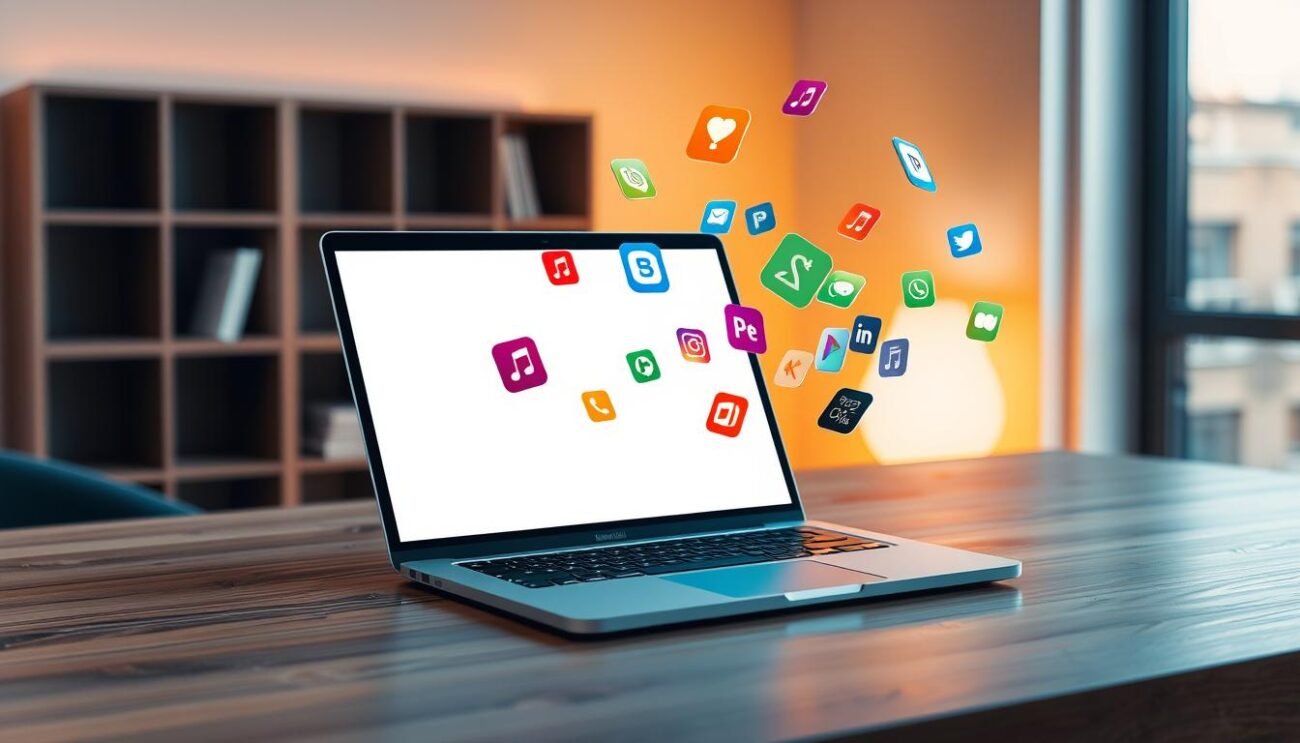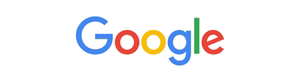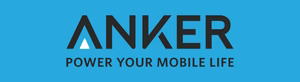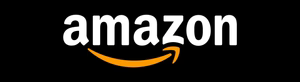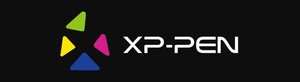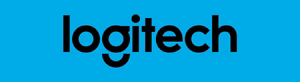Keeping your Google Play Store up-to-date is key. It lets you access new features, security updates, and app compatibility. Whether you love using apps or want your device to run smoothly, updating the Play Store is essential.
Key Takeaways
- Updating the Play Store ensures access to the latest features and security improvements.
- The Play Store update process is quick and straightforward, with both automatic and manual options available.
- Updating the Play Store helps maintain app compatibility and ensure a seamless user experience.
- Regularly checking for Play Store updates and keeping your device up-to-date is recommended for optimal performance.
- Understanding the benefits of automatic vs. manual Play Store updates can help you choose the best update method for your needs.
Introduction to Updating the Play Store
Keeping your Android device Google Play Store up-to-date is key for a smooth app experience. The Play Store is where you find apps, games, and more. Google updates it often to make it better, safer, and add new stuff.
Why Updating the Play Store is Important
Updating the Google Play Store is important for a few reasons:
- Access to the latest app versions and features: Play Store updates often bring support for new Android OS versions, bug fixes, and the latest versions of popular apps and games.
- Improved security: Play Store updates address security vulnerabilities and implement stronger security measures, helping to protect your device and personal data from potential threats.
- Enhanced user experience: Regular updates to the Play Store interface and user experience can make it easier to discover, download, and manage your apps.
Overview of the Updating Process
The process of updating the Google Play Store is easy. Usually, your Android device will automatically update the Play Store when it’s ready. But, you can also check for and start the update yourself if you want. By keeping your play store update, update google play store, and google play update current, your Android device stays top-notch for your app needs.
Check for Available Updates
Before updating the Play Store on your Android, check if a new version is out. Keeping it updated gives you the latest features and security. It’s easy to see if there’s an update.
To check for updates, follow these steps:
- Open the Play Store app on your Android device.
- Tap on the menu icon, usually in the top-left corner.
- Select “Settings” from the menu options.
- Scroll down and find the “About” section.
- Under “About,” you’ll see the current Play Store version.
- Compare this version to the latest one on the Play Store website or from your device maker.
- If a newer version is out, you can update the Play Store app.
Checking for play store new update regularly keeps your app experience safe and smooth. It ensures you get the latest features and security updates.
| Current Play Store Version | Latest Play Store Version | Update Available |
|---|---|---|
| 25.3.12 | 25.5.23 | Yes |
| 26.1.18 | 26.2.21 | Yes |
| 27.0.14 | 27.1.09 | Yes |
The table shows a quick way to compare your current store update version with the latest. It helps you see if an update is needed.
How to Update Play Store
Updating your Google Play Store app is key for the latest features and security. It also improves app performance. This guide will show you how to update the Play Store and help with common problems.
Step-by-Step Guide for Updating
Updating the Google Play Store is easy. Just follow these steps:
- Open the Play Store app on your device.
- Tap on the three-line menu icon in the top-left corner.
- Select “Settings” from the menu.
- Scroll down and look for the “Play Store version” option.
- If an update is available, you’ll see a “Update Play Store” button. Tap on it to start the update.
- Allow the update to download and install on your device.
- Once the update is complete, the Play Store app will be updated to the latest version.
Troubleshooting Common Issues
Even though updating the Play Store is usually smooth, problems can happen. Here are some common issues and how to fix them:
- Update not showing: If you don’t see the “Update Play Store” button, try clearing the Play Store app’s cache and data. Go to your device’s Settings > Apps > Play Store and tap on “Storage” or “Data”.
- Update stuck or taking too long: If the update is stuck or taking too long, check your internet connection and try again. Restarting your device might also help.
- Error during update: If you get an error message during the update, try downloading the latest version from the Google Play website.
Keeping your Google Play Store app updated is crucial for a smooth app experience. By following this guide and solving any problems, you can keep your Play Store running smoothly.
Benefits of Keeping the Play Store Updated
Updating the Google Play Store on your Android device has many benefits. It brings new features, better security, and a smoother app experience. By keeping up with updates, you get the most out of your device.
One key advantage is the introduction of new features. Each update adds improvements like better navigation and search. This makes finding and installing apps and games easier. You get to enjoy your Android device more fully.
Staying current with Play Store updates also keeps your device safe. Google quickly fixes security issues with updates. This protects you from cyber threats and malware. With the play store updates, your device and apps are secure.
Updated Play Stores also have a better design and feel. These changes make browsing the app store easier and faster. You’ll find new content without hassle. The new design makes using your Android device more enjoyable.
In short, updating your Google Play Store is easy and beneficial. It brings you the latest features, better security, and a smoother app experience. By embracing the latest play store updates, you enhance your Android device’s capabilities.

Automatic vs. Manual Play Store Updates
Keeping your Android device up-to-date is key for its performance and security. You can choose to automate or manually update the Google Play Store. Knowing the benefits of automatic updates can help you decide how to manage your device’s software.
Advantages of Automatic Updates
Choosing automatic playstore update offers many benefits for Android users:
- Seamless and Hassle-free: Automatic updates keep your Play Store updated without needing you to do anything.
- Timely Security Patches: They quickly give you important security updates and bug fixes, keeping your device safe.
- Improved App Compatibility: Automatic updates ensure your apps work well with the latest Play Store version, giving you a better experience.
- Uninterrupted App Availability: With automatic app update play store, you get the latest features and updates of your favorite apps easily.
Choosing automatic Play Store updates means a smoother and safer Android experience. Your device and apps stay current with little effort from you.
| Feature | Automatic Updates | Manual Updates |
|---|---|---|
| Convenience | High | Low |
| Security Patches | Timely | Delayed |
| App Compatibility | Seamless | Potential Issues |
| User Experience | Uninterrupted | Disrupted |
The table shows the main benefits of automatic playstore update over manual updates. It points out why you should enable this feature on your Android device.
Play Store Update and App Compatibility
Keeping your Google Play Store up-to-date is key. But, it’s also important to know how these updates can change your apps. The play store new version might make some apps work differently on your device.
When the google apps update, developers must make their apps work with the latest Play Store. This means your favorite apps might need updates too. They need to work well with the new Play Store.
Addressing App Compatibility Concerns
To have a smooth experience, keep your Play Store and apps updated. Here are some tips for managing app compatibility during updates:
- Enable automatic app updates in your device settings. This way, your apps can quickly adjust to Play Store changes.
- Check the app’s listing on the Play Store for any compatibility warnings or update requirements after a Play Store update.
- If an app seems incompatible, try manually updating it to the latest version before using it.
- In some cases, you might need to uninstall and reinstall an app if it becomes incompatible with the updated Play Store.
| Play Store Update | App Compatibility |
|---|---|
| New features and requirements | Developers must update apps to maintain compatibility |
| Visual and interface changes | Apps may need to be updated to match the new design |
| Security and performance improvements | Apps must adapt to ensure continued functionality |
By staying informed about play store new updates and managing your app updates, you can have a smooth experience. This way, you can avoid any disruptions to your daily app use.

Managing Play Store Update Settings
Keeping your Android device’s Google Play Store up-to-date is key. It lets you access the latest features and security fixes. You can also ensure apps work better together. We’ll look at how to customize your Play Store updates.
Automatic Updates vs. Manual Updates
The Play Store has two update options: automatic and manual. Automatic updates install new versions right away. This keeps your apps current but might use more data or battery. Manual updates let you choose when to update, giving you more control.
Managing Update Preferences
To change your my play store update settings, follow these steps:
- Open the Google Play Store app on your Android device.
- Tap the menu icon (three horizontal lines) in the top-left corner.
- Select “Settings”.
- Under the “General” section, look for the “Auto-update apps” setting.
- Choose your preferred option: “Auto-update apps at any time”, “Auto-update apps over Wi-Fi only”, or “Don’t auto-update apps”.
Choosing “Auto-update apps over Wi-Fi only” helps save your mobile data. It updates your update google play without using your data plan.
| Update Setting | Description |
|---|---|
| Auto-update apps at any time | Apps will automatically update as soon as new versions are available, regardless of your network connection. |
| Auto-update apps over Wi-Fi only | Apps will only automatically update when your device is connected to a Wi-Fi network, preserving your mobile data usage. |
| Don’t auto-update apps | You’ll need to manually initiate app updates from the Play Store, providing you with full control over the update process. |
By managing your my play store update settings, you can find the perfect balance. This ensures your Android device always has the latest apps and Play Store versions.
Additional Tips for a Smooth Update
Keeping your Android device’s Play Store up-to-date is key for security and smooth app use. The update process is usually easy, but some tips can make it even better. Here are some ways to make your update app play store go smoothly.
- Backup your data: Before starting a update play store, back up your important stuff. This includes contacts, messages, and photos. It helps if you need to restore your device later.
- Clear cache and data: Sometimes, clearing the Play Store’s cache and data can fix update problems. Go to your device’s Settings, find the Play Store app, and tap on “Storage” or “Cache”.
- Ensure a stable internet connection: A good internet connection is vital for a successful update app play store. Try not to update while on a weak or slow network.
- Disable battery optimization: Some devices might block app updates because of battery settings. Turning off battery optimization for the Play Store can help with the update play store.
| Tip | Description |
|---|---|
| Restart your device | A simple device restart can sometimes resolve issues with the update app play store process. |
| Check for Play Store updates | Manually checking for Play Store updates and installing them can help ensure you’re running the latest version. |
| Uninstall and reinstall the Play Store | If you’re still experiencing issues, you can try uninstalling and then reinstalling the Play Store app. |
By following these tips, you can make sure your update app play store goes smoothly. This keeps your Android device safe and up-to-date.
Conclusion
Keeping your Google Play Store updated is key for your Android device’s best performance and security. By following the simple steps in this guide, you can keep your Play Store current. This gives you access to the newest features, bug fixes, and security updates.
Updating the Play Store automatically or manually is easy. It ensures you get the most out of your Android experience.
The Google Play Store is the core of your Android world. It offers a wide range of apps, games, and digital content. Regularly updating the Play Store keeps your device current. This lets you enjoy the latest advancements and improvements.
By doing this, you boost your Android device’s functionality and security. It’s a simple yet important step for your device’s health and performance.
Following the guidelines in this guide will help you enjoy a smooth and secure Android experience. You’ll have the latest features and enhancements right at your fingertips.
Also, read about “how lock your WhatsApp Chat“.