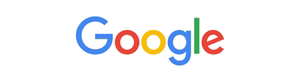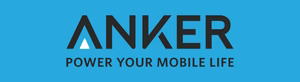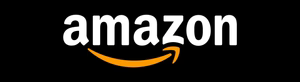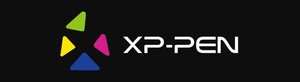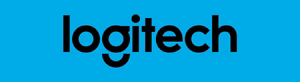Ever found yourself in a spot where your phone shows “SOS Only” and you can’t call or text? This problem can stem from network issues or even hardware problems. But, you might wonder, what does “SOS Only” mean, and how can you fix it to use your phone again?
Key Takeaways
- The “SOS Only” mode on your phone means you can’t use your regular network.
- This mode lets you call 911 or other emergency services, even without a network.
- Issues like network problems, hardware issues, and software bugs can cause “SOS Only” mode.
- Steps like restarting your phone, checking network settings, and contacting your carrier can help fix it.
- Keeping your phone’s software updated and handling it carefully can prevent “SOS Only” mode.
In this article, we’ll explore the “SOS Only” mode, its common causes, and how to fix it. By the end, you’ll know more about this feature and how to solve this problem.
Understanding the SOS Only Mode on Your Phone
Ever wondered what it means when your phone shows “SOS Only”? This mode lets you call for help when your phone can’t connect to the internet. Knowing how SOS Only mode works can help you stay ready and use this feature wisely.
What is SOS Only Mode?
SOS Only mode kicks in when your phone can’t find a cellular signal. It lets you call emergency services like 911, even without internet access.
How Does SOS Only Mode Differ from Normal Operation?
In SOS Only mode, your phone can only call for emergencies. You can’t make regular calls, send texts, or go online. But, you can still reach emergency services, which is very important in emergencies.
This mode is great for reaching help in places with no signal. It’s useful when you’re in remote areas or during disasters when networks are down.
Knowing about SOS Only mode helps you use your phone’s features better. It prepares you to get help when you need it most.
Common Causes of SOS Only Mode
If your phone shows “SOS Only,” there are a few reasons why. Knowing what causes it helps you fix it faster.
Network or Carrier Issues
Network or carrier problems often lead to SOS Only mode. This happens when your phone can’t connect to the network. Weak signals, network failures, or phone-carrier incompatibility can cause this.
Hardware or Software Problems
Hardware or software issues also cause SOS Only mode. This includes problems with the antenna, SIM card, or software bugs. These issues stop your phone from connecting to the network, forcing it into SOS Only mode.
Finding out why your phone is in SOS Only mode is key. By knowing the common causes, you can fix it. This ensures your phone works as it should.

Troubleshooting Steps for SOS Only Mode
If your phone shows “SOS Only,” don’t worry. There are easy steps to fix it. Try restarting your phone or checking network settings to solve the problem.
Restarting Your Phone
Start by restarting your phone. This can fix software issues causing “SOS Only” mode. Here’s how to do it:
- Press and hold the power button until it turns off.
- Wait a bit, then press the power button again to turn it back on.
- After restarting, see if the “SOS Only” message is gone.
Checking Network Settings
If restarting doesn’t work, check your network settings. Network problems, like carrier issues, can cause “SOS Only” mode.
- Go to your phone’s settings and find the “Cellular” or “Mobile Network” section.
- Make sure cellular data is on and you’re connected to the right network.
- If network settings look off, try resetting them or call your carrier for help.
By trying these steps, you might fix the “SOS Only” issue. If it doesn’t work, get help from your carrier or the phone’s maker.
why does my phone say sos only
If your phone shows “SOS Only,” it might be for several reasons. This mode is for emergencies when your phone can’t reach a regular network. Let’s look at some common reasons for this.
One reason is a lack of cellular network. If your phone can’t find a network, it goes into SOS-only mode. This lets you make emergency calls and send SOS signals. This often happens in remote areas or during network outages.
Another reason could be a problem with your phone. It might be an issue with the antenna, a damaged SIM card, or a software glitch. In these cases, you might need to fix the problem yourself or get help from a professional.
| Reason | Description |
|---|---|
| Lack of network coverage | Your phone is unable to detect or connect to a cellular network, triggering the SOS-only mode. |
| Hardware or software issues | Problems with the phone’s antenna, SIM card, or operating system can lead to the “SOS Only” message. |
If you see “SOS Only,” first check your network coverage. Make sure you’re not in a weak signal area. If the problem continues, you might need to troubleshoot or contact your carrier or the device maker for help.

Resolving Software Glitches
If your phone is stuck in “SOS Only” mode, you can try a few steps to fix it. Software glitches can be hard to deal with, but the right methods can help. You can usually get your phone working again.
First, make sure your phone’s software is current. Old software can cause problems like “SOS Only” errors. Look for updates from your device maker or carrier and install them right away. This might fix bugs or conflicts that are causing the issue.
- Check for and install any available software updates.
- Try performing a factory reset to wipe the device and restore it to its default settings.
- If the issue persists, consider contacting your carrier or the device manufacturer for further assistance.
If software updates don’t solve the problem, you might need to do a factory reset. This will clear all data and settings, returning your device to its original state. Make sure to back up important data first, as a factory reset will erase everything.
“Resolving software glitches can be a real challenge, but with the right troubleshooting steps, you can often get your phone back on track.”
If the “SOS Only” issue still exists after a factory reset, it’s likely a deeper software problem. At this point, you should contact your carrier or the device maker for help. They can do more detailed troubleshooting and find the root cause of the “SOS Only” mode.
Checking for Hardware Damage
If your phone is stuck in “SOS Only” mode, check it for hardware damage. Look for physical damage, SIM card issues, or memory card problems. These can cause your phone to malfunction.
Physical Damage to the Phone
Examine your phone’s outside for damage. Look for cracks, dents, or scratches on the screen, body, or ports. If you see any, it might mean the inside parts are damaged, causing the “SOS Only” mode.
SIM Card or Memory Card Issues
Problems with the SIM card or memory card could also be the issue. Make sure they are correctly inserted and working right. If they’re damaged or not recognized, it might cause the “SOS Only” mode.
“Hardware problems, such as physical damage or issues with the SIM card or memory card, can be the cause of your phone’s ‘SOS Only’ mode.”

By checking your phone for hardware issues sos only, you can find the problem. It might be physical damage or internal issues. Fixing these problems is key to getting your phone working again.
Contacting Your Carrier or Manufacturer
If you’ve tried everything and still see the “SOS Only” message, it’s time to call your carrier or the phone maker. They can offer detailed help to fix your phone. This way, you can get your phone working right again.
Reaching Out to Your Carrier
Your carrier is a great place to start for “SOS Only” problems. They know their network well and can find carrier issues. When you contacting carrier sos only, tell them about your phone, the error, and any steps you’ve taken.
Contacting the Manufacturer
If it’s a hardware or software issue, call the manufacturer. They can find the problem and tell you how to fix it. Have your phone’s serial number, when you bought it, and warranty info ready when who to contact for sos only.
| Contacting Carrier for SOS Only | Contacting Manufacturer for SOS Only |
|---|---|
|
|
By who to contact for sos only and working with your carrier or the manufacturer, you can fix the “SOS Only” mode. Their help will guide you to solve the problem and get your phone working again.
Preventive Measures to Avoid SOS Only Mode
Keeping your phone in top shape is crucial to avoid the “SOS Only” mode. By keeping your software updated and handling your phone right, you can lower the chance of this problem.
Keeping Software Up-to-Date
One of the best ways to dodge the “SOS Only” mode is to keep your phone’s software current. Manufacturers often push out updates to fix bugs, improve security, and boost network performance. By keeping up with these updates, you can ensure your phone works well and avoid software issues that might cause “SOS Only” mode.
Proper Phone Handling and Care
Looking after your phone properly can also help prevent “SOS Only” mode. Don’t let your phone face extreme temperatures, moisture, or physical damage. Handle it carefully and use a protective case to avoid drops. Regular cleaning and upkeep can also help keep your device in good health, reducing the chance of hardware problems that could lead to “SOS Only” mode.
“Preventive measures are the key to avoiding the frustration of the ‘SOS Only’ mode on your phone. Stay vigilant with software updates and treat your device with care, and you’ll be well on your way to uninterrupted connectivity.”

| Preventive Measure | Benefits |
|---|---|
| Keeping software up-to-date | Addresses bugs, security issues, and network compatibility problems |
| Proper phone handling and care | Protects the device from physical damage and environmental factors |
Understanding Emergency SOS Features
The “SOS Only” mode on your phone lets you make emergency calls. But, it’s key to know the special features of Emergency SOS on smartphones. This feature offers more than just calls, helping you in tough times.
The Emergency SOS features on your phone help you quickly get to emergency services. This is true even if your phone is locked or you can’t use the usual call interface. It’s super useful when you can’t talk or are in danger.
What is Emergency SOS?
Emergency SOS lets you start an emergency call fast. It also sends your location to emergency contacts. In some cases, it can even take photos or videos of what’s happening. This helps responders and loved ones, making emergency help faster and better.
How Does Emergency SOS Work?
The Emergency SOS on your phone starts with a special button combo. This might be pressing the power button fast a few times or holding down the volume and power buttons together. Once it’s on, it calls for help, shares your location, and might do more, depending on your phone.
Why Does My Phone Have Emergency SOS?
The Emergency SOS feature adds safety and security, especially in scary or stressful situations. It gives a quick way to reach emergency services, even if you can’t use your phone normally. This helps you get help when you really need it.
Knowing how to use the Emergency SOS features on your phone is very important for your safety. Make sure you learn how to turn it on. This way, you’ll be ready to use it if you ever need to.
Dealing with a Persistently Stuck SOS Only Mode
If your phone stays in “SOS Only” mode, it might mean a bigger problem. This could be a sign of a serious issue that needs more checking or fixing by experts. Finding a solution can be tough, but it’s doable with the right steps.
A software glitch or bug could be why your phone is stuck. This might happen if your software is outdated, a recent update didn’t work, or if malware is present. You might need to try more advanced fixes, like a factory reset, or get help from the maker of your device.
Hardware damage is another common reason for this problem. It could be from a drop, water damage, or other harm. If it’s a hardware issue, you’ll likely need to see a professional to fix it.
If your phone is persistently stuck in sos only, remember SOS mode is for emergencies. But if it stays on without an emergency, it’s a sign of a bigger problem. You’ll need to do more checking or get help from experts.
In short, if your phone is how to fix phone stuck in sos only, be patient and thorough. Try simple fixes first. If it doesn’t work, ask for help from your carrier or the device maker. With the right help, you can usually fix this issue.

Alternative Communication Options
If your phone is stuck in “SOS Only” mode, you can’t make regular calls. But, there are other ways to stay in touch. These options let you reach emergency services, even when your phone is limited.
Using Wi-Fi Calling
Wi-Fi calling is a good alternative. It lets you call over Wi-Fi, not the cellular network. If your phone supports it and you have Wi-Fi, you can call loved ones, even in “SOS Only” mode.
Accessing Emergency Services
You can also call emergency services like 911, even in “SOS Only” mode. This feature helps you get help in emergencies, no matter your phone’s connection. Just find the emergency call option and follow the instructions to connect with help.
Remember, “SOS Only” mode limits some features. But, with these alternatives, you can still get help and stay connected in emergencies.
Seeking Professional Repair Services
If you’ve tried everything and your phone is still stuck in “SOS Only” mode, it’s time to get help from experts. Your carrier or the phone’s maker can help find and fix the problem.
Being in “SOS Only” mode means there’s a serious issue. Professional repair sos only services can find and fix the problem. They’ll get your phone working again.
It’s important to contact your where to get phone repaired sos only provider. They can fix issues like software problems, hardware damage, or network issues.
If you can’t fix your phone yourself, don’t worry. Your carrier or the manufacturer can help. They have the skills to fix your phone fast and well.

“When your phone is in a state of crisis, professional repair services can be the key to getting it back on track.”
Conclusion
In this article, you’ve learned a lot about the “SOS Only” mode on your phone. You now know how to fix common problems like network issues and hardware or software problems. This knowledge will help you solve connectivity challenges.
There are several ways to fix your phone, like restarting it or adjusting network settings. You can also get help from professionals. This guide has all the steps you need to get your phone working right again.
You’ve also discovered other ways to stay connected, like Wi-Fi calling and emergency services. These options are great when your phone is in “SOS Only” mode.
Remember, the main points from this article are about the SOS Only mode and how to fix it. Keeping your phone’s software and hardware up to date is key. By following these tips, you can keep your device running smoothly and stay connected.