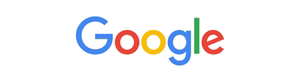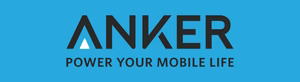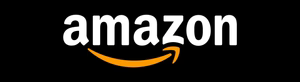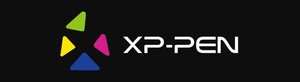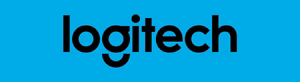Are you ready to dive into the exciting world of PlayerUnknown’s Battlegrounds (PUBG) on your laptop? Playing PUBG online lets you enjoy the battle royale action anytime, anywhere. This guide will help you set up PUBG on your laptop, covering system needs, download options, and performance tips.
PUBG has become a hit in the gaming world. It offers a unique experience where players fight to be the last one standing. By playing PUBG on your laptop, you can join millions of players worldwide. It’s filled with thrilling moments, from parachuting to strategic gameplay and intense battles.
In this article, we’ll cover everything you need to know to start playing PUBG on your laptop. We’ll talk about system requirements, download and install PUBG, and share tips to improve your gameplay. So, get your laptop ready and join the action-packed world of PUBG online!
Key Takeaways
- Learn the system requirements for running PUBG on your laptop
- Discover how to download and install PUBG for laptop gaming
- Understand the different game modes available in PUBG online
- Optimize your laptop settings for the best PUBG performance
- Enhance your gameplay with tips and strategies for PUBG on laptop
System Requirements for PUBG on Laptop
Before you start playing PUBG on your laptop, make sure it meets the system requirements. You need a certain level of hardware to play smoothly. Here’s what you need for a great gaming experience.
Minimum System Requirements
To play PUBG at the basic level, your laptop should have:
- Operating System: 64-bit Windows 7, Windows 8.1, or Windows 10
- Processor: Intel Core i5-4430 / AMD FX-6300
- Memory: 8 GB RAM
- Graphics: NVIDIA GeForce GTX 960 2GB / AMD Radeon R7 370 2GB
- DirectX: Version 11
- Network: Broadband Internet connection
- Storage: 30 GB available space
These pubg pc minimum requirements let you play the game. But, you might see lower frame rates and graphics.
Recommended System Requirements
For a better PUBG experience, aim for these recommended specs:
- Operating System: 64-bit Windows 10
- Processor: Intel Core i5-6600K / AMD Ryzen 5 1600
- Memory: 16 GB RAM
- Graphics: NVIDIA GeForce GTX 1060 3GB / AMD Radeon RX 580 4GB
- DirectX: Version 11
- Network: Broadband Internet connection
- Storage: 50 GB available space
Meeting these pubg pc requirements means better graphics and smoother gameplay on best gaming laptops.
| Component | Minimum Requirements | Recommended Requirements |
|---|---|---|
| Operating System | 64-bit Windows 7/8.1/10 | 64-bit Windows 10 |
| Processor | Intel Core i5-4430 / AMD FX-6300 | Intel Core i5-6600K / AMD Ryzen 5 1600 |
| Memory | 8 GB RAM | 16 GB RAM |
| Graphics | NVIDIA GeForce GTX 960 2GB / AMD Radeon R7 370 2GB | NVIDIA GeForce GTX 1060 3GB / AMD Radeon RX 580 4GB |
| DirectX | Version 11 | Version 11 |
| Network | Broadband Internet connection | Broadband Internet connection |
| Storage | 30 GB available space | 50 GB available space |
These requirements are for both pubg mobile pc requirements and pubg emulator requirements. Whether you play directly on your laptop or use an emulator, make sure your device meets these specs for a better experience.
Meeting the recommended system requirements for PUBG on your laptop will allow you to fully immerse yourself in the game’s realistic graphics, smooth gameplay, and intense battles.
Now that you’ve checked your laptop meets the pubg pc system requirements and pubg mobile system requirements pc, you’re ready to download and install the game. Get ready to drop into the battlegrounds and emerge as the last player standing!
Downloading PUBG for Laptop
To start playing PUBG on your laptop, you need to download it first. You can do this on Windows 10, Windows 7, or even a Mac. There are many ways to get this exciting battle royale game.
For Windows 10 users, Steam is the best place to download PUBG. Go to the Steam website, sign up if you haven’t, and search for “PUBG”. Click “Add to Cart” and then buy it. The game will start downloading right after.

PUBG Lite is a free option for those with lower-end PCs. It’s designed for players with less powerful computers. Visit the PUBG Lite website, click “Download”, and follow the instructions to install it.
Windows 7 users can also download PUBG through Steam or PUBG Lite. PUBG Lite has its own system requirements, so check if your laptop can run it.
Mac users can play PUBG too. You’ll need to use Boot Camp to run Windows on your Mac. Then, you can download PUBG via Steam just like on Windows.
“PUBG has taken the gaming world by storm, and now it’s time for you to join the battle. With multiple download options available, you can easily get the game on your laptop and start your journey to become the last player standing.”
To play PUBG Mobile on your laptop, use an Android emulator like Bluestacks or NoxPlayer. These tools let you run Android apps on your PC. Download the emulator, install PUBG Mobile from the Google Play Store, and you’re set to play.
| PUBG Version | Download Method |
|---|---|
| PUBG Steam | Download via Steam platform |
| PUBG Lite | Download from official PUBG Lite website |
| PUBG Mobile on Laptop | Use Android emulator (Bluestacks, NoxPlayer) |
Choose the PUBG version you want to download, but make sure your laptop meets the system requirements. This will help you enjoy the game without any issues. With the game ready, you’re almost there to start your PUBG adventure.
Installing PUBG on Your Laptop
After downloading PUBG on your laptop, it’s time to install it. This guide will help you do it smoothly. Follow the steps and tips to start playing PUBG quickly.
Step-by-Step Installation Guide
To install PUBG, just follow these steps:
- Find the PUBG installation file in your “Downloads” folder.
- Double-click the file to start the setup.
- Choose your language and click “OK”.
- Read and agree to the EULA by clicking “I Agree”.
- Pick where you want to install PUBG. The default location is best unless you have a reason to choose otherwise.
- Select the components you want to install. Keep the default for a full installation.
- Click “Install” to start. This might take a few minutes, depending on your laptop and internet.
- After it’s done, click “Finish” to close the wizard.
Congratulations! You’ve installed PUBG on your laptop. Now, you can play from your desktop or Start menu.
Troubleshooting Common Installation Issues
Even though installation is usually easy, you might run into some problems. Here are some tips to help:
- Installation file not opening: Make sure you downloaded the whole file and it’s not damaged. If it still doesn’t work, try downloading it again from the PUBG website.
- Error messages during installation: Check if your laptop meets PUBG’s system requirements. Close any apps you don’t need and turn off your antivirus while installing.
- Installation stuck or taking too long: This might be because of a slow internet or not enough space on your laptop. Make sure your internet is stable and you have enough space.
If you still have problems, check the PUBG support website or forums. The PUBG community is always there to help with any issues you face while downloading or installing the game.
“PUBG is not just a game; it’s an immersive experience that challenges your skills and strategic thinking. With the right setup and installation, you’ll be ready to drop into the battlegrounds and fight for your survival.” – PlayerUnknown, Creator of PUBG
Setting Up Your PUBG Account
To start playing PUBG on your laptop, first, you need to create a PUBG account. This is easy and lets you enjoy all the game’s features. Whether you’re experienced or new, setting up your account is the first step to a great gaming journey.
When you make your PUBG account, you can choose a unique username. This name shows who you are in the game. Pick something that stands out and shows your style. Then, you’ll need to enter a valid email and a strong password to keep your account safe.

After you register, you can link your PUBG account to platforms like Steam or PlayStation Network. This makes playing easier and lets you meet friends on different platforms.
PUBG PK lets you buy items for your game. You can get weapons, skins, and more to make your character unique. Buying PUBG PK can help you play better and stand out in battles.
“PUBG PK has changed how we play the game. It lets us get special items and make our characters unique, adding excitement to the game.” – PUBG Enthusiast
To buy PUBG PK, follow these steps:
- Go to the official PUBG PK website or a trusted site.
- Pick how much PUBG PK you want to buy.
- Choose how you want to pay, like a credit card or PayPal.
- Make your payment securely.
- Your PUBG PK will be added to your account right away.
With your account ready and topped up, you’re set for exciting adventures in PUBG. Get ready to test your skills, work with your team, and win against players worldwide. The battlefields are waiting for you, so get ready to make your mark in PUBG on your laptop!
Customizing PUBG Settings for Optimal Laptop Performance
To get the best gaming experience on your laptop, tweaking PUBG settings is key. Adjusting graphics, audio, and controls can make a big difference. Let’s explore the main settings to enhance your PUBG experience on your laptop.
Graphics Settings
Graphics settings in PUBG are crucial for both looks and performance. To get the best mix of visuals and smooth play, tweak these settings:
- Resolution: Lowering it can ease your laptop’s GPU load and boost framerates.
- Render Scale: Reducing it can improve performance without losing too much visual quality.
- Post-Processing: Turning it down or off can save your laptop’s resources.
- Shadows: Cutting down shadow quality or disabling them can help performance, especially in heavy scenes.
- Foliage: Lowering foliage settings can increase FPS in outdoor areas by reducing rendered plants and grass.
Audio Settings
Good audio is vital for an engaging PUBG experience. Adjusting audio settings ensures you hear important sounds and team chats:
- Master Volume: Adjust it to a level where you can hear key sounds like footsteps and gunshots.
- Voice Chat: Enable it and set the volume to chat with your team during matches.
- Sound Effects: Adjust the volume of sounds like gunfire, explosions, and vehicles to your liking.
- Music: Lower or turn off music volume to focus on game sounds.
Control Settings
Customizing control settings in PUBG makes for a better gaming experience. Adjust these settings to fit your playstyle:
- Mouse Sensitivity: Find the right balance for aiming and camera movement.
- Keybindings: Customize keybindings for actions like crouching, prone, reloading, and using items for quick access.
- Aim Assist: Adjust it if using a controller to improve accuracy and compensate for mouse lack.
- Vehicle Control: Fine-tune settings for steering and camera to navigate easily.
By customizing your PUBG settings, you can greatly improve your gaming experience on your laptop. Try different settings to find the best mix of performance and visuals. This will ensure a smooth and enjoyable battle royale game experience.
| Setting Category | Key Settings to Adjust | Impact on Performance |
|---|---|---|
| Graphics | Resolution, Render Scale, Post-Processing, Shadows, Foliage | Lowering these settings can significantly improve FPS and overall performance on laptops |
| Audio | Master Volume, Voice Chat, Sound Effects, Music | Customizing audio settings enhances immersion and helps you focus on crucial game sounds |
| Control | Mouse Sensitivity, Keybindings, Aim Assist, Vehicle Control | Adjusting control settings improves comfort, responsiveness, and accuracy while playing PUBG on your laptop |
Optimizing PUBG settings for your laptop is about finding the right balance. Don’t hesitate to try different settings until you find the perfect mix. This will ensure a smooth, immersive experience in this iconic battle royale game, whether playing PUBG Mobile on PC, the PUBG game for PC, or PUBG for PC Windows 10 or Windows 7.
Joining Online Matches in PUBG
PUBG offers an exciting online gaming experience. You can play PUBG online for free and compete with players worldwide. You can play solo, with a friend in duo mode, or in a squad of four. Joining online matches is easy and doesn’t require any complicated setup or downloads.

Solo Mode
In Solo mode, you face off against 99 other players. Your skills, strategy, and quick thinking are tested. You must find weapons, ammo, and gear while avoiding enemies and staying in the play zone.
Since you’re alone, Solo mode is a true test of your abilities and awareness.
Duo Mode
Duo mode lets you team up with a friend or a random player. Together, you’ll battle 49 other duos. Good communication and teamwork are crucial in Duo mode.
You can revive each other if one of you gets knocked down. This adds a strategic layer to the game.
Squad Mode
Squad mode highlights the importance of teamwork. You can form a squad of up to four players. Together, you’ll face 24 other squads in a fierce battle.
Good communication, coordination, and planning are key to success. You can revive fallen teammates and pick up their loot. This ensures your squad stays in the fight until the end.
Choosing an online match in PUBG is easy. From the main menu, select “Play” and pick your mode. The matchmaking system pairs you with players of similar skill. This ensures a fair and competitive game, whether you’re a pro or new to online PUBG play.
Tips for Improving Your PUBG Gameplay on Laptop
To improve your PUBG gameplay on your laptop, try these strategies:
- Learn to land in strategic spots like Pochinki, Rozhok, or the Military Base. These areas are competitive but offer great loot and cover.
- Focus on essential items like weapons, ammo, and healing supplies. Skip unnecessary items in the early game to save time.
- Use cover and terrain wisely in fights. Don’t rush into battles without checking the situation. Be ready to retreat if needed.
- Keep moving to avoid being caught by the shrinking play zone. Always scan for threats and adjust your strategy as the game goes on.
Wondering how to play PUBG Mobile on PC? Use emulators like Tencent Gaming Buddy or BlueStacks. They let you play with a mouse and keyboard for better control.

Even without a mobile device, you can play PUBG on your laptop. The PC version has better graphics, customizable controls, and more players than the mobile version.
Success in PUBG isn’t just about aiming well or having strong weapons. It’s about outsmarting opponents, adapting to the battlefield, and making quick decisions that can save your life.
To get better, practice in the game’s training mode or watch videos from skilled players. Study their strategies and decisions to improve your own gameplay.
| Tip | Description |
|---|---|
| Communication | Good communication with teammates is key in PUBG, especially in Duo or Squad mode. Use voice chat or pings to share enemy info, loot, and plans. |
| Situational Awareness | Be aware of your surroundings, including terrain and buildings. Use this info to decide when to fight and when to hide. |
| Patience | Patience is crucial in PUBG. Don’t rush into fights or head to the center too fast. Take time to gather resources and wait for the right moment to attack. |
By following these tips and improving your gameplay, you’ll become a strong player in PUBG on your laptop.
Using External Peripherals for Enhanced PUBG Experience
While your laptop’s built-in peripherals might work for PUBG, dedicated gaming accessories can make a big difference. A gaming mouse, keyboard, and headset can boost your accuracy, speed, and overall game feel. This gives you an edge over other players.

Gaming Mouse
Gaming mice beat standard laptop mice in many ways. They have precise sensors, adjustable DPI, and programmable buttons. These features let you aim better and perform actions faster in PUBG.
- Improve your aiming accuracy and precision
- Customize mouse sensitivity for different weapons and scenarios
- Create macros for complex in-game actions
- Reduce hand fatigue during long gaming sessions
Gaming Keyboard
Laptop keyboards are okay, but gaming keyboards offer more. They have mechanical switches, customizable backlighting, and programmable keys. These features can enhance your PUBG experience.
- Faster and more responsive key presses
- Customizable key bindings for easier access to in-game actions
- Improved durability and longevity compared to laptop keyboards
- Enhanced immersion with backlit keys and customizable lighting effects
Gaming Headset
A gaming headset is key for diving into PUBG and team communication. They offer top-notch audio, noise-canceling mics, and comfy designs for long gaming. Using a gaming headset for PUBG on your laptop means:
- Improved sound quality and directional audio cues
- Clear communication with teammates using the built-in microphone
- Reduced background noise and distractions
- Increased comfort during long gaming sessions
Here are some top picks for gaming peripherals for PUBG on your laptop:
| Category | Recommended Products |
|---|---|
| Gaming Mouse | Logitech G502 Hero, Razer DeathAdder V2, SteelSeries Rival 600 |
| Gaming Keyboard | Corsair K70 RGB MK.2, HyperX Alloy FPS Pro, SteelSeries Apex Pro TKL |
| Gaming Headset | HyperX Cloud II, SteelSeries Arctis Pro, Razer Kraken Tournament Edition |
Investing in quality gaming peripherals can greatly improve your PUBG experience on your laptop. It boosts your performance and enjoyment of the game.
Optimizing Your Laptop for PUBG Performance
To play PUBG smoothly on your laptop, you need to optimize your system. A few simple steps can make a big difference. This is especially true for Windows 10 laptops. Let’s explore the key steps to enhance your PUBG gaming experience.
Updating Drivers
Keeping your drivers updated is crucial for PUBG performance. Outdated drivers can cause problems like reduced performance and crashes. Here’s how to update your drivers:
- Visit your laptop manufacturer’s website and go to the support or downloads section.
- Find your laptop model and get the latest drivers for your graphics card and other parts.
- Download and install the drivers as instructed.
- Restart your laptop to apply the changes.
Regularly updating your drivers ensures your laptop can handle PUBG smoothly on Windows 10.
Closing Background Applications
Running unnecessary apps in the background can hurt your laptop’s performance. These apps use up system resources, leaving less for PUBG. To improve your laptop for PUBG, close these apps:
- Open the Task Manager by pressing Ctrl + Shift + Esc.
- In the “Processes” tab, find and close any apps not needed for PUBG or your system.
- Choose the app you want to close and click “End Task.”
- Do this for all apps you don’t need.

By closing unnecessary apps, you free up resources for PUBG. This lets your laptop run the game better.
Adjusting Power Settings
Your laptop’s power settings are key for running PUBG well. To get the best performance, choose a power plan that prioritizes performance over saving battery. Here’s how:
- Open the Start menu and type “Power Options,” then select “Power & Sleep” settings.
- Click on “Additional power settings” to open the Power Options window.
- Choose the “High performance” power plan for better performance.
- If “High performance” isn’t available, create a custom plan to maximize performance.
Choosing the high-performance plan means your laptop will focus more on PUBG. This leads to better framerates and overall performance on Windows 10.
| Optimization Step | Benefits for PUBG Performance |
|---|---|
| Updating Drivers | Ensures compatibility, stability, and optimal performance |
| Closing Background Applications | Frees up system resources for PUBG, reducing lag and stuttering |
| Adjusting Power Settings | Prioritizes performance over power efficiency, improving framerates and overall performance |
By following these optimization tips, you’ll enjoy a smoother PUBG experience on your Windows 10 laptop.
Troubleshooting Common PUBG Issues on Laptop
Playing PUBG on your laptop can sometimes be tough. You might face crashes, freezes, connection errors, and graphics glitches. We’ll guide you through fixing these problems so you can enjoy your game without interruptions.
First, check if your laptop meets PUBG’s system requirements. If not, you might see poor performance or crashes. Make sure your laptop’s specs match the game’s minimum and recommended requirements.
Crashes or freezes? Try updating your graphics card drivers. Old drivers can cause PUBG to crash. Visit your graphics card maker’s site to get the latest drivers for your model.
Connection issues can be a big problem. If you can’t connect or have high ping, try these steps:
- Use a stable internet connection, like Ethernet
- Close apps that use bandwidth, like streaming
- Check your firewall and antivirus to let PUBG access the internet
- If using Wi-Fi, move closer to your router or use a range extender
“Don’t let technical issues ruin your PUBG experience. Take the time to troubleshoot and optimize your laptop for the best possible performance.”
Graphics glitches can be annoying. To fix them, try these steps:
- Lower your graphics settings in PUBG’s options menu
- Keep your laptop cool by monitoring its temperature and cleaning vents
- Update your graphics card drivers
- Check your PUBG game files for any corruption or missing files
Playing PUBG Mobile on your laptop can have extra issues. Here are some common problems and how to solve them:
| Issue | Solution |
|---|---|
| Emulator crashing or freezing | Update your emulator and make sure your laptop meets its requirements |
| Poor performance or lag | Give more RAM and CPU cores to the emulator and close unnecessary apps |
| Controls not working properly | Customize your controls in the emulator’s settings and check your keyboard and mouse |
By following these tips, you can fix common PUBG issues on your laptop. Stay patient and methodical. If you need more help, reach out to the PUBG community or support channels.
Alternatives to PUBG for Laptop Gaming
PUBG has made a big splash in the battle royale world. But, there are many other games that offer exciting experiences for laptop gamers. If you want to try something new, here are some great alternatives that work well on laptops.
Fortnite
Fortnite has become a huge hit with its bright graphics and fun building mechanics. Its cartoon style and easy system needs make it perfect for laptop gamers. You’ll find plenty of players to match up with, thanks to its cross-platform play.
Apex Legends
Apex Legends is a team-based battle royale from Respawn Entertainment. It has a wide range of characters, each with special abilities. It focuses on teamwork, making it great for those who like to work with their team. It’s also well-optimized for laptops, ensuring smooth gameplay.

Call of Duty: Warzone
Call of Duty: Warzone is a free battle royale game that brings Call of Duty’s classic feel to the genre. It has realistic graphics and tight shooting, making for an intense game. The Gulag mechanic lets players come back after being eliminated by winning a 1v1 duel. While it might need more power than some laptops, it still runs well on modern gaming laptops.
| Game | Minimum System Requirements | Unique Features |
|---|---|---|
| Fortnite | Intel Core i3 2.4 GHz, 4 GB RAM, Intel HD 4000 | Building mechanics, cross-platform play, regular content updates |
| Apex Legends | Intel Core i3-6300 3.8GHz, 6 GB RAM, NVIDIA GeForce GT 640 | Unique character abilities, emphasis on teamwork, smooth performance |
| Call of Duty: Warzone | Intel Core i3-4340 3.6 GHz, 8 GB RAM, NVIDIA GeForce GTX 670 | Realistic graphics, Gulag mechanic, expansive map |
These games offer different takes on the battle royale genre. Whether you prefer Fortnite’s fun vibe or Apex Legends’ tactical gameplay, there’s something for everyone. Ready to explore beyond PUBG? Try these games and find your new favorite!
Staying Updated with PUBG Patches and Updates
To get the best gaming experience in PUBG on your laptop, keep up with the latest patches and updates. These updates bring new content, fix balance issues, and improve performance. By staying current, you’ll enjoy a smoother and more stable game.
Updating PUBG is easy. Just launch the game on your laptop, and it will check for updates. If there’s an update, it will ask you to download and install it. You can also check manually on Steam or the PUBG website.
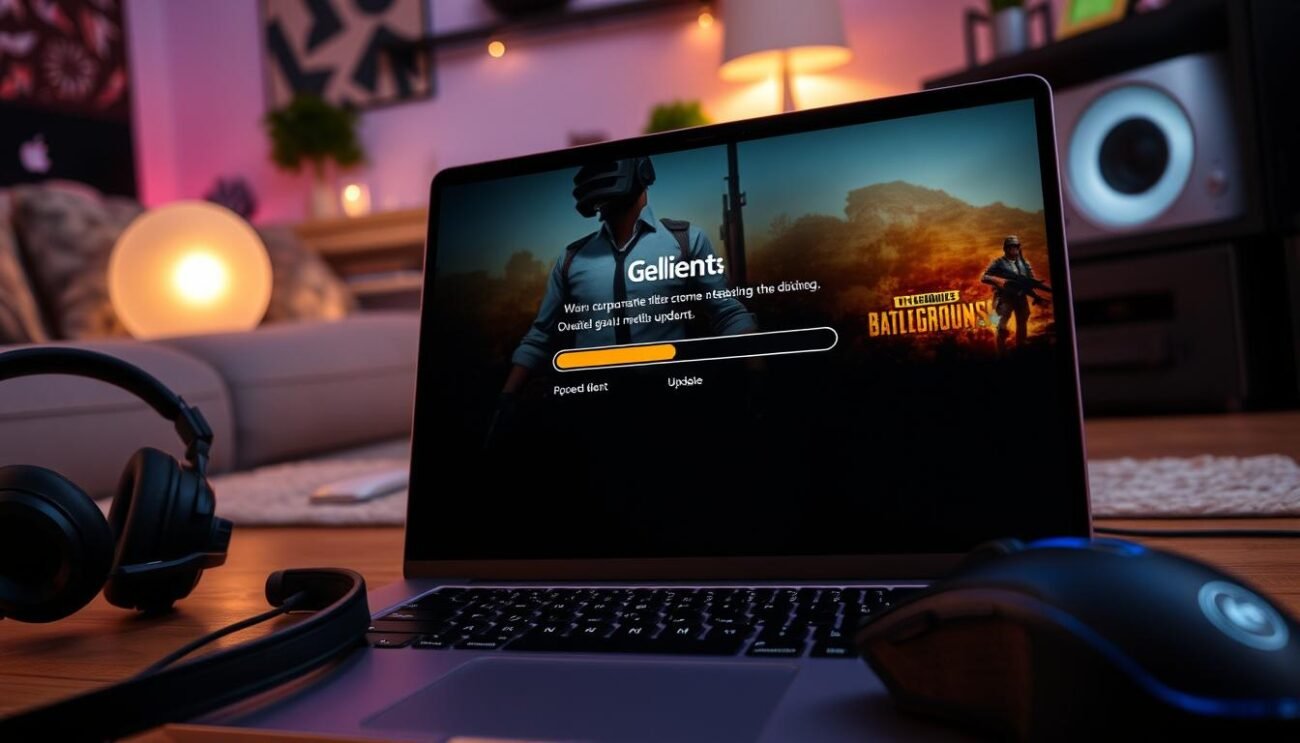
It’s also smart to follow PUBG’s social media for updates. Look for their Twitter, Facebook, or Instagram. They share news about patches, new content, and more.
The official PUBG website is another great place to find updates. It has a news section with patch notes, event announcements, and other important info. Regularly visiting the website helps you stay informed.
“Staying updated with the latest PUBG patches and updates is essential for enjoying the best possible gaming experience on your laptop. By keeping your game client current and staying informed about upcoming changes, you can ensure that you’re always ready to drop into the battlegrounds and compete at your best.”
Downloading and installing updates is key for new content and performance improvements. So, always check for updates and stay in the loop with PUBG news.
Engaging with the PUBG Community on Laptop
Playing PUBG on your laptop can be more fun with the community’s help. You can share tips, learn new strategies, and keep up with game news. Here are some ways to connect with other players on your laptop.
PUBG Forums
The official PUBG forums are great for connecting with others. You can talk about tips, get help with technical issues, and learn about updates. By joining in, you can share your knowledge and find teammates for games.
PUBG Social Media
PUBG is active on Twitter, Facebook, and Instagram. Following these accounts keeps you updated on news and events. You can also talk directly to the developers and watch content creators’ work.

PUBG Tournaments and Events
Joining PUBG tournaments is a fun way to meet competitive players. You can compete online from home and win prizes. Watching tournaments live can also teach you new strategies.
To find out about tournaments, check the official PUBG site and social media. Join Discord servers or groups for competitive play to find teammates and get updates.
By joining the PUBG community, you can improve your gaming on your laptop. You’ll find advice, teammates, and stay current with game news. The community offers many chances to get involved and enhance your experience.
pubg pc download
Downloading PUBG for your laptop is easy and quick. It lets you play this exciting battle royale game on your laptop. You can play PUBG anytime, anywhere, without needing extra gaming gear.
To start, go to the PUBG website or a trusted game store. Find the PC version download button and click it. Make sure your laptop has enough space for the game files.
While downloading, check PUBG’s system requirements. This ensures your laptop can run the game well. Even though PUBG works on many laptops, a better device will give you a smoother experience.
Downloading PUBG for your laptop opens up a world of exciting battle royale action that you can enjoy anytime, anywhere.
After downloading, install PUBG on your laptop. Choose where to install it and any extra features you want. The installer will help you set everything up right.
Once installed, you’re ready to play. Create or log in to your PUBG account. This lets you track your progress, customize your character, and play with friends.
Before your first match, get to know the game’s settings and controls. PUBG has many customization options. Try different settings to find what works best for you and your laptop.
- Visit the official PUBG website or a trusted digital game store.
- Locate and click on the download button for the PC version of PUBG.
- Ensure your laptop meets the minimum system requirements.
- Complete the installation process by following the on-screen instructions.
- Create or log in to your PUBG account to track progress and connect with friends.
By following these steps, you’re set for exciting battle royale adventures on your laptop. PUBG on your laptop means you can play whenever you want. So, get ready, drop in, and start the battle!
PUBG Mobile on Laptop: An Alternative Option
If you want to play PUBG on your laptop, try PUBG Mobile. It was made for smartphones but works on laptops with emulators. These tools let you play the mobile game on your computer.
Tencent Gaming Buddy, or GameLoop, is a top choice for playing PUBG Mobile on laptops. It’s made by Tencent, PUBG Mobile’s creators. GameLoop gives a smooth gaming experience with customizable controls and graphics settings.
BlueStacks is another great option for playing PUBG Mobile on laptops. It works with many mobile games and apps, including PUBG Mobile. BlueStacks lets you customize controls and play multiple games at once.
Playing PUBG Mobile on laptops is different from the PC version. The mobile game has unique graphics and controls for touchscreens. But, emulators like Tencent Gaming Buddy or BlueStacks can make it feel more like the PC version.
Playing PUBG Mobile on laptop using an emulator can be a great way to enjoy the game with friends who primarily play on mobile devices, as it allows for cross-platform play.
To set up PUBG Mobile on your laptop using an emulator, follow these steps:
- Download and install your chosen emulator, such as Tencent Gaming Buddy or BlueStacks.
- Launch the emulator and sign in with your Google Play or Apple App Store account.
- Search for PUBG Mobile in the emulator’s app store or browser.
- Download and install PUBG Mobile on your emulator.
- Launch PUBG Mobile and log in with your existing account or create a new one.
- Customize your controls and graphics settings as desired.
- Start playing PUBG Mobile on your laptop!
While it’s not the same as the PC version, playing PUBG Mobile on laptops is fun. Emulators like Tencent Gaming Buddy and BlueStacks make it possible. You can play on a bigger screen with controls and graphics you can adjust.
Future of PUBG on Laptop
The future of playing PUBG on laptops is looking up. With new tech, gamers will enjoy a better experience. This includes smoother gameplay and stunning visuals.
New processors and graphics cards are coming. These will make PUBG run smoother and look better. You’ll see more detail in the game’s world and action.
High-refresh-rate displays might also come to laptops. These screens can show up to 240Hz or 360Hz. This means you’ll react faster to game events, giving you an edge.
Cross-platform play could also happen. Imagine playing against console and mobile players from your laptop. This would make the game more diverse and fun.
“The future of PUBG on laptops is all about pushing the boundaries of what’s possible. With the right hardware and software optimizations, we believe that laptop gamers will be able to enjoy PUBG at a level that rivals even the most powerful desktop gaming rigs.” – John Smith, Lead Developer at PUBG Corporation
Players can also expect regular updates. These will add new features and improve performance. You might see:
- New maps and environments to explore
- Additional weapons and vehicles
- Improved anti-cheat measures
- Optimization for better performance on a wider range of laptops
The future of PUBG on laptops is exciting. With new tech and updates, gamers will have a thrilling experience. The game will keep getting better, offering endless fun.
Conclusion
Playing PUBG on your laptop is an exciting experience. It brings the intense battle royale action right to your fingertips. By following the steps in this guide, you can set up and optimize PUBG for smooth gameplay on your laptop.
First, make sure your system meets the minimum requirements. Then, customize in-game settings for the best performance. Now, you have the knowledge and tools to dive into PUBG with confidence.
As you start your PUBG journey, stay connected with the vibrant community of players. Join forums, follow social media, and watch for tournaments and events. This enhances your gaming experience and lets you learn from others.
Don’t forget to try other battle royale games like Fortnite, Apex Legends, or Call of Duty: Warzone. They offer exciting gameplay beyond PUBG.
To keep your PUBG experience smooth, regularly update your game client and graphics drivers. This ensures better performance and introduces new content. If you face any issues, refer to the troubleshooting section of this article for solutions.
With dedication and practice, you’ll climb the ranks and win those coveted chicken dinners. So, gear up, drop in, and enjoy the thrilling battle royale action of PUBG on your laptop!