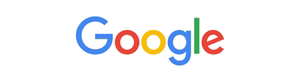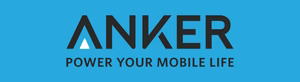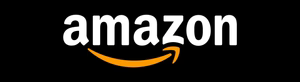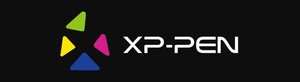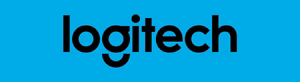Unlocking the bootloader on your Android device can be a game-changer, granting you unprecedented access to customize and optimize your smartphone or tablet. But what exactly is a bootloader, and why would you want to unlock it? In this comprehensive guide, we’ll explore the world of bootloader unlocking, uncovering its benefits, potential risks, and the step-by-step process to safely unlock your device in 2024.
Are you ready to take control of your device’s software and unleash its full potential? Let’s dive in and discover the secrets of unlock bootloader, Android bootloader unlock, and device customization.
Key Takeaways
- Understand the core functions and importance of the bootloader on your Android device
- Explore the differences between stock and unlocked bootloaders, and their security implications
- Prepare your device and gather the necessary tools to safely unlock the bootloader
- Discover the potential advantages and risks associated with unlocking your device’s bootloader
- Learn the step-by-step process to unlock the bootloader on various Android device models
Understanding Bootloader and Its Functions
To fully grasp the concept of bootloader unlocking, it’s essential to understand the role and functions of the bootloader itself. The bootloader is a critical component in the device’s boot process, responsible for initializing the hardware and loading the operating system.
Basic Bootloader Operations
When you power on your device, the bootloader is the first software that runs. It performs a series of checks to ensure the device’s integrity and then loads the appropriate firmware, such as the Android operating system or custom ROMs. The bootloader acts as a gatekeeper, controlling access to the device’s core system.
Stock vs. Unlocked Bootloader
Most devices come with a “stock” or locked bootloader, which restricts users from making unauthorized system modifications. An unlocked bootloader, on the other hand, allows for greater flexibility in terms of boot loader unlocking, system modifications, and firmware tweaks. This unlocked state provides users with the ability to install custom recovery tools, root the device, and flash alternative firmware.
Security Implications of Bootloader
The bootloader’s locked or unlocked state has significant security implications. A locked bootloader helps to prevent unauthorized access and protects the device’s integrity, ensuring that only verified and signed software can be executed. Conversely, an unlocked bootloader increases the risk of potential security vulnerabilities, as it allows for the installation of custom, potentially untested, firmware and software.
| Characteristic | Locked Bootloader | Unlocked Bootloader |
|---|---|---|
| Access to System Modifications | Restricted | Enabled |
| Security Considerations | Highly Secure | Increased Risk |
| Warranty Implications | Typically Unaffected | May Void Warranty |
Understanding the role and functions of the bootloader is a crucial first step in navigating the world of boot loader unlocking, system modifications, and firmware tweaks. In the sections that follow, we’ll delve deeper into the process of unlocking the bootloader and the potential benefits and risks associated with this operation.
Prerequisites for Bootloader Unlocking
Before embarking on the journey to unlock your device’s bootloader, there are a few crucial prerequisites you’ll need to address. These preparatory steps will ensure a smooth and successful bootloader unlocking process, paving the way for subsequent custom ROM flashing and system partition access.
First and foremost, it’s imperative to back up your device’s data. This includes your personal files, messages, apps, and settings. Unlocking the bootloader often requires a full device reset, so it’s essential to have a reliable backup solution in place to safeguard your valuable information.
Next, make sure your device’s battery is sufficiently charged. Unlocking the bootloader can be a lengthy process, and you don’t want your device to power off in the middle of the procedure. Aim for at least 50% battery life before beginning the unlock process.
- Enable Developer Options: Accessing the bootloader often requires enabling the Developer Options menu on your device. Navigate to your device’s settings, locate the Developer Options, and turn it on.
- Obtain Necessary Codes or Permissions: Depending on your device’s manufacturer, you may need to obtain specific codes or permissions from the manufacturer to unlock the bootloader. This is a crucial step, as some manufacturers have strict policies regarding bootloader unlocking.
By meticulously addressing these prerequisites, you’ll set the stage for a successful bootloader unlocking journey, paving the way for custom ROM flashing and unfettered system partition access.
“Unlocking the bootloader is the first step towards customizing your device and unleashing its full potential.”
Risks and Benefits of Unlocking Your Device
Unlocking your device’s bootloader can be a double-edged sword. While it offers a world of customization and control, it also comes with potential risks and downsides that users must carefully consider.
Advantages of an Unlocked Bootloader
An unlocked bootloader grants you root access, allowing you to install custom ROMs, kernels, and third-party software that can significantly enhance your device’s functionality and performance. This level of customization is a dream for tech-savvy users who want to tailor their experience to their exact preferences.
Potential Risks and Downsides
- Voiding the manufacturer’s warranty: Unlocking the bootloader often voids the device’s warranty, leaving you responsible for any issues that may arise from your modifications.
- Security vulnerabilities: An unlocked bootloader can make your device more susceptible to malware and unauthorized access, compromising your data and privacy.
- Bricking the device: Improper unlocking or flashing of custom firmware can potentially “brick” your device, rendering it unusable.
Warranty Implications
It’s crucial to understand that unlocking the bootloader on your device will likely void the manufacturer’s warranty. This means that if you encounter any issues with your device after the unlock, you may not be able to seek support or repairs from the original manufacturer. It’s essential to weigh the potential benefits against the risks before taking this step.
“Unlocking the bootloader is a powerful tool, but users should approach it with caution and a clear understanding of the potential consequences.”
Preparing Your Device for Unlock Bootloader Process
Unlocking the Android bootloader is a crucial first step towards device customization, but it requires meticulous preparation to ensure a seamless process. Before attempting to unlock your bootloader, there are several essential steps you must take to ready your device.
First and foremost, you’ll need to enable USB debugging on your Android device. This setting allows your computer to communicate with the device’s Android Debug Bridge (ADB), a crucial component for the unlocking process. Consult your device’s manufacturer documentation to locate and activate this feature.
Additionally, you may need to unlock the Original Equipment Manufacturer (OEM) on your device. This is a security measure put in place by manufacturers to prevent unauthorized access to the device’s core functions. Refer to your device’s specific instructions to complete this task.
Lastly, ensure that you have a stable internet connection during the entire unlocking procedure. Many of the required tools and software downloads will rely on a reliable online connection for a successful outcome.
Once you’ve addressed these preparatory steps, you’ll be well on your way to unlocking the bootloader and embarking on a journey of Android device customization.
“Unlocking the bootloader is the gateway to a world of device personalization and optimization.”
Required Tools and Software Setup
Unlocking your device’s bootloader is a crucial first step towards deeper system modifications and customizations. Before you begin, you’ll need to ensure you have the right tools and software installed on your computer. This section will guide you through the essential setup process, so you can unlock your bootloader with confidence.
Essential ADB and Fastboot Tools
At the heart of the bootloader unlocking process are the Android Debug Bridge (ADB) and Fastboot tools. These command-line utilities allow you to communicate with your device and execute various system-level operations. Start by downloading and installing the latest version of the Android SDK Platform-Tools on your computer.
Device-Specific Drivers
Depending on your device manufacturer, you may also need to install specific device drivers to ensure seamless communication between your computer and the target device. For example, Samsung devices require the Samsung USB Driver, while Google Pixel devices work best with the Google USB Driver. Be sure to research and download the appropriate drivers for your device before proceeding.
Backup Solutions
- Before unlocking your bootloader, it’s essential to create a full backup of your device’s data, including contacts, messages, photos, and other important files. This will ensure you can restore your device to its original state if needed.
- Consider using a reliable backup app, such as Google’s Find My Device or a third-party solution like Titanium Backup, to preserve your data.
- Additionally, you may want to back up your device’s current software state, including any custom ROMs or system modifications, to make it easier to restore your device in the future.
By ensuring you have the necessary tools and software setup, you’ll be well on your way to unlocking your device’s bootloader and exploring the world of system modifications.
Step-by-Step Guide to Unlock Bootloader
Unlocking your device’s bootloader is a crucial first step towards gaining deeper control over your smartphone or tablet. This comprehensive guide will walk you through the process of bootloader unlocking, ensuring you can dive into the world of boot loader unlocking and firmware tweaks with confidence.
Before we begin, it’s essential to note that the specific steps may vary depending on your device’s manufacturer and model. However, the general procedure follows a similar pattern that can be applied across various Android platforms.
- Prepare your device by ensuring it has sufficient battery life and that you have a backup of your important data.
- Enable Developer Options on your device by navigating to Settings > Developer Options (if the option is not visible, you may need to enable it by going to Settings > About Phone and tapping the Build Number seven times).
- Turn on USB Debugging and OEM Unlocking in the Developer Options menu.
- Connect your device to your computer using a USB cable.
- Download and install the appropriate USB drivers for your device. These can typically be found on the manufacturer’s website.
- Enable Fastboot mode on your device by powering it off and then holding the Volume Down and Power buttons simultaneously until the Fastboot menu appears.
- In the Fastboot menu, select the “Unlock Bootloader” option (if available) or follow the on-screen instructions to initiate the unlock process.
- Once the bootloader is unlocked, your device will likely factory reset, so be prepared to set it up again from scratch.
Remember, unlocking the bootloader can have both advantages and risks, so it’s essential to carefully weigh the benefits and potential drawbacks before proceeding. By following these steps, you’ll be well on your way to unlocking the full potential of your Android device and exploring the world of boot loader unlocking and firmware tweaks.

Manufacturer-Specific Unlocking Methods
While the general principles of bootloader unlocking apply across different Android devices, the specific steps can vary depending on the manufacturer. Here’s a closer look at the unique unlocking methods for some of the most popular Android brands.
Samsung Devices
Samsung has a proprietary tool called the Samsung Odin that is essential for unlocking the bootloader on their devices. Users will need to download the Odin software, as well as the necessary drivers and firmware files for their specific Samsung model. The process typically involves downloading the correct firmware, booting into download mode, and using Odin to flash the unlocked bootloader.
Google Pixel Series
Google’s Pixel lineup offers a more straightforward bootloader unlocking experience. Pixel owners can simply enable the “OEM Unlocking” option in the Developer Settings menu and then use the fastboot command-line tool to unlock the bootloader. This process is well-documented by Google and doesn’t require any additional software or tools.
OnePlus Devices
OnePlus has a dedicated Unlock Bootloader option in the Developer Options menu. After enabling this setting, users can connect their device to a computer and use the fastboot tool to unlock the bootloader. OnePlus also provides detailed instructions and resources on their website to guide users through the process.
Regardless of the manufacturer, it’s important to thoroughly research the specific steps required for your device and follow the guidelines closely to ensure a successful bootloader unlock without compromising your device’s security or warranty.
| Manufacturer | Unlocking Tool | Key Steps |
|---|---|---|
| Samsung | Samsung Odin |
|
| Google Pixel | Fastboot |
|
| OnePlus | Fastboot |
|
Troubleshooting Common Unlocking Issues
Unlocking your device’s bootloader can be a powerful process, but it’s not without its challenges. As you embark on this journey, you may encounter a range of issues, from failed unlock attempts to device bricking. Fear not, though – with the right troubleshooting steps, you can overcome these obstacles and successfully unlock your device.
Failed Unlock Attempts
If you’re faced with a failed unlock attempt, the first step is to double-check your process. Ensure that you have the correct unlock commands, that your device is properly connected to your computer, and that you’ve followed all the necessary steps. Additionally, consider checking for any software or firmware updates that may have been released since you started the process.
Device Bricking
In rare cases, the unlock process can lead to a “bricked” device – one that is rendered unusable. This is typically caused by a critical error during the unlock process or a compatibility issue with your device. If you encounter this, don’t panic. Seek out manufacturer-provided guides or reach out to a trusted repair service for assistance in reviving your device.
Error Messages
Error messages can provide valuable clues when troubleshooting unlock issues. Pay close attention to any error codes or messages that appear during the process, and use them to guide your troubleshooting efforts. Some common errors may be related to driver incompatibility, permission issues, or even hardware malfunctions.
Remember, the unlock bootloader process is not without its challenges, but with patience, persistence, and the right troubleshooting steps, you can overcome these issues and gain the freedom and control you desire over your device’s system partition access.

“Unlocking your device’s bootloader is a powerful step, but it’s essential to approach it with caution and diligence. By being prepared for potential challenges and having the right troubleshooting strategies, you can unlock the full potential of your device without compromising its stability or security.”
Post-Unlock Configuration and Setup
Once you’ve successfully unlocked your device’s bootloader, it’s time to configure it for the next steps. This crucial phase involves setting up your device for smooth custom ROM flashing and third-party software installation.
First and foremost, it’s important to re-lock the bootloader if your manufacturer requires it. This helps maintain the device’s security while still allowing you to flash custom ROMs. Consult your device’s specific instructions to learn the proper re-locking process.
Next, you’ll need to install a custom recovery, such as TWRP or Magisk. These recovery solutions provide advanced features and enable you to seamlessly install custom ROMs, mods, and other software. Follow the instructions carefully to ensure a successful custom recovery installation.
With the custom recovery in place, you can now start exploring the world of custom ROMs. Research and select a ROM that’s compatible with your device and suits your preferences. Keep in mind that custom ROM flashing requires thorough preparation and attention to detail to avoid potential issues.
Finally, familiarize yourself with the various third-party software options available, such as custom kernels, mods, and tools. These can enhance your device’s performance, battery life, and overall user experience. Take the time to understand the capabilities and potential risks associated with each piece of software before installation.
Remember, the post-unlock configuration and setup phase is crucial for ensuring a seamless and enjoyable custom ROM and third-party software experience. By following the proper steps, you can unlock the full potential of your device and enjoy the benefits of a truly personalized mobile experience.
Best Practices for Custom ROM Installation
Unlocking your device’s bootloader opens up a world of custom ROM flashing possibilities. However, before you dive into the world of system modifications, it’s crucial to follow best practices to ensure a seamless and successful custom ROM installation.
Choosing Compatible ROMs
The first step is to research and identify compatible custom ROMs for your specific device model. Compatibility is key, as flashing an incompatible ROM can lead to a bricked device. Thoroughly check the ROM’s documentation, community forums, and release notes to ensure it’s designed for your device.
Recovery Software Options
- TWRP (TeamWin Recovery Project) is a popular and widely-used custom recovery solution that offers a user-friendly interface for custom ROM flashing and system modifications.
- Magisk is another powerful tool that allows for system-level modifications and the installation of various modules, enhancing the functionality of your custom ROM.
- Some custom ROMs may come with their own built-in recovery options, so be sure to investigate the recommended recovery solution for your chosen ROM.
Regardless of the recovery software you choose, always follow the specific instructions provided by the custom ROM developers to ensure a successful installation process.
Remember, custom ROM flashing and system modifications should be approached with caution. Thorough research, patience, and attention to detail are essential to avoid any potential issues or damage to your device.
| Advantages | Disadvantages |
|---|---|
| Improved performance and battery life | Potential for device instability or bricking |
| Access to the latest Android features | Potential loss of warranty coverage |
| Customization and personalization options | Increased complexity and risk for less experienced users |
By following these best practices, you can safely navigate the world of custom ROM flashing and unlock the full potential of your device’s capabilities.
Conclusion
As we’ve explored, unlocking the bootloader on your Android device can open up a world of customization and control. By understanding the fundamentals of bootloaders, their functions, and the risks and benefits involved, you’re now equipped to make an informed decision about whether this process aligns with your needs and preferences.
Remember, the ability to unlock bootloader, install custom ROMs, and deeply modify your device comes with great responsibility. It’s crucial to thoroughly research and follow best practices to ensure a seamless and secure transition. By carefully considering the potential implications and taking the necessary precautions, you can harness the full power of an Android bootloader unlock and unleash the true potential of your device.
The journey of device customization is an exciting one, filled with endless possibilities. We encourage you to explore the boundless realm of custom software, enhanced performance, and personalized user experiences that an unlocked bootloader can provide. Embrace the freedom, but always remain mindful of the risks and responsibilities that come with this powerful level of control.